Premium Only Content
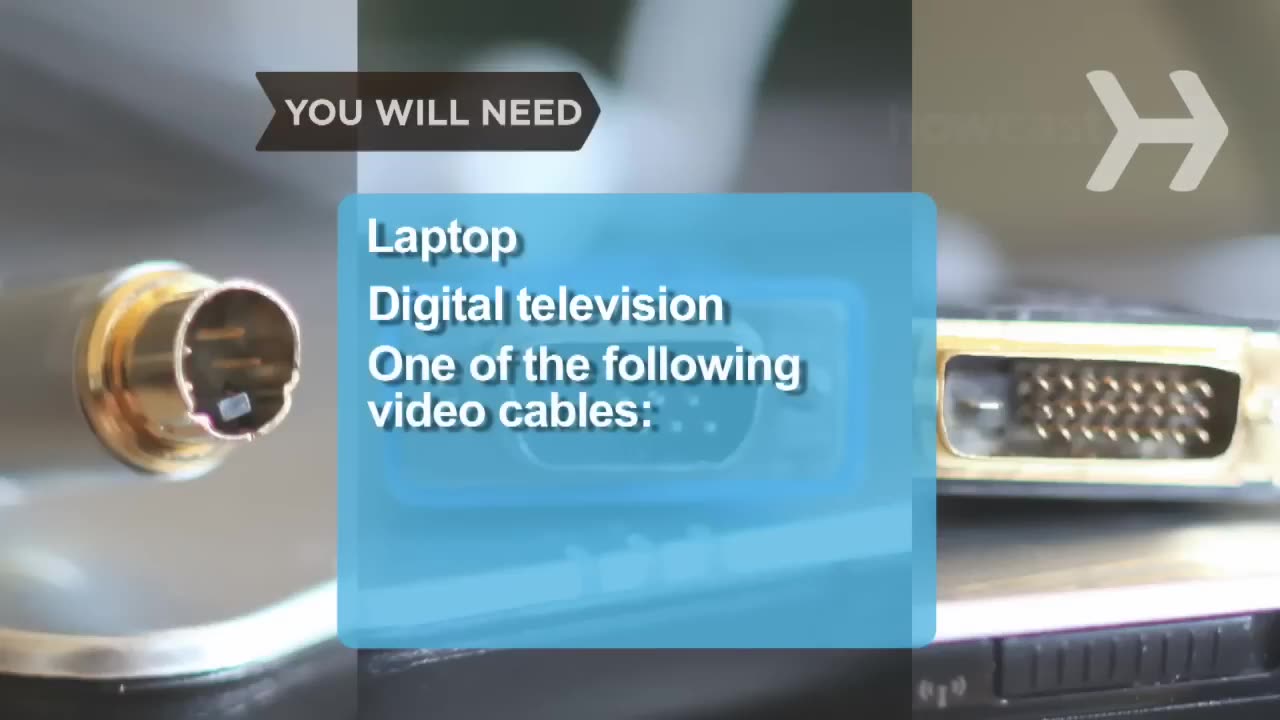
How to Connect Your Laptop to Your Television
Tired of squinting over your laptop? There are several ways to turn a big-screen TV into your new computer monitor and enjoy video games, web content, and photos like never before.
Step 1: Connect with S-Video
First, connect a video cable – you've got several choices. For PC users, an easy option is an S-Video cable. Most PCs and digital televisions are equipped with an S-Video port.
Tip
The ends of S-Video cables usually feature either four or seven pins and pinholes. Check your TV and laptop ports to make sure they match.
Step 2: Connect with VGA
If you have an older HDTV, try a VGA cable, which produces better picture quality and works with both Macs and PCs. To connect, turn off your laptop and your TV. Find the trapezoid-shaped VGA outlets on the TV and on your laptop. Once you're connected, power everything back on.
Tip
Macs need a DVI- or mini-DVI-to-VGA adapter to connect the VGA cable.
Step 3: Connect with DVI
You can also connect with a DVI video cable. A DVI connection is a step above VGA in picture quality, but only newer computers and HDTVs come with DVI ports. Connect as with a VGA cable.
Tip
Some Macs require a mini-DVI-to-DVI adapter for DVI connections.
Step 4: Connect with HDMI
If your HDTV doesn't have a DVI connector, use a cable that is HDMI on one end, and DVI on the other to connect to your laptop.
Step 5: Connect audio
Hook up the audio. After you've connected your laptop to the TV via video cable, connect the mini-to-RCA cable from your computer’s headphone jack to your TV.
Step 6: Use a wireless converter
A final PC option is to go wireless, using a converter box and the software that comes with it. Using a VGA cable, plug the box into your TV and install the software onto your computer. The box will then convert your computer's VGA signal to the TV, and transfer both video and audio.
Step 7: Adjust display settings
If you have a PC, go to the Control Panel and adjust the display settings to accompany double display on both your monitor and TV set. Mac laptops should automatically adjust for double display. If yours doesn't, go to System Preferences, click on Display, and then Detect Displays.
Step 8: Find your laptop
Click your TV's video source – usually a button called "input" or "TV/Video" on your remote – until your laptop comes up. You're set!
Did You Know?
According to one industry prediction, by 2015 the average European household TV will measure a whopping 60 inches.
-
 9:06
9:06
Colion Noir
10 hours agoKid With Gun Shoots & Kills 2 Armed Robbers During Home Invasion
16.9K3 -
 54:28
54:28
LFA TV
1 day agoUnjust Man | TRUMPET DAILY 2.27.25 7PM
19.7K2 -
 DVR
DVR
CatfishedOnline
7 hours ago $1.19 earnedGoing Live With Allen Weekly Recap
21.8K -
 20:10
20:10
CartierFamily
7 hours agoAndrew Schulz DESTROYS Charlamagne’s WOKE Meltdown on DOGE & Elon Musk!
36.8K45 -
 1:36:39
1:36:39
Redacted News
5 hours agoBOMBSHELL EPSTEIN SH*T SHOW JUST DROPPED ON WASHINGTON, WHAT IS THIS? | Redacted w Clayton Morris
145K242 -
 2:03:31
2:03:31
Revenge of the Cis
6 hours agoEpisode 1453: Fat & Fit
48.6K8 -
 2:38:12
2:38:12
The White House
7 hours agoPresident Trump Holds a Press Conference with Prime Minister Keir Starmer of the United Kingdom
160K60 -
 1:01:04
1:01:04
In The Litter Box w/ Jewels & Catturd
1 day agoDrain the Swamp! | In the Litter Box w/ Jewels & Catturd – Ep. 751 – 2/27/2025
91.7K35 -
 1:11:24
1:11:24
Dr. Drew
8 hours agoNEW: Cardiac Arrest In Healthy Young People After mRNA w/ Nicolas Hulscher – Ask Dr. Drew
72.7K31 -
 4:24:53
4:24:53
Right Side Broadcasting Network
12 hours agoLIVE REPLAY: President Trump and UK Prime Minister Starmer Meet and Hold a Press Conference 2/27/25
166K47