Premium Only Content
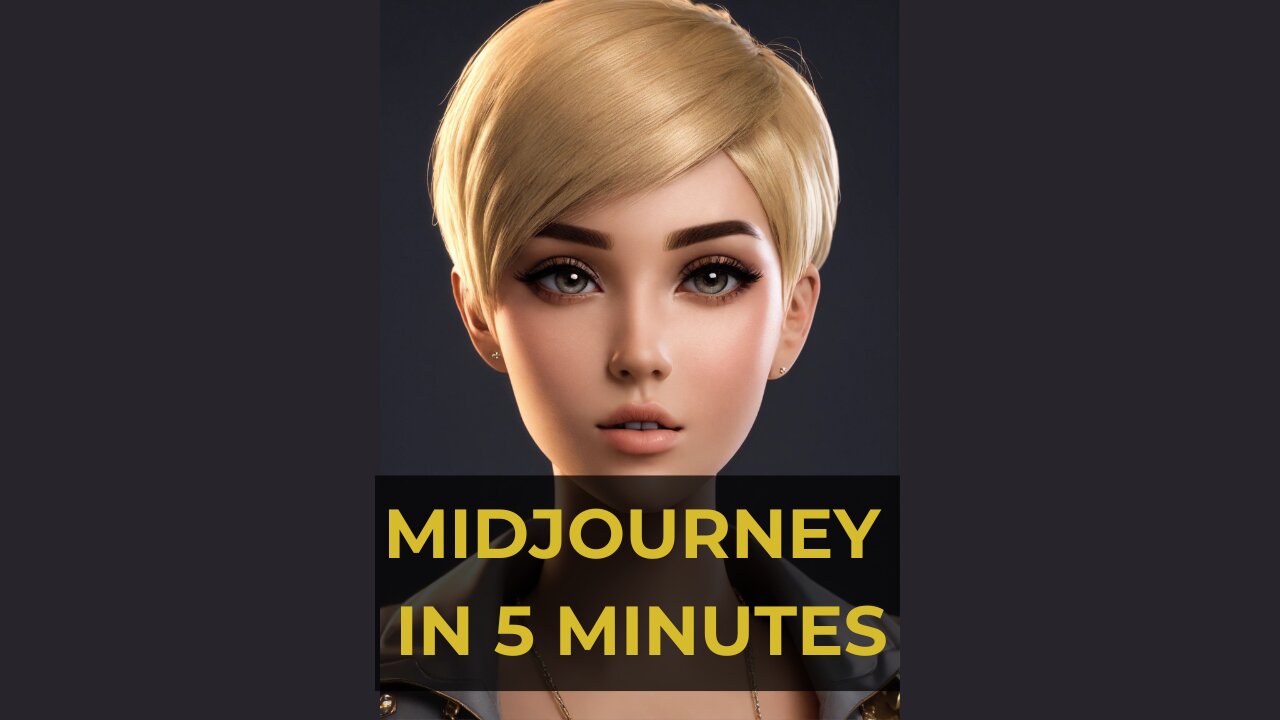
The Complete Beginner's Guide : How to Create Image with AI and Midjourney's Free Generator
In this guide, we'll teach you how to create an image with AI using Midjourney's free generator. After learning this, you'll be able to create high-quality images with ease!
Whether you're a photographer new to AI or an experienced user, this guide will teach you everything you need to know to create beautiful images with AI. With Midjourney's free generator, you'll be able to create amazing images in no time at all!
The Complete Beginner's Guide : How to Create Image with AI and Midjourney's Free Generator
#AI #ImageCreation #Midjourney #AIHowTo #CreateImage #FreeGenerator #CreativeImagery #BeginnersGuide #MachineLearning #ImageDesign #GraphicsDesign #Computervision #VisualArt #artificialintelligence
How to create image with AI ( Step by Step Guide ).
Here is a basic example : /imagine prompt cat from mars --ar 2:3 --quality 1 --upbeta
Do you want to make breathtaking images with AI? Here's your complete guide to creating stunning visuals with Midjourney's free image generator. We'll introduce you to the basics of using AI to create images and provide you with 8 easy steps to get started. With this guide, you'll be a pro in no time!
Artificial intelligence has made it possible for anyone to create unique and compelling images with minimal effort. If you're interested in experimenting with AI-generated images, here's a step-by-step guide on how to generate your first AI-generated image.
Step 1 : Join the Discord
Go to Midjourney.com, select Join the Beta, or go directly to the Midjourney Discord.
Before joining the Midjourney Discord server, you must have a Discord login.
Step 2 : Find a Newbies Channel
You can generate images with the Midjourney Bot on any server that has invited the Bot. Look for instructions on your server on where to use the Bot.
Step 3: Learn Basic Command
Interact with the Midjourney Bot on Discord using a Command. Commands are used to create images, change default settings, monitor user info, and perform other helpful tasks.
Here is a simple command structure : /imagine prompt + "your description" + Aspect Ratio + Quality + Upscaler
Step 4 : Run your first command
Here is a basic example : /imagine prompt cat from mars --ar 2:3 --quality 1 --upbeta
The Midjourney Bot takes about a minute to generate four options.
Step 5: Reroll if needed
Click Re-roll button to reruns a job. In this case it would rerun the original prompt producing a new grid of images
Step 6: Make Variations
Click V1/V2/V3/4 Button to Creates a variation of the upscaled image and generates a new grid of four options. Choose the best variation for you.
Step 7 : Upscale Image
Click U Buttons or Upscale Buttons to upscale an image generating a larger version of the selected image and adding more details.
Step 8 : Save Your Image
Click on the image to open it to full size, and then right-click and choose Save image
Congratulations, you have just generated your first AI-generated image! In the next video, I will teach you how to improve your images
-
 16:06
16:06
The Rubin Report
8 hours agoProof the Islamist Threat in England Can No Longer Be Ignored | Winston Marshall
34.3K24 -
 2:07:07
2:07:07
Robert Gouveia
5 hours agoFBI Files Coverup! Bondi FURIOUS; SCOTUS Stops Judge; Special Counsel; FBI Does
40.5K32 -
 56:15
56:15
Candace Show Podcast
5 hours agoBREAKING: My FIRST Prison Phone Call With Harvey Weinstein | Candace Ep 153
107K69 -
 LIVE
LIVE
megimu32
1 hour agoON THE SUBJECT: The Epstein List & Disney Channel Original Movies Nostalgia!!
212 watching -
 9:06
9:06
Colion Noir
10 hours agoKid With Gun Shoots & Kills 2 Armed Robbers During Home Invasion
16.9K3 -
 54:28
54:28
LFA TV
1 day agoUnjust Man | TRUMPET DAILY 2.27.25 7PM
19.7K2 -
 20:10
20:10
CartierFamily
7 hours agoAndrew Schulz DESTROYS Charlamagne’s WOKE Meltdown on DOGE & Elon Musk!
36.8K45 -
 1:36:39
1:36:39
Redacted News
5 hours agoBOMBSHELL EPSTEIN SH*T SHOW JUST DROPPED ON WASHINGTON, WHAT IS THIS? | Redacted w Clayton Morris
145K242 -
 2:03:31
2:03:31
Revenge of the Cis
6 hours agoEpisode 1453: Fat & Fit
48.6K8 -
 2:38:12
2:38:12
The White House
7 hours agoPresident Trump Holds a Press Conference with Prime Minister Keir Starmer of the United Kingdom
160K60