Premium Only Content
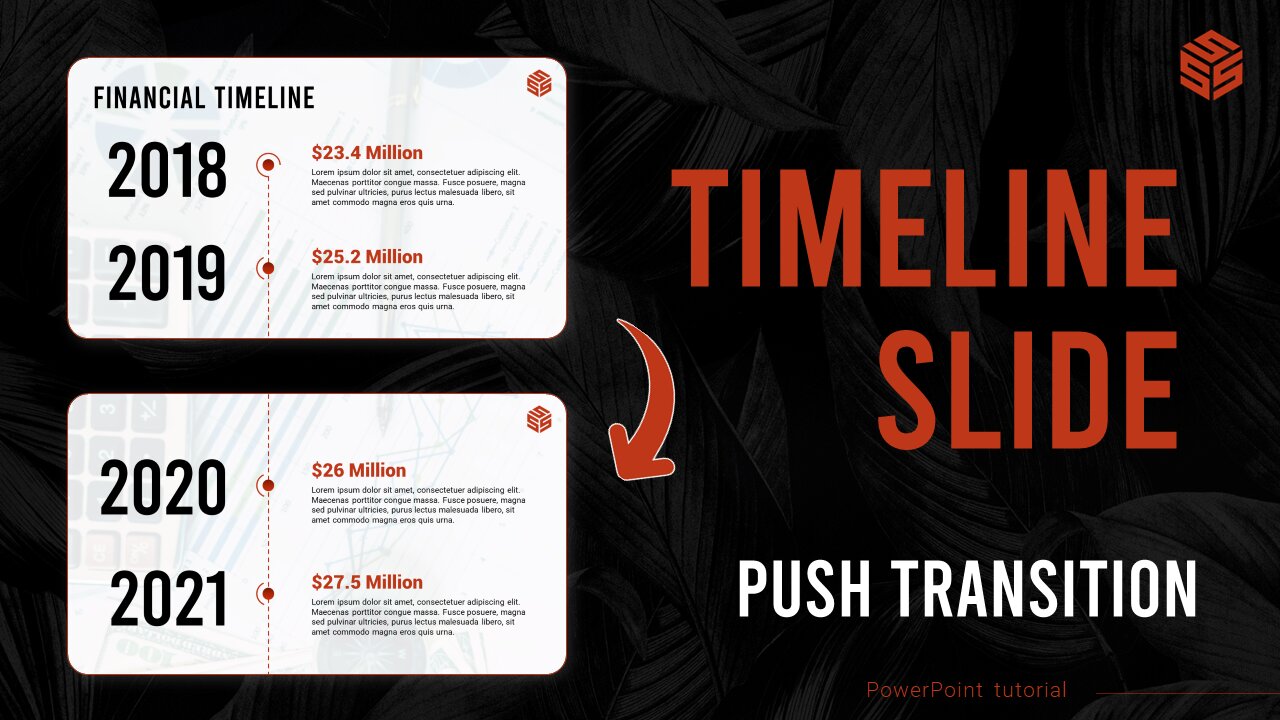
PowerPoint Timeline Slide with Push Transition Tutorial || Powerpoint Presentation Skills @ssslides
PowerPoint Timeline Slide with Push Transition Tutorial || Powerpoint Presentation Skills @ssslides
_________________
🛒 | Get this timeline design for just US $0.99 from Gumroad: https://ssslides.gumroad.com/l/3-powerpoint-timeline-slide
_________________
#powerpointtraining, #presentationskillskills, #powerpointtransition, #slidedesign,
Introduction:
Enhance your business presentations with our comprehensive PowerPoint training. Learn the art of creating interactive PowerPoint slides with seamless animations and improved presentation skills.
1. Divide Image for Smooth Transition:
- Utilize a vertical format image, creating 3 equal sections for smooth transitions.
- Select a finance image and align it into three rectangles for uniform sections.
2. Create Timeline Slides:
- Copy, paste, and layer the image sections to form distinct slides for a push-up transition.
- Apply push-up transition for a polished effect between the three slides.
3. Timeline Design and Elements:
- Overlay a semi-transparent rectangle to display the background image subtly.
- Incorporate a timeline with a dotted line, year texts, and descriptive elements for clarity.
4. Logo and Animation:
- Add a logo to the top right corner for brand visibility.
- Apply animations to elements on the first slide, including wipe up, wipe from left, and zoom.
5. Final Result:
- Replicate the design on subsequent slides, adjusting elements for visual alignment.
- Implement animations consistently and finalize the presentation for a captivating result.
Conclusion:
Transform your presentations with these amazing timeline slides, having engaging animations and interactive elements. Subscribe for more insightful tutorials on our channel and refined PowerPoint presentation skills!
_______________
🌐 | Our Website: www.ssslides.com
_______________
👍 | Our Social Media:
Facebook: www.facebook.com/ssslides
Instagram: www.instagram.com/ssslides_
Twitter: www.twitter.com/Sardars_Studio
Pinterest: www.pinterest.com/ssslides
-
 1:11:22
1:11:22
Vigilant News Network
6 hours agoElon Musk Shuts Down RFK Jr. Critics With One Powerful Statement | The Daily Dose
37.6K6 -
 LIVE
LIVE
Dad Dojo Podcast
18 hours agoEP20: The Super Bowl and Solving The Economy
59 watching -
 4:49
4:49
Tactical Advisor
3 days agoBest Small Handgun Optics | CH PWS Shot Show 2025
5.94K -
 1:01:21
1:01:21
In The Litter Box w/ Jewels & Catturd
22 hours agoI've Got Your Proof - Right Here! | In the Litter Box w/ Jewels & Catturd – Ep. 745 – 2/19/2025
61.3K23 -
 2:14:30
2:14:30
FreshandFit
6 hours agoDavid Icke On COVID Lies, Censorship, Secret Societies, Infiltration of MAGA, AI Control, Alternative Media Subversion And MORE!
85.1K34 -
 1:41:41
1:41:41
The Quartering
8 hours agoTrump's New IVF Order, GameStop CEO Denounces Wokeness Amid Sale, and Elon Musk's DOGE Role Revealed
92.3K54 -
 LIVE
LIVE
Dr Disrespect
7 hours ago🔴LIVE - DR DISRESPECT - TARKOV - ZERO TO HERO PISTOL ONLY
2,386 watching -
 1:55:42
1:55:42
Film Threat
8 hours agoCRISIS ON MULTIPLE MARVEL MOVIES! | Hollywood on the Rocks
17.7K -
 49:19
49:19
Miss Understood With Rachel Uchitel
1 day agoKris Krohn: The Real Estate Playbook for Financial Freedom
67.4K3 -
 15:24
15:24
Bearing
9 hours ago"N*ZI GERMANY HAD TOO MUCH FREE SPEECH" - Brain Dead CBS Anchor Gets SCHOOLED 😂
13.7K30