Premium Only Content
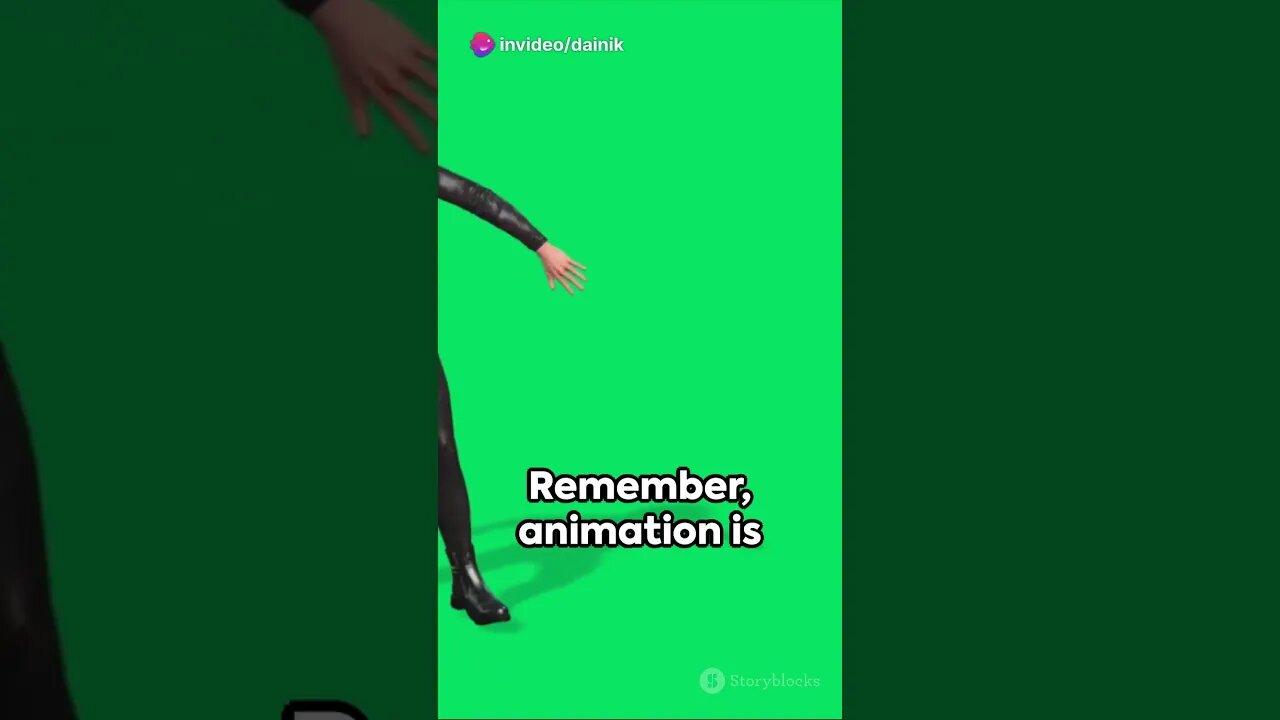
How to animate in ROBLOX studio? #shorts #fact #iphone #motivation #menfashion #apple #cube #cubing
How to animate in ROBLOX studio? #shorts #fact #iphone #motivation #menfashion #apple #cube #cubing
Creating animations in ROBLOX Studio involves using the Animation Editor and scripting with Lua. Here's a basic overview of the process:
Install ROBLOX Studio:
If you don't have ROBLOX Studio installed, download and install it from the official ROBLOX website. Create an account if you don't have one.
Access the Animation Editor:
Open ROBLOX Studio, and open the place or game you want to add animations to.
Create an Animation Object:
In the Explorer panel, right-click on the "Workspace" or any other location where you want to store your animations. Choose "Insert Object" and then "Animation." This will create an Animation object in your chosen location.
Open the Animation Editor:
Select the Animation object you just created, and in the Properties panel, you'll find a field called "AnimationId." Click on the number next to it to open the Animation Editor.
Create an Animation:
In the Animation Editor, you can create and edit your animations. You can import models and manipulate the character's limbs, joints, and poses. It might take some time to get the hang of the editor, but it's a powerful tool for creating custom animations.
Use Keyframes:
Keyframes are crucial for animations. They mark specific moments in time where you define the position, rotation, and scale of parts or joints. You can add, edit, and delete keyframes to create complex animations.
Preview Your Animation:
Use the "Play" button in the Animation Editor to preview your animation and make adjustments as needed.
Name Your Animation:
Give your animation a unique name in the Animation Editor.
Save Your Animation:
Click the "Save" button in the Animation Editor to save your animation.
Add Animation to a Character:
You can add your animations to characters in your game by using scripts. In the character's script, use the LoadAnimation function to load your animation and the PlayAnimation function to make the character perform the animation.
Here's a simplified example of how you might load and play an animation for a character in a script:
lua
Copy code
local character = script.Parent -- Reference to the character
local animationId = "INSERT_ANIMATION_ID_HERE"
local animation = Instance.new("Animation")
animation.AnimationId = "rbxassetid://" .. animationId
local animationTrack = character:LoadAnimation(animation)
animationTrack:Play()
Replace "INSERT_ANIMATION_ID_HERE" with the actual Asset ID of your animation.
Please note that creating animations in ROBLOX Studio can be complex, especially if you want to create detailed and custom animations. It's recommended to consult the official ROBLOX developer documentation and community resources for more in-depth guidance and tutorials on animation creation in ROBLOX.
-
 9:06
9:06
Colion Noir
10 hours agoKid With Gun Shoots & Kills 2 Armed Robbers During Home Invasion
16.9K3 -
 54:28
54:28
LFA TV
1 day agoUnjust Man | TRUMPET DAILY 2.27.25 7PM
19.7K2 -
 DVR
DVR
CatfishedOnline
7 hours ago $1.19 earnedGoing Live With Allen Weekly Recap
21.8K -
 20:10
20:10
CartierFamily
7 hours agoAndrew Schulz DESTROYS Charlamagne’s WOKE Meltdown on DOGE & Elon Musk!
36.8K45 -
 1:36:39
1:36:39
Redacted News
5 hours agoBOMBSHELL EPSTEIN SH*T SHOW JUST DROPPED ON WASHINGTON, WHAT IS THIS? | Redacted w Clayton Morris
145K239 -
 2:03:31
2:03:31
Revenge of the Cis
6 hours agoEpisode 1453: Fat & Fit
48.6K8 -
 2:38:12
2:38:12
The White House
7 hours agoPresident Trump Holds a Press Conference with Prime Minister Keir Starmer of the United Kingdom
160K60 -
 1:01:04
1:01:04
In The Litter Box w/ Jewels & Catturd
1 day agoDrain the Swamp! | In the Litter Box w/ Jewels & Catturd – Ep. 751 – 2/27/2025
91.7K35 -
 1:11:24
1:11:24
Dr. Drew
8 hours agoNEW: Cardiac Arrest In Healthy Young People After mRNA w/ Nicolas Hulscher – Ask Dr. Drew
72.7K31 -
 4:24:53
4:24:53
Right Side Broadcasting Network
12 hours agoLIVE REPLAY: President Trump and UK Prime Minister Starmer Meet and Hold a Press Conference 2/27/25
166K47