Premium Only Content
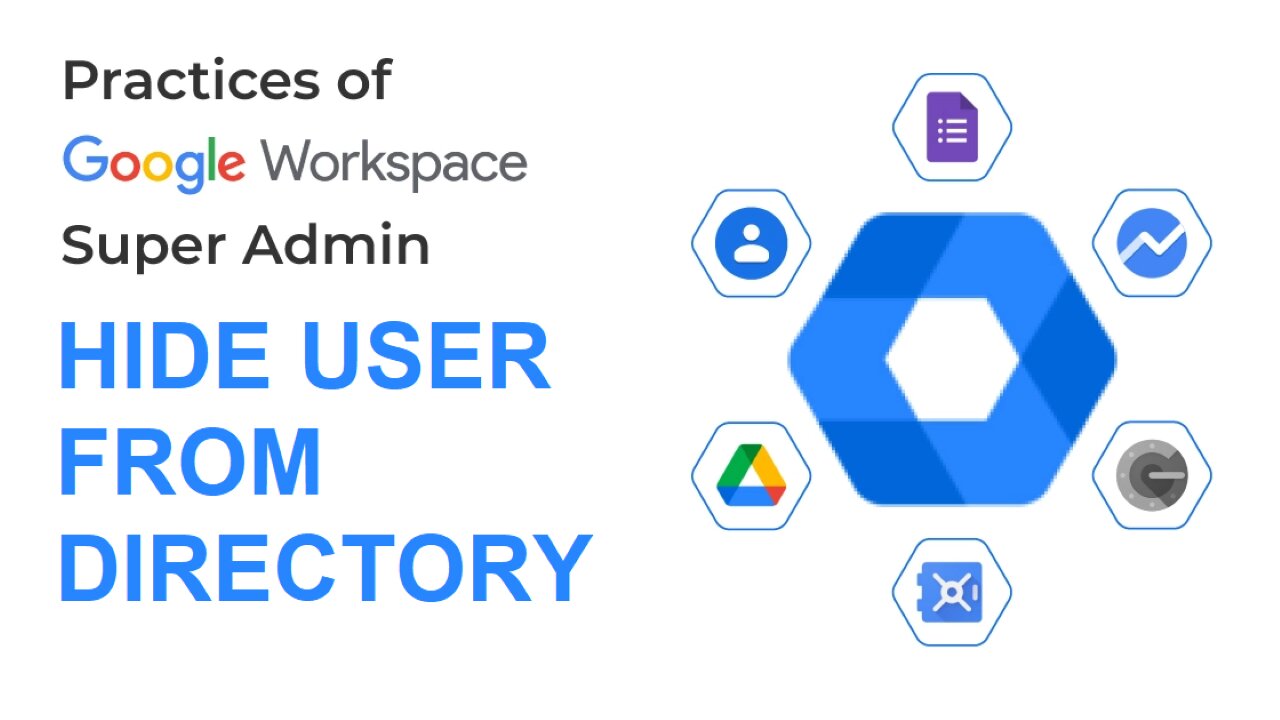
How to Hide a User from the Directory in Google Workspace | Google Admin FAQ
Don't miss to read these Great Books for Google Admins
https://amzn.to/44f4qaG
If a user doesn't want to share their profile information in your organization's Directory, you can hide their profile. When you hide a user in Directory:
Their profile information won't autocomplete when other users enter addresses in services like Gmail and Calendar
Their profile information won't appear in other users' Contacts Manager
Their profile information won't appear in Cloud Search results
Hide a user's contact information
Sign in to your Google Admin console.
Sign in using an account with super administrator privileges.
In the Admin console, go to Menu ""and then"" Directory and then Users.
In the Users list, find the user. If you need help, go to Find a user account.
You can also search User by Search.
Click the user’s name to open their account page.
Click User information.
Click Directory sharing and then Turn off "".
Click Done.
Changes can take up to 24 hours but typically happen more quickly. Learn more
To let other users find a user's information in the Directory, click Directory sharing and then Turn on "". Click Done to save your changes.
This Quick and Short video clip will enable Google Workspace Admin to Hide User from the Directory or User Contacts List. Steps are exactly followed as mentioned above in the Google Workspace Admin Help Site.
https://support.google.com/a/answer/1285988?hl=en
#GoogleWorkspaceAdmin #GoogleWorkspace #GoogleWorkspaceAdminTips
#GoogleAdmin #googleworkspacehowto
-
 9:06
9:06
Colion Noir
10 hours agoKid With Gun Shoots & Kills 2 Armed Robbers During Home Invasion
16.9K3 -
 54:28
54:28
LFA TV
1 day agoUnjust Man | TRUMPET DAILY 2.27.25 7PM
19.7K2 -
 DVR
DVR
CatfishedOnline
7 hours ago $1.19 earnedGoing Live With Allen Weekly Recap
21.8K -
 20:10
20:10
CartierFamily
7 hours agoAndrew Schulz DESTROYS Charlamagne’s WOKE Meltdown on DOGE & Elon Musk!
36.8K45 -
 1:36:39
1:36:39
Redacted News
5 hours agoBOMBSHELL EPSTEIN SH*T SHOW JUST DROPPED ON WASHINGTON, WHAT IS THIS? | Redacted w Clayton Morris
145K242 -
 2:03:31
2:03:31
Revenge of the Cis
6 hours agoEpisode 1453: Fat & Fit
48.6K8 -
 2:38:12
2:38:12
The White House
7 hours agoPresident Trump Holds a Press Conference with Prime Minister Keir Starmer of the United Kingdom
160K60 -
 1:01:04
1:01:04
In The Litter Box w/ Jewels & Catturd
1 day agoDrain the Swamp! | In the Litter Box w/ Jewels & Catturd – Ep. 751 – 2/27/2025
91.7K35 -
 1:11:24
1:11:24
Dr. Drew
8 hours agoNEW: Cardiac Arrest In Healthy Young People After mRNA w/ Nicolas Hulscher – Ask Dr. Drew
72.7K32 -
 4:24:53
4:24:53
Right Side Broadcasting Network
12 hours agoLIVE REPLAY: President Trump and UK Prime Minister Starmer Meet and Hold a Press Conference 2/27/25
166K47