Premium Only Content
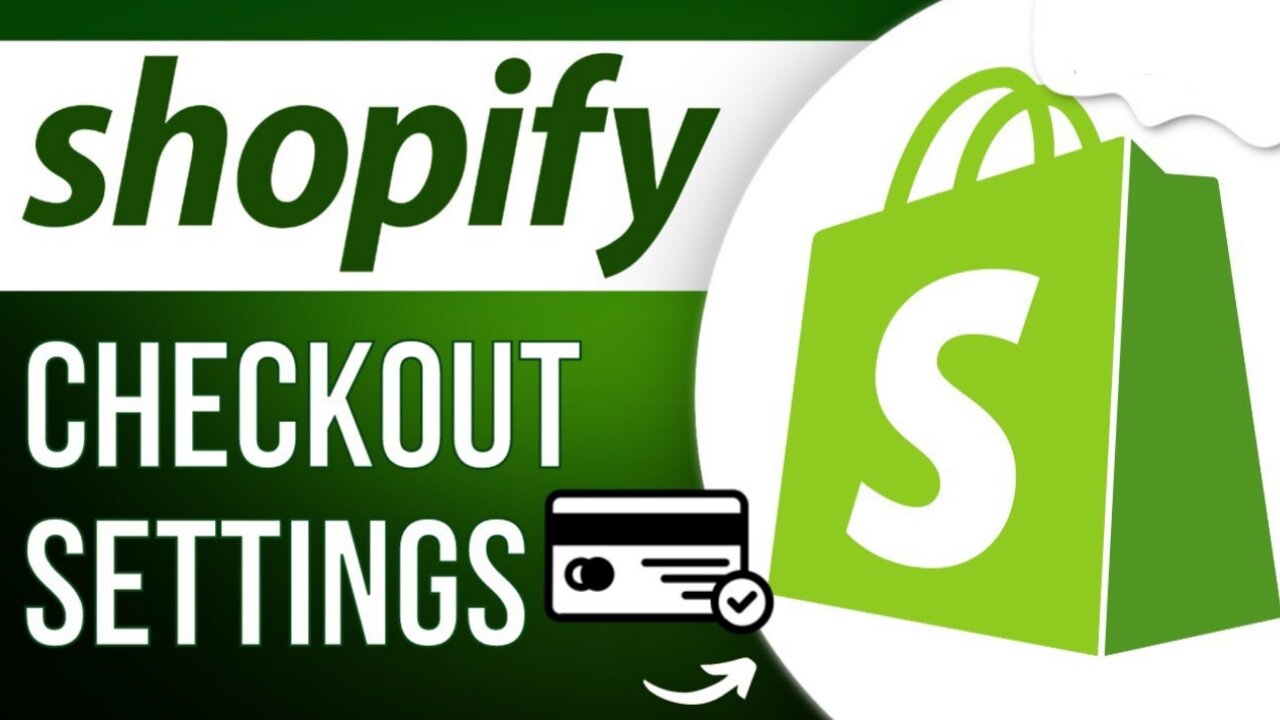
How To Setup Checkout Settings On Shopify Store | Shopify Tutorials
Learn how to optimize your Shopify store's checkout settings with this comprehensive step-by-step guide. Streamline your customer's shopping experience and boost conversions effortlessly.
Introduction:
Setting up the checkout settings on your Shopify store is crucial to ensure a smooth and efficient shopping experience for your customers. In this Shopify tutorial, we will walk you through the process of configuring your checkout settings to maximize user satisfaction and increase your sales. Follow these steps to take your e-commerce store to the next level.
Step 1: Log in to Your Shopify Admin
Start by logging in to your Shopify admin panel to access your store's backend. This is where you'll make all the necessary changes to your checkout settings.
Step 2: Navigate to Settings
Once you're logged in, click on the "Settings" tab, which is usually located on the left-hand side of the dashboard. Here, you'll find various options for customizing your store.
Step 3: Select Checkout
Under the "Settings" menu, choose "Checkout." This is where you'll find all the configuration options related to the checkout process.
Step 4: Customize Your Checkout Settings
In the "Checkout" section, you'll have the opportunity to customize various aspects of the checkout process. This includes configuring shipping, taxes, payment methods, and more. Optimize these settings to match your business needs and provide the best experience for your customers.
Step 5: Payment Providers
Pay special attention to the "Payment providers" section. Here, you can set up various payment gateways and enable Shopify Payments for a seamless and secure transaction process. Make sure to offer multiple payment options to cater to a wide range of customers.
Step 6: Shipping and Taxes
Configuring shipping and tax settings is crucial for accurate order processing. Adjust these settings to match your business location and customer base. Ensure that shipping costs and taxes are calculated correctly for each order.
Step 7: Customer Accounts
Consider whether you want to require customers to create an account before making a purchase or allow guest checkout. This choice can impact the checkout process and customer satisfaction.
Step 8: Review Your Checkout Page
Before finalizing your checkout settings, preview your checkout page to ensure everything looks and functions as intended. This will help prevent any issues that could deter customers from completing their purchase.
Conclusion:
Optimizing your checkout settings is a vital step in running a successful Shopify store. By following these steps, you can provide a seamless and hassle-free shopping experience for your customers, leading to increased conversions and customer satisfaction. Don't forget to regularly review and update your settings to stay competitive and relevant in the ever-evolving e-commerce landscape.
Remember, a well-optimized checkout process is key to achieving higher sales and building a loyal customer base. For more expert Shopify tutorials and e-commerce tips, stay tuned to our blog.
👉
Click the Link and Create Own Store Today👇
https://shopify.pxf.io/gbnbor
► Website: http://www.dailyinfopoint786.com
Monetize your Website:_
https://monetag.com/?ref_id=njoe
Join Adsterra:_
https://beta.publishers.adsterra.com/referral/eDJjZNmax3
Watch Funny and Romantic Video:_
https://www.highcpmrevenuegate.com/evtcr3n1u?key=39c7fa13a109c756f67afeb5d520d27a
--------------------------------------| Thanks |---------------------------
#Shopify #ShopifyStore #ShopifyTutorials
-
 2:30:04
2:30:04
Laura Loomer
5 hours agoEP105: MISSING: The Epstein Files
56.9K17 -
 1:46:14
1:46:14
Kim Iversen
6 hours agoTrump to Zelenskyy: 'You're Gambling with World War III'
67.8K106 -
 55:28
55:28
Glenn Greenwald
8 hours agoGlenn Reacts to Trump-Zelensky Exchange and Takes Q&A from our Members | SYSTEM UPDATE #415
111K195 -
 4:26:54
4:26:54
Nerdrotic
10 hours ago $34.34 earnedMarvel PANIC MODE! Kathleen Kennedy GONE?! Hollywood DEI Dead | Friday Night Tights 342 Nick Freitas
127K36 -
 1:30:03
1:30:03
Flyover Conservatives
1 day agoZelensky Fail... God Called IT!; From Prison to the White House: Angela Stanton King’s Unbelievable Redemption Story | FOC Show
45.9K6 -
 1:06:14
1:06:14
IsaacButterfield
10 hours ago $2.00 earnedFree Speech Is Dead | Did Trump Go Too Far? | Sexist Job
41.4K17 -
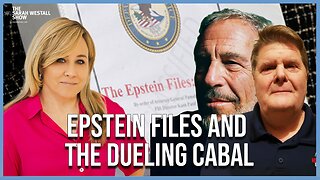 1:02:59
1:02:59
Sarah Westall
12 hours agoEpstein Files, Dueling Cabal Factions and Gold from Ancient Civilizations w/ Dave Hodges
71K19 -
 3:15:08
3:15:08
I_Came_With_Fire_Podcast
11 hours ago“Trump-Zelensky BEATDOWN | Europe BUILDS MUSCLE | NEWSCUM Podcast”
17.4K1 -
 41:25
41:25
CatfishedOnline
11 hours ago $1.84 earned23-Yr-Old Drove 2,650 Miles to Meet Online Girlfriend in Romance Scam
40.1K4 -
 1:56:18
1:56:18
Bare Knuckle Fighting Championship
2 days agoCountdown to BKFC FIGHT NIGHT ALBUQUERQUE & FREE LIVE FIGHTS!
35.7K2