Premium Only Content
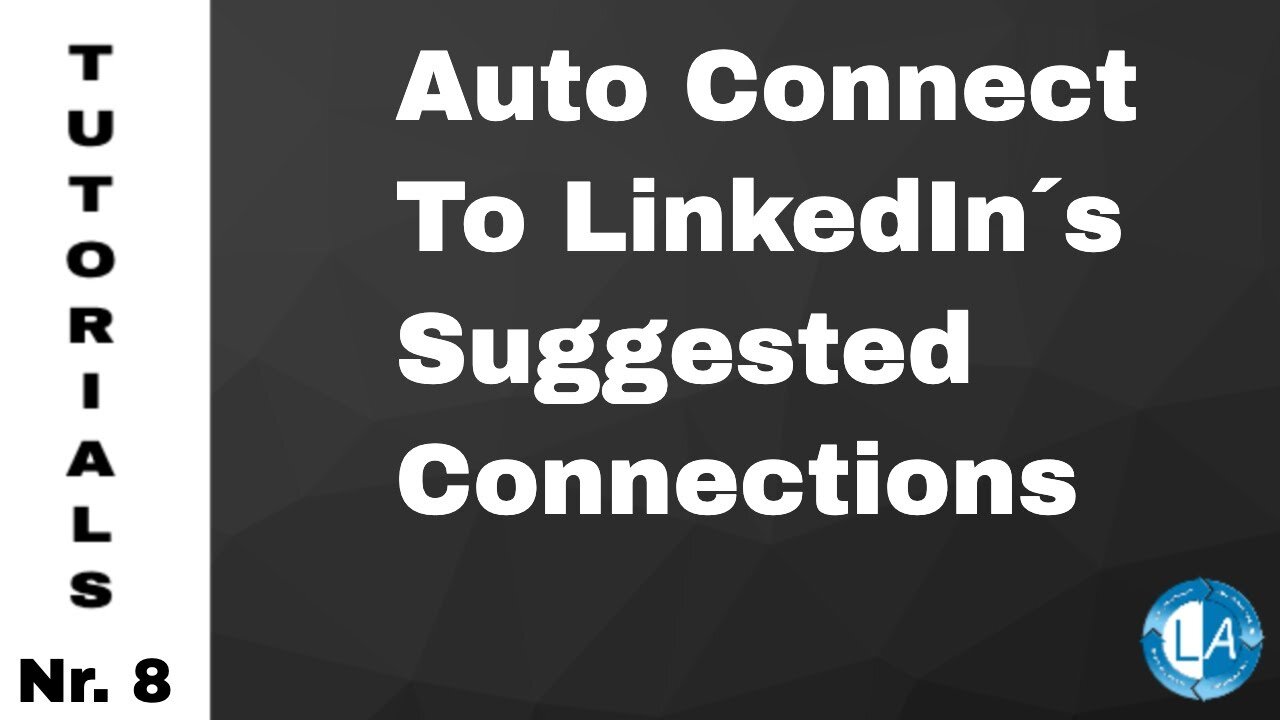
Auto Connect To LinkedIn´s Suggested Connections
Auto Connection to Suggested Connections - Bulk Connect To LinkedIn´s Suggested Connections
In this tutorial, I’m going to show you how to use the Linked Assist Auto Connection to Suggested Connections feature.
This feature will help you connect with LinkedIn's people are a good business connection for you based on their algorithm.
The first step is to go to the LinkedIn search.
Click on the Linked Assist icon in the Chrome browser… Click on the Select Feature dropdown… and choose Auto Connection to Suggested Connections.
Next, you can enter the number of Users you want to connect with. The number you choose here largely depends on how often you use LinkedIn right now. The LinkedIn algorithm will flag your profile as a “bot” if you go from little interaction to a high-level of interaction too quickly.
That’s why it’s essential to start a little slower and then build up from there.
The best practice here is to start with a lower number of Users and then each week add 30 more until you hit 500 requests per day. For this example, I’ll enter 30 and then next week, do 60, 90 the following week, etc.
The next option is the Time Interval between each message in seconds, 30-45 seconds is a fair amount, so the program has sufficient time to run each message.
The next step is to select a message. Choose the message from the dropdown menu. And then you’ll see it populated down here in the Personal Message section. Choosing a message template is optional; if you prefer not to use a pre-written message, you can leave this part blank.
When all those fields are set-up, you’ll click the “Start Linked Assist button,” and you’ll see it begin to send the messages in real-time down here in the bottom right corner of your screen.
You’ll also see a new tab open in your browser for each connection request that’s made.
Once the program is finished, you’ll get an automatic .csv download of your connection requests. This will include the First Name, Last Name, Job Title and a link to their profile.
And that’s it. Let us know if you have any questions!
Link to our Tutorials Playlist:
https://www.youtube.com/playlist?list=PLqWkwwE79qRalb063DDiYGW4K5xSfcyX5
Visit our LinkedIn Marketing Blog for more LinkedIn Hacks & Tips:
https://www.linked-assist.com/blog/
Visit our Website:
https://www.linked-assist.com/
Download Linked Assist:
https://chrome.google.com/webstore/detail/linked-assist/jlnbkamgambebndfodgebpgpbeibbdpi
Follow us on Social Media:
https://www.facebook.com/linkedin.automation.bot
https://pinterest.com/linkedassist
https://twitter.com/LinkedAssist
Subscribe to our LinkedIn Marketing Podcasts for FREE and stay updated:
Spotify:
https://open.spotify.com/show/1Yuv8GhuVU1InbjJLoXSeV
#linkedinautomation #leadgeneration #moreleads
-
 LIVE
LIVE
megimu32
1 hour agoON THE SUBJECT: The Epstein List & Disney Channel Original Movies Nostalgia!!
202 watching -
 9:06
9:06
Colion Noir
10 hours agoKid With Gun Shoots & Kills 2 Armed Robbers During Home Invasion
16.9K3 -
 54:28
54:28
LFA TV
1 day agoUnjust Man | TRUMPET DAILY 2.27.25 7PM
19.7K2 -
 20:10
20:10
CartierFamily
7 hours agoAndrew Schulz DESTROYS Charlamagne’s WOKE Meltdown on DOGE & Elon Musk!
36.8K45 -
 1:36:39
1:36:39
Redacted News
5 hours agoBOMBSHELL EPSTEIN SH*T SHOW JUST DROPPED ON WASHINGTON, WHAT IS THIS? | Redacted w Clayton Morris
145K242 -
 2:03:31
2:03:31
Revenge of the Cis
6 hours agoEpisode 1453: Fat & Fit
48.6K8 -
 2:38:12
2:38:12
The White House
7 hours agoPresident Trump Holds a Press Conference with Prime Minister Keir Starmer of the United Kingdom
160K60 -
 1:01:04
1:01:04
In The Litter Box w/ Jewels & Catturd
1 day agoDrain the Swamp! | In the Litter Box w/ Jewels & Catturd – Ep. 751 – 2/27/2025
91.7K35 -
 1:11:24
1:11:24
Dr. Drew
8 hours agoNEW: Cardiac Arrest In Healthy Young People After mRNA w/ Nicolas Hulscher – Ask Dr. Drew
72.7K32 -
 4:24:53
4:24:53
Right Side Broadcasting Network
12 hours agoLIVE REPLAY: President Trump and UK Prime Minister Starmer Meet and Hold a Press Conference 2/27/25
166K47