Premium Only Content
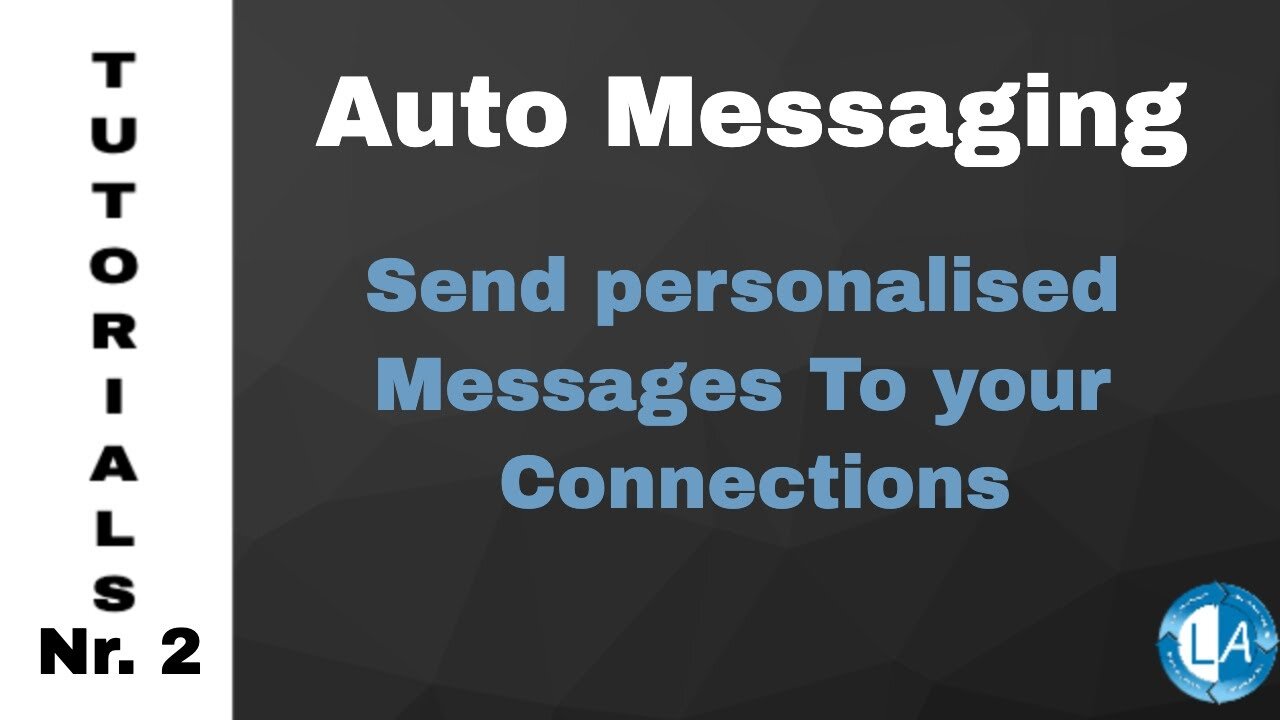
LinkedIn Message Automation Tool - LinkedIn Bulk Messages
LinkedIn Auto Messaging | Leads Generation on Autopilot
In this tutorial, I’m going to show you how to use the Linked Assist Auto Messaging feature.
This feature will help you stay top of mind and start important business conversations with the people you’re already connected to.
The first step is to find the group of people you want to target. Let’s try “Marketing Agencies” for this example. You’ll enter the search keyword here at the search box, and to define your targeted group further, use these other parameters of the filters for segmentation/to narrow it down more to get better conversions.
You want to make sure you select 1st connections since you’re only able to message them.
Click on the Linked Assist icon in the Chrome browser… Click on the Select Feature dropdown… and choose Auto Messaging.
Next, you can enter the number of Users you want to message.
The number you choose here largely depends on how often you use LinkedIn right now.
The LinkedIn algorithm will flag your profile as a “bot” if you go from little interaction to a high-level of interaction too quickly.
That’s why it’s important to start a little slower and then build up from there.
The best practice here is to start with a lower number of Users and then each week add 5-10 more until you hit 50 (or more) requests per day. For this example, I’ll enter 30 and then next week, do 40, 50 the following week, etc.
The next option is the Time Interval Between each message in seconds… 30-45 seconds is a good amount, so the program has sufficient time to run each message.
The next step is to select a message. Choose the message from the dropdown menu. And then you’ll see it populated down here in the Personal Message section.
When all those fields are set-up, you’ll click the “Start Linked Assist button,” and you’ll see it begin to send the messages in real-time down here in the bottom right corner of your screen.
Once the program is finished, you’ll get an automatic .csv download of your connection requests. This will include the First Name, Last Name, Job Title and a link to their profile.
And that’s it. Let us know if you have any questions!
Link to our Tutorials Playlist:
https://www.youtube.com/playlist?list=PLqWkwwE79qRalb063DDiYGW4K5xSfcyX5
Visit our LinkedIn Marketing Blog for more LinkedIn Hacks & Tips:
https://www.linked-assist.com/blog/
Visit our Website:
https://www.linked-assist.com/
Download Linked Assist:
https://chrome.google.com/webstore/detail/linked-assist/jlnbkamgambebndfodgebpgpbeibbdpi
Follow us on Social Media:
https://www.facebook.com/linkedin.automation.bot
https://pinterest.com/linkedassist
https://twitter.com/assist_linked
Subscribe to our LinkedIn Marketing Podcasts for FREE and stay updated:
Spotify:
https://open.spotify.com/show/1Yuv8GhuVU1InbjJLoXSeV
#linkedinautomation #leadgeneration #moreleads
auto messaging linkedin
messaging bot
bulk message
group message
linkedin auto
automatically send messages
linkedin message automation
linkedin messages automatically
linkedin bulk messages
linkedin marketing
auto follow
messaging recruiters on linkedin
automated linkedin messaging
linkedin messaging video
linkedin messaging tutorial
linkedin messaging strategy
linkedin messaging
auto message
yt:cc=on
auto messaging
-
 16:06
16:06
The Rubin Report
7 hours agoProof the Islamist Threat in England Can No Longer Be Ignored | Winston Marshall
34.3K22 -
 2:07:07
2:07:07
Robert Gouveia
4 hours agoFBI Files Coverup! Bondi FURIOUS; SCOTUS Stops Judge; Special Counsel; FBI Does
40.5K31 -
 56:15
56:15
Candace Show Podcast
5 hours agoBREAKING: My FIRST Prison Phone Call With Harvey Weinstein | Candace Ep 153
107K65 -
 LIVE
LIVE
megimu32
1 hour agoON THE SUBJECT: The Epstein List & Disney Channel Original Movies Nostalgia!!
179 watching -
 9:06
9:06
Colion Noir
10 hours agoKid With Gun Shoots & Kills 2 Armed Robbers During Home Invasion
4.52K3 -
 54:28
54:28
LFA TV
1 day agoUnjust Man | TRUMPET DAILY 2.27.25 7PM
19.7K2 -
 DVR
DVR
CatfishedOnline
6 hours ago $1.19 earnedGoing Live With Allen Weekly Recap
10.8K -
 20:10
20:10
CartierFamily
7 hours agoAndrew Schulz DESTROYS Charlamagne’s WOKE Meltdown on DOGE & Elon Musk!
36.8K45 -
 1:36:39
1:36:39
Redacted News
5 hours agoBOMBSHELL EPSTEIN SH*T SHOW JUST DROPPED ON WASHINGTON, WHAT IS THIS? | Redacted w Clayton Morris
145K239 -
 2:03:31
2:03:31
Revenge of the Cis
6 hours agoEpisode 1453: Fat & Fit
39.8K8