Premium Only Content
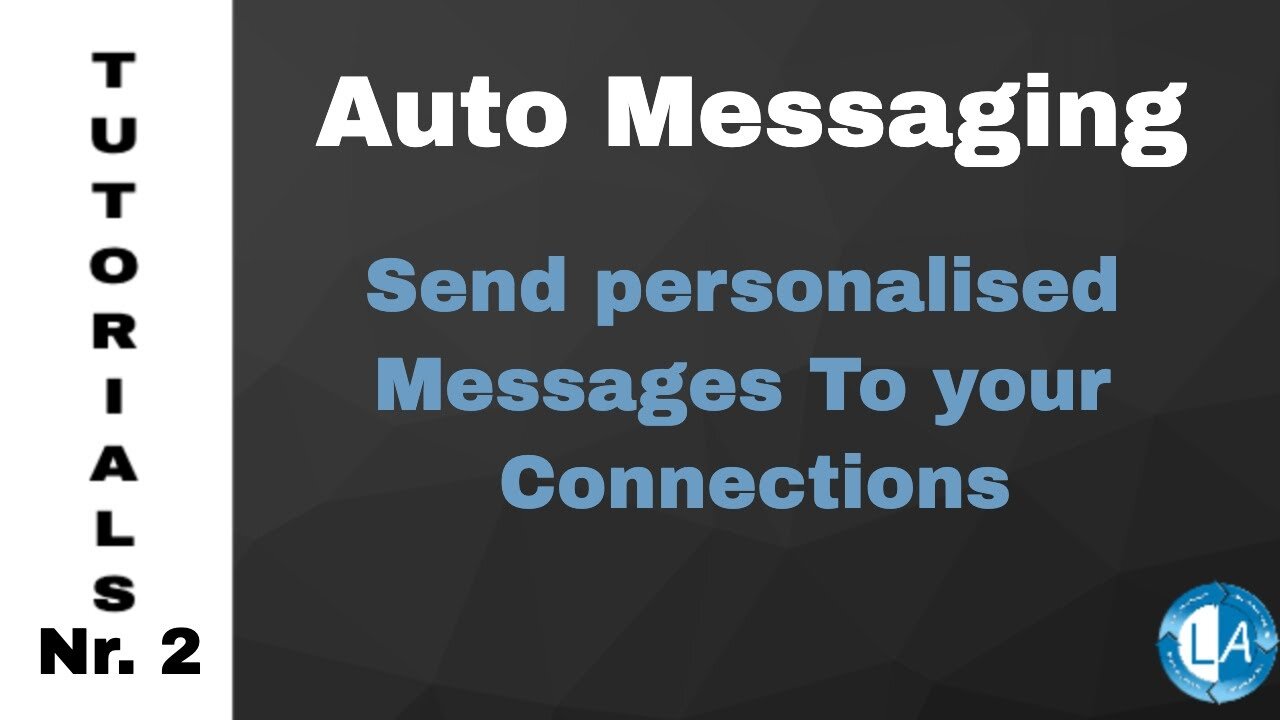
LinkedIn Message Automation Tool - LinkedIn Bulk Messages
LinkedIn Auto Messaging | Leads Generation on Autopilot
In this tutorial, I’m going to show you how to use the Linked Assist Auto Messaging feature.
This feature will help you stay top of mind and start important business conversations with the people you’re already connected to.
The first step is to find the group of people you want to target. Let’s try “Marketing Agencies” for this example. You’ll enter the search keyword here at the search box, and to define your targeted group further, use these other parameters of the filters for segmentation/to narrow it down more to get better conversions.
You want to make sure you select 1st connections since you’re only able to message them.
Click on the Linked Assist icon in the Chrome browser… Click on the Select Feature dropdown… and choose Auto Messaging.
Next, you can enter the number of Users you want to message.
The number you choose here largely depends on how often you use LinkedIn right now.
The LinkedIn algorithm will flag your profile as a “bot” if you go from little interaction to a high-level of interaction too quickly.
That’s why it’s important to start a little slower and then build up from there.
The best practice here is to start with a lower number of Users and then each week add 5-10 more until you hit 50 (or more) requests per day. For this example, I’ll enter 30 and then next week, do 40, 50 the following week, etc.
The next option is the Time Interval Between each message in seconds… 30-45 seconds is a good amount, so the program has sufficient time to run each message.
The next step is to select a message. Choose the message from the dropdown menu. And then you’ll see it populated down here in the Personal Message section.
When all those fields are set-up, you’ll click the “Start Linked Assist button,” and you’ll see it begin to send the messages in real-time down here in the bottom right corner of your screen.
Once the program is finished, you’ll get an automatic .csv download of your connection requests. This will include the First Name, Last Name, Job Title and a link to their profile.
And that’s it. Let us know if you have any questions!
Link to our Tutorials Playlist:
https://www.youtube.com/playlist?list=PLqWkwwE79qRalb063DDiYGW4K5xSfcyX5
Visit our LinkedIn Marketing Blog for more LinkedIn Hacks & Tips:
https://www.linked-assist.com/blog/
Visit our Website:
https://www.linked-assist.com/
Download Linked Assist:
https://chrome.google.com/webstore/detail/linked-assist/jlnbkamgambebndfodgebpgpbeibbdpi
Follow us on Social Media:
https://www.facebook.com/linkedin.automation.bot
https://pinterest.com/linkedassist
https://twitter.com/assist_linked
Subscribe to our LinkedIn Marketing Podcasts for FREE and stay updated:
Spotify:
https://open.spotify.com/show/1Yuv8GhuVU1InbjJLoXSeV
#linkedinautomation #leadgeneration #moreleads
auto messaging linkedin
messaging bot
bulk message
group message
linkedin auto
automatically send messages
linkedin message automation
linkedin messages automatically
linkedin bulk messages
linkedin marketing
auto follow
messaging recruiters on linkedin
automated linkedin messaging
linkedin messaging video
linkedin messaging tutorial
linkedin messaging strategy
linkedin messaging
auto message
yt:cc=on
auto messaging
-
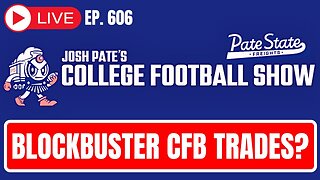 1:11:40
1:11:40
Josh Pate's College Football Show
12 hours ago $5.68 earnedPerfect CFB Conferences | Big Ohio State Changes | Canceling Spring Games | SEC 2025 Thoughts
61.7K1 -
 1:08:07
1:08:07
Bek Lover Podcast
10 hours agoInteresting Times with Bek Lover Podcast
33.7K -
 1:51:12
1:51:12
Tate Speech by Andrew Tate
13 hours agoEMERGENCY MEETING EPISODE 105 - UNBURDENED
206K102 -
 1:01:18
1:01:18
Tactical Advisor
16 hours agoBuilding a 308 AR10 Live! | Vault Room Live Stream 016
184K19 -
 2:17:02
2:17:02
Tundra Tactical
1 day ago $29.55 earnedTundra Nation Live : Shawn Of S2 Armament Joins The Boys
273K28 -
 23:22
23:22
MYLUNCHBREAK CHANNEL PAGE
2 days agoUnder The Necropolis - Pt 5
214K71 -
 54:05
54:05
TheGetCanceledPodcast
1 day ago $15.11 earnedThe GCP Ep.11 | Smack White Talks Smack DVD Vs WorldStar, Battle Rap, Universal Hood Pass & More...
205K35 -
 8:30
8:30
Game On!
20 hours ago $0.99 earnedLakers BLOCKBUSTER trade! Luka Doncic is coming to LA!
34.7K4 -
 48:29
48:29
hickok45
1 day agoSunday Shoot-a-Round # 266
37.4K22 -
 15:18
15:18
SternAmerican
3 days agoStern American with Sam Anthony from YourNews.com
23K1