Premium Only Content
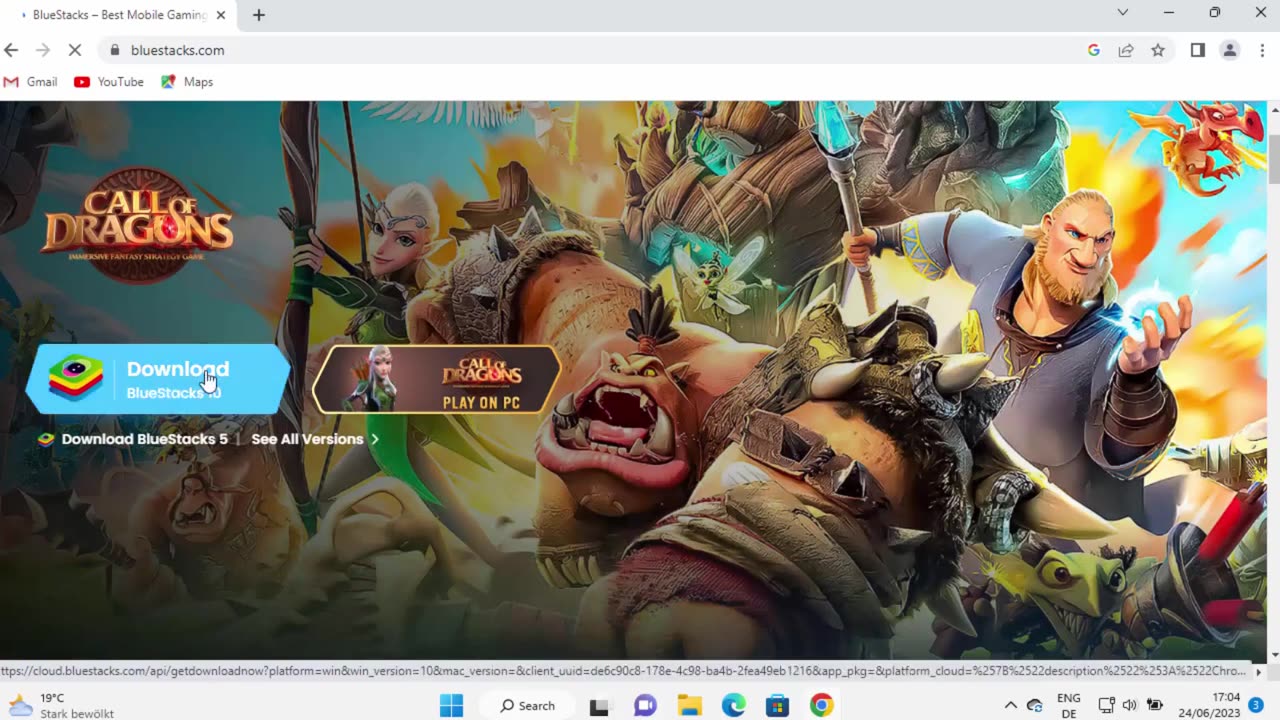
How to Download and Install Bluestacks 10 on Windows 11
How to Download and Install Bluestacks 10 on Windows 11
As of my knowledge cutoff in September 2021, there is no version of Bluestacks specifically designed for Windows 11. However, you can still follow the general steps to download and install Bluestacks on Windows 11. Here's how:
1. Visit the Bluestacks website: Go to the official Bluestacks websiteathttps://www.bluestacks.com/ in your web browser
2. Download the Bluestacks installer: On the Bluestacks website, click on the "Download Bluestacks" button to download the installer file.
3. Run the Bluestacks installer: Locate the downloaded installer file (usually named "BluestacksInstaller.exe") and double-click on it to run the installer.
4. Configure the Bluestacks installation: Follow the on-screen instructions to configure the installation settings. You may need to choose the installation directory and agree to the terms and conditions.
5. Install Bluestacks: Click on the "Install Now" button to begin the installation process. Wait for the installer to complete the installation.
6. Set up Bluestacks: Once the installation is finished, you will be prompted to sign in with your Google account to set up Bluestacks. Follow the on-screen instructions to complete the setup process.
After the setup is complete, you can start using Bluestacks to run Android apps on your Windows 11 system.
Please note that the availability and compatibility of Bluestacks with Windows 11 may change over time. It's recommended to check the official Bluestacks website or other reliable sources for the most up-to-date information and version compatibility with Windows 11.
In this video we will see How to Install BlueStacks on Windows 11. So let us see how to Download BlueStacks Offline Installer and Install BlueStacks for Windows 11 PC
This instructions in this video tutorial can be applied for laptops, desktops, computers, and tablets which run the Windows 11 operating system like Windows 11 Home, Windows 11 Professional, Windows 11 Enterprise, Windows 11 Education. This tutorial will work on all hardware manufactures, like Dell, HP, Acer, Asus, Toshiba, Lenovo, and Samsung.
-
 54:28
54:28
LFA TV
1 day agoUnjust Man | TRUMPET DAILY 2.27.25 7PM
19.7K2 -
 DVR
DVR
CatfishedOnline
6 hours ago $1.19 earnedGoing Live With Allen Weekly Recap
21.8K -
 20:10
20:10
CartierFamily
7 hours agoAndrew Schulz DESTROYS Charlamagne’s WOKE Meltdown on DOGE & Elon Musk!
36.8K45 -
 1:36:39
1:36:39
Redacted News
5 hours agoBOMBSHELL EPSTEIN SH*T SHOW JUST DROPPED ON WASHINGTON, WHAT IS THIS? | Redacted w Clayton Morris
145K238 -
 2:03:31
2:03:31
Revenge of the Cis
6 hours agoEpisode 1453: Fat & Fit
48.6K8 -
 2:38:12
2:38:12
The White House
7 hours agoPresident Trump Holds a Press Conference with Prime Minister Keir Starmer of the United Kingdom
160K60 -
 1:01:04
1:01:04
In The Litter Box w/ Jewels & Catturd
1 day agoDrain the Swamp! | In the Litter Box w/ Jewels & Catturd – Ep. 751 – 2/27/2025
91.7K35 -
 1:11:24
1:11:24
Dr. Drew
8 hours agoNEW: Cardiac Arrest In Healthy Young People After mRNA w/ Nicolas Hulscher – Ask Dr. Drew
72.7K31 -
 4:24:53
4:24:53
Right Side Broadcasting Network
12 hours agoLIVE REPLAY: President Trump and UK Prime Minister Starmer Meet and Hold a Press Conference 2/27/25
166K47 -
 2:12:33
2:12:33
Adam Carolla
2 days agoKamala Harris vs. Trump Wildfire Response + Jillian Michaels on Motherhood/Ayahuasca & Sperm Donors!
57.1K21