Premium Only Content
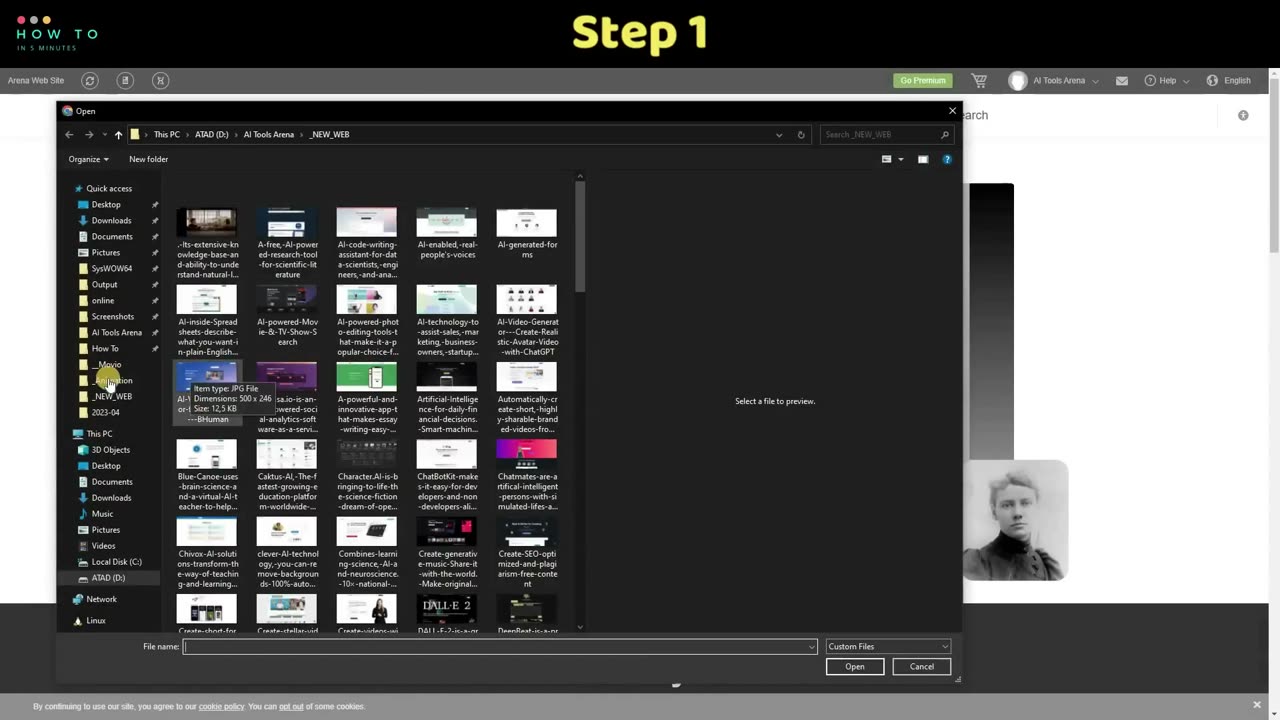
Top 4 Image to Video AI Tools : Create AI Animation for FREE
AI Tools
Top 4 Image to Video AI Tools : Create AI Animation for FREE #imagetovideo #ai #aianimation #aivideo #aitools #freeaitools #kaiberai
Hi, welcome back to my channel. Today, I will show you how to convert our images or photos to video animations for free, using AI image-to-video animation tools. We will try four different artificial intelligence tools. Let's get started!
LEIAPIX AI.
Leiapix AI is a free image-to-video generator. To get access to their app, register using your Gmail or email account; the registration link is in this video description.
MYHERITAGE AI.
MyHeritage is an online genealogy platform with web, mobile, and software products and services. Although not an AI company, they seem to provide AI tools to catch users' interest. In this video, we will try 2 AI features from this website. Before using their AI tools, make sure you have an account on this website; you can easily register using Gmail or Facebook. You can find the website link in this video description.
To animate your photo, first, open their Deep Nostalgia Menu, or access it from the link in my video description. After that, upload your photo or image, and the AI tool will automatically animate your photo. Here is the AI video animation result from this tutorial.
CUTOUT PRO AI.
Cutout Pro is not a free website, but we can use the free option with a watermark on it. To start, open cutout.pro; the link is provided in this video description. Open the Product menu and select the Photo Animer option. Click Upload Image and select your photo. You can now choose the animation type from the Exemplar menu.
Here is the AI-generated video from this AI tutorial.
KAIBER AI.
Kaiber AI is not free tool, but you will get 30 free credits for new users. To start using these AI tools, follow these simple steps:
Step 1: Open the Kaiber AI website; you can find the link in this video description. Register using your Gmail or email account.
Step 2: Click the Create Your First Video button to open the Kaiber AI Editor page. Upload your photo or image and click Continue to Prompt button.
Step 3: In this step, you can describe what you want by typing in the prompt section. In this video, I will use their built-in prompt and settings. Select your desired object, or type your own prompt in the Subject input section.
Step 4: Click the Continue button to open the Style menu. Select your desired style, and you can also type your own prompt in the Style input section.
Step 5: Click Continue to Settings button, and set your duration. In free mode, we can only generate a maximum of 10 seconds per video. Select the Evolve value; if you want the result to be close to the original image, set this value to the lowest option.
In summary, we have explored four different AI tools that can generate animated videos from images: LeiaPix AI, MyHeritage AI, Cutout Pro AI, and Kaiber AI. Each tool has its own unique features and capabilities, with some being free, while others require payment or offer free options with watermarks. Experiment with these AI tools to create engaging and dynamic content from your photos or images. Don't forget to check the video description for registration links and more information about each tool. Please hit the like button and leave a comment to support me. See you in the next artificial intelligence tutorial video. Bye-bye!
-
 LIVE
LIVE
megimu32
1 hour agoON THE SUBJECT: The Epstein List & Disney Channel Original Movies Nostalgia!!
183 watching -
 9:06
9:06
Colion Noir
10 hours agoKid With Gun Shoots & Kills 2 Armed Robbers During Home Invasion
16.9K3 -
 54:28
54:28
LFA TV
1 day agoUnjust Man | TRUMPET DAILY 2.27.25 7PM
19.7K2 -
 DVR
DVR
CatfishedOnline
6 hours ago $1.19 earnedGoing Live With Allen Weekly Recap
21.8K -
 20:10
20:10
CartierFamily
7 hours agoAndrew Schulz DESTROYS Charlamagne’s WOKE Meltdown on DOGE & Elon Musk!
36.8K45 -
 1:36:39
1:36:39
Redacted News
5 hours agoBOMBSHELL EPSTEIN SH*T SHOW JUST DROPPED ON WASHINGTON, WHAT IS THIS? | Redacted w Clayton Morris
145K238 -
 2:03:31
2:03:31
Revenge of the Cis
6 hours agoEpisode 1453: Fat & Fit
48.6K8 -
 2:38:12
2:38:12
The White House
7 hours agoPresident Trump Holds a Press Conference with Prime Minister Keir Starmer of the United Kingdom
160K60 -
 1:01:04
1:01:04
In The Litter Box w/ Jewels & Catturd
1 day agoDrain the Swamp! | In the Litter Box w/ Jewels & Catturd – Ep. 751 – 2/27/2025
91.7K35 -
 1:11:24
1:11:24
Dr. Drew
8 hours agoNEW: Cardiac Arrest In Healthy Young People After mRNA w/ Nicolas Hulscher – Ask Dr. Drew
72.7K31