Premium Only Content
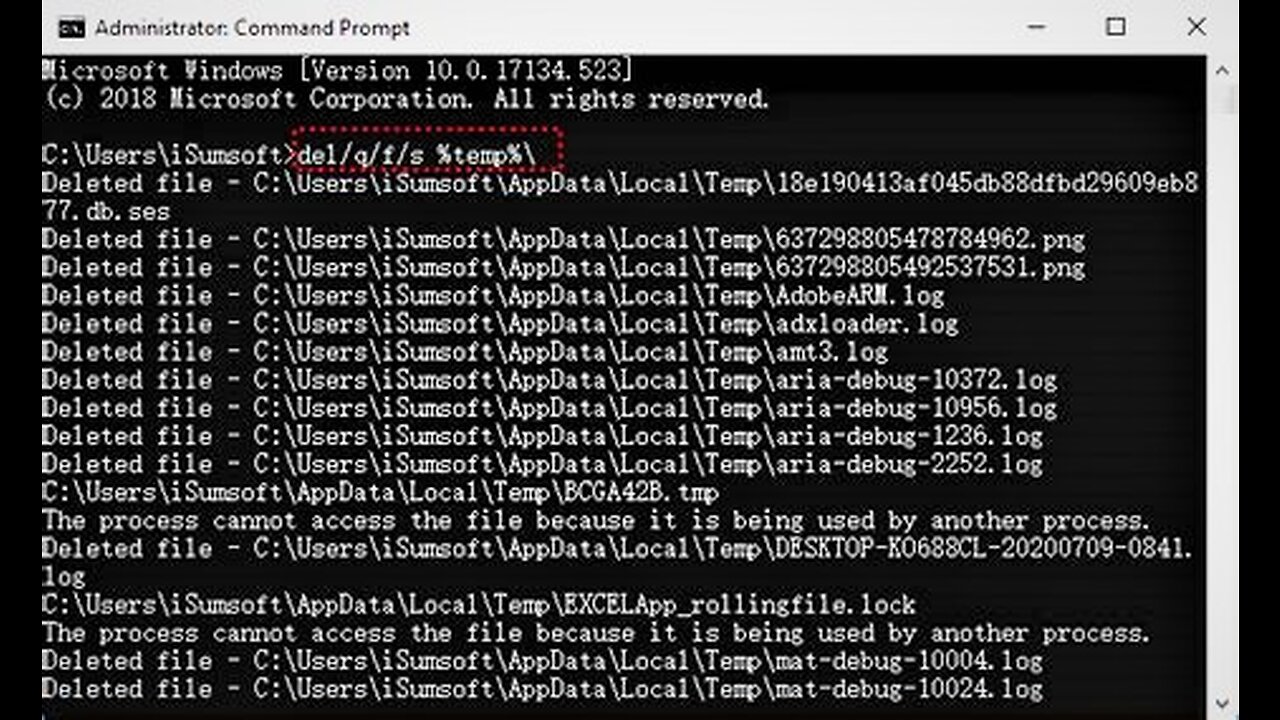
Cleanup Your Computer,Fully Delete Temporary Files
how to fully delete all temporary files in Windows. This will work for Windows 7, 8, 8.1, and Windows 10
1. Run the following commands on the run app to locate and temporary files, then select and delete them. %temp%, temp, prefetch,
2. Delete old windows installation files.
3. Clear the SoftwareDistribution download folder.
4. Perform a Disk clean up (Multiple times)
How to delete temporary files Windows 10 Command Prompt?
cmd.exe is a text-based user interface screen that provides an input field for an operating system or application. It is an executable CLI application that runs the command prompt. At the command line, users input a statement that includes a basic batch file or command name as well as any parameters to describe the program's operating circumstances, logging, and so on. Then the prompt is intended to generate a response.
If you type the correct commands and perform them, you can change some system settings and make your PC performance improve.
To delete temporary files in Windows 10 with Command Prompt, you can follow the steps we show in this part.
Step 1. Open “CMD” or “Command Prompt” from either the “Start” menu or by entering the code “cmd” in the Run Dialog Box and then pressing the “Enter” key from the keyboard.
https://www.diskpart.com/free-up-space/delete-temporary-files-windows-10-command-prompt-0725.html
-
 1:00:54
1:00:54
The Tom Renz Show
7 hours agoMore Epstein/FBI, a Scary Trade War, & the Dem Echo Chamber
7.49K1 -
 40:43
40:43
Kimberly Guilfoyle
8 hours agoDems Double Down on Delusion-Why? Live with Tony Kinnett & Bo French | Ep.202
77.8K35 -
 1:28:42
1:28:42
Redacted News
6 hours agoBREAKING! SOMETHING BIG IS HAPPENING IN EUROPE ALL OUT WAR IS COMING AGAINST RUSSIA, TRUMP FURIOUS
121K287 -
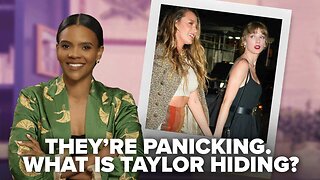 47:50
47:50
Candace Show Podcast
7 hours agoBREAKING: Judge Makes Statement Regarding Taylor Swift's Text Messages. | Candace Ep 155
113K119 -
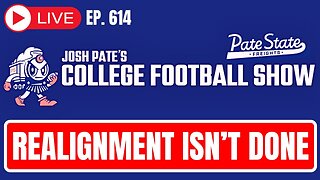 1:14:23
1:14:23
Josh Pate's College Football Show
3 hours ago $0.29 earnedCFB’s Most Hated Teams | FSU & Clemson Future | Big Ten Win Totals | Star Rankings Overrated?
14.5K -
 1:33:47
1:33:47
CatfishedOnline
5 hours agoGoing Live With Robert - Weekly Recap
27.8K -
 55:18
55:18
LFA TV
1 day agoEurope’s Sudden Turn Against America | TRUMPET DAILY 3.6.25 7PM
32.2K3 -
 4:21
4:21
Tundra Tactical
5 hours ago $2.12 earnedPam Bondi MUST Enforce Due Process NOW!
23.7K1 -
 56:42
56:42
VSiNLive
6 hours agoFollow the Money with Mitch Moss & Pauly Howard | Hour 1
48K1 -
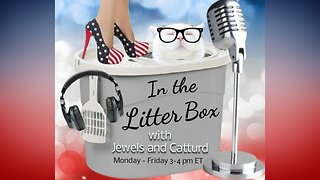 1:05:32
1:05:32
In The Litter Box w/ Jewels & Catturd
1 day agoShalom Hamas | In the Litter Box w/ Jewels & Catturd – Ep. 756 – 3/6/2025
103K37