Premium Only Content
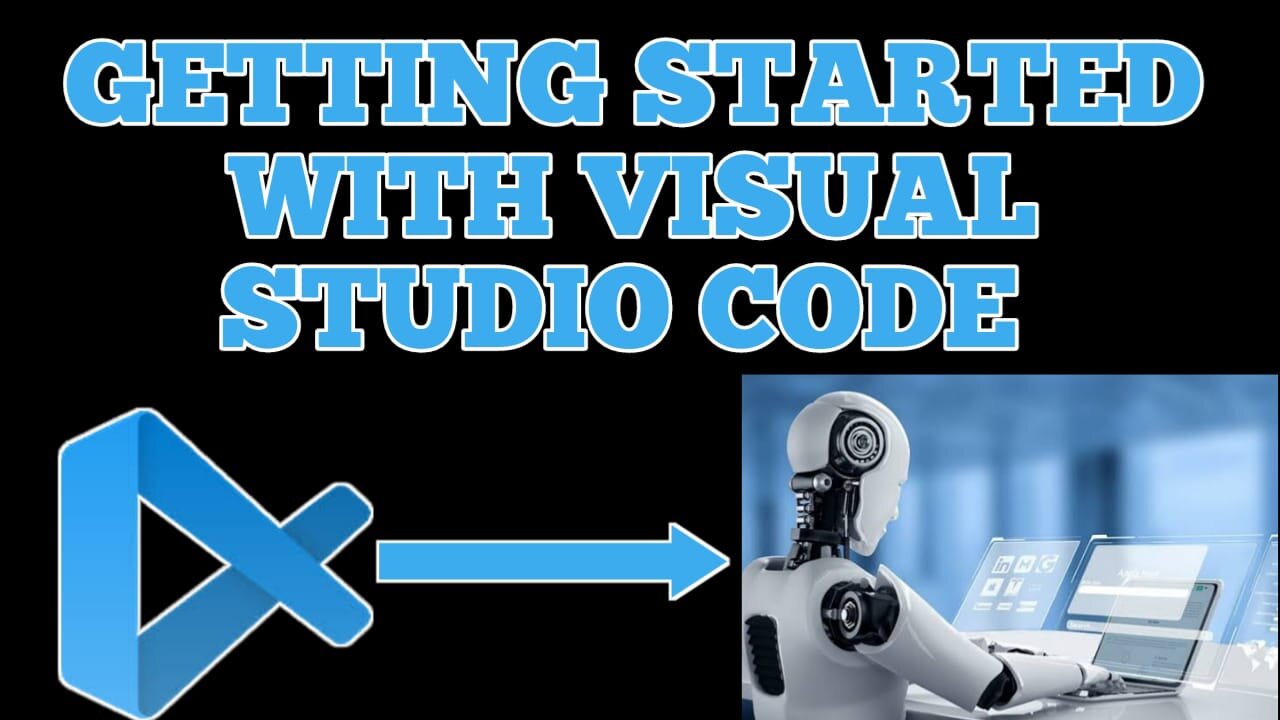
How to Install Visual Studio Code On Windows 11
How to Use Visual Studio Code
Are you ready to boost your coding productivity? In this step-by-step tutorial, we'll show you how to use Visual Studio Code (VS Code), one of the most popular and versatile code editors available. Whether you're a beginner or an experienced developer, this video will help you harness the full potential of VS Code for a more efficient and enjoyable coding experience.
## #VisualStudioCode #Coding #Programming #CodeEditor #Development #Productivity
Why Visual Studio Code?
Visual Studio Code is a free, open-source code editor developed by Microsoft. It's renowned for its speed, versatility, and extensive library of extensions that cater to a wide range of programming languages and workflows. In this tutorial, we'll cover everything you need to know to get started and make the most out of this powerful tool.
Here's what we'll cover in this tutorial:
## 1. Installation and Setup
- Downloading and installing Visual Studio Code
- Setting up your development environment
- Installing essential extensions for your workflow
## 2. User Interface Tour
- Navigating the VS Code interface
- Understanding the Activity Bar, Side Bar, and Status Bar
- Customizing the layout and appearance
## 3. Basic Text Editing
- Creating and opening files
- Text selection and manipulation
- Keyboard shortcuts for efficiency
## 4. Integrated Terminal
- Opening and using the integrated terminal
- Running commands and scripts
- Customizing terminal settings
## 5. Version Control with Git
- Managing Git repositories within VS Code
- Viewing and committing changes
- Handling merge conflicts
## 6. Extensions and Marketplace
- Exploring the extensions marketplace
- Installing and managing extensions
- Must-have extensions for different programming languages
## 7. Debugging Tools
- Setting breakpoints and debugging your code
- Utilizing the built-in debugger
- Troubleshooting common issues
## 8. Code Navigation and Productivity Features
- Go to Definition, Find References, and other navigation tools
- Using IntelliSense for autocompletion
- Snippets, code folding, and other productivity features
## 9. Workspace Configuration
- Customizing VS Code settings for specific projects
- Creating and managing workspace settings
- Sharing configurations with team members
## 10. Advanced Tips and Tricks
- Mastering keyboard shortcuts and productivity hacks
- Remote development and collaboration features
- Extending VS Code's functionality with your own customizations
By the end of this tutorial, you'll be equipped with the knowledge and skills to effectively use Visual Studio Code for your coding projects. Whether you're a web developer, software engineer, or student, this tutorial is your gateway to unlocking the full potential of this incredible code editor.
Don't forget to like, subscribe, and hit the notification bell to stay updated with our latest tutorials and tips for developers. If you have any questions or specific topics you'd like us to cover in future videos, please leave a comment below. We're here to help you become a more proficient and productive coder!
Your Queries:-
1. Visual Studio Code tutorial
2. Visual Studio Code for beginners
3. Visual Studio Code setup
4. Visual Studio Code extensions
5. Visual Studio Code shortcuts
6. Visual Studio Code Git integration
7. Visual Studio Code debugging
8. Visual Studio Code code navigation
9. Visual Studio Code productivity tips
10. Visual Studio Code workspace configuration
11. Visual Studio Code advanced features
12. Visual Studio Code customization
13. Visual Studio Code remote development
14. Visual Studio Code collaboration
15. Visual Studio Code best practices
16. Visual Studio Code coding workflow
17. Visual Studio Code text editing
18. Visual Studio Code integrated terminal
19. Visual Studio Code version control
20. Visual Studio Code marketplace extensions
## #CodingTutorial #VisualStudioCodeTutorial #ProgrammingTips #CodeEditorTutorial #DevelopmentTools #ProductivityHacks
Thanks for joining us on this journey to master Visual Studio Code. Let's dive in and take your coding skills to the next level!
-
 LIVE
LIVE
Revenge of the Cis
3 hours agoEpisode 1449: Boo This
2,068 watching -
 1:20:31
1:20:31
Awaken With JP
3 hours agoWiping Hard Drives, Hire a Criminal Defense Lawyer - LIES Ep 79
54.4K27 -
 1:02:23
1:02:23
In The Litter Box w/ Jewels & Catturd
20 hours agoDEI Kills | In the Litter Box w/ Jewels & Catturd – Ep. 744 – 2/18/2025
65.3K24 -
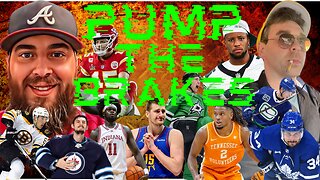 LIVE
LIVE
Game On!
2 hours agoBreaking Down COLLEGE BASKETBALL BETTING LINES Like a Pro!
80 watching -
 LIVE
LIVE
John Crump Live
5 hours agoMexico Backs Cartels By Threatening To Designate Gun Manufactures As Terrorist!
241 watching -
![[Ep 611] DOGE On The March! | Guest Sam Anthony - [your]NEWS | Seditious Dems | Ukraine](https://1a-1791.com/video/fwe1/97/s8/1/q/C/C/3/qCC3x.0kob-small-Ep-611-DOGE-On-The-March-Gu.jpg) LIVE
LIVE
The Nunn Report - w/ Dan Nunn
2 hours ago[Ep 611] DOGE On The March! | Guest Sam Anthony - [your]NEWS | Seditious Dems | Ukraine
474 watching -
 1:00:56
1:00:56
The Tom Renz Show
8 hours agoThe War On DOGE Is ALSO A War On The Economy
18.8K5 -
 1:30:16
1:30:16
Steve-O's Wild Ride! Podcast
5 days ago $1.26 earnedAri Shaffir Exposes The Dark Side of Podcasting - Wild Ride #252
11.3K1 -
 1:56:29
1:56:29
The Quartering
6 hours agoAirplane FLIPS and CRASHES, Sean Duffy Slams Pete Buttigieg, & What Happened with Patriarchy Hannah
78K30 -
 37:08
37:08
Standpoint with Gabe Groisman
23 hours agoDOGE The UK?! With Liz Truss
41.3K12