Premium Only Content
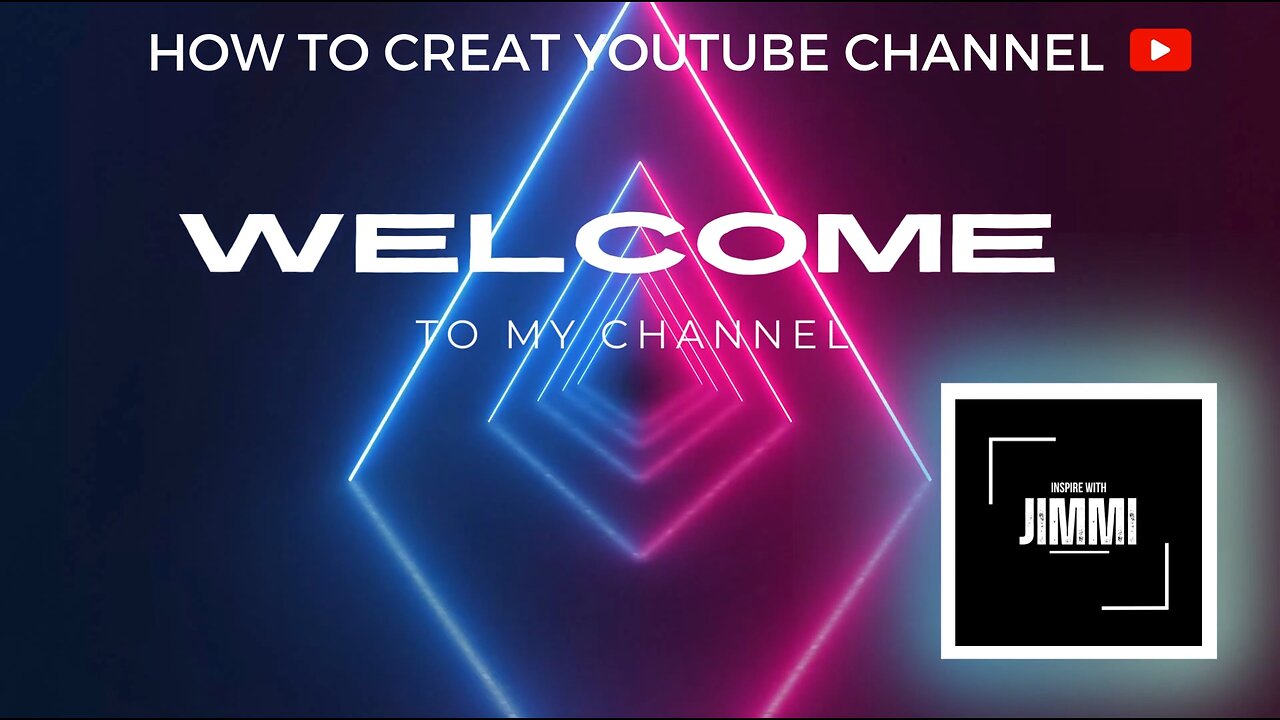
How to create youtube Channel step by step tutorial
Creating a YouTube channel is a straightforward process. Below, I'll provide you with a step-by-step guide to create a YouTube channel and also provide an example video description for the YouTube channel description box:
Step 1: Sign in to YouTube
Go to www.youtube.com and click on the "Sign In" button in the top right corner.
Sign in using your Google account. If you don't have one, you can create it by clicking "Create account."
Step 2: Create Your Channel
After signing in, click on your profile picture in the top right corner.
Select "Your Channel" from the dropdown menu.
Step 3: Customize Your Channel
Click on the "Customize Channel" button.
Here, you can upload a profile picture and banner image, and customize other settings to give your channel a unique look.
Step 4: Add Channel Description
Click on the "About" tab on your channel page.
Under the "Description" section, you can add a brief description of your channel. This should include information about what your channel is about, who you are, and what kind of content viewers can expect.
Step 5: Save Changes
After adding your channel description, be sure to click the "Save" button to save your changes.
Step 6: Upload Videos
Now that your channel is set up, you can start uploading videos by clicking the "Create" button (the camera icon) at the top of the YouTube homepage. Follow the on-screen instructions to upload your videos.
Step 7: Video Description for the YouTube Channel
In the description box for your channel, you can provide an overall description of your channel. This description is different from individual video descriptions and serves as an introduction to your channel.
Here's an example of what a YouTube channel description could look like:
-
 LIVE
LIVE
TimcastIRL
59 minutes agoEPSTEIN Files DROP, FBI GOES ROGUE, AG Says They COVERED UP Epstein Case w/Amber Duke | Timcast IRL
18,903 watching -
 LIVE
LIVE
Kim Iversen
1 hour ago"Canada's Trump" Is Trudeau’s Worst Nightmare: Is Maxime Bernier the Future of Canada?
1,562 watching -
 DVR
DVR
Bannons War Room
10 days agoWarRoom Live
2.58M435 -
 16:06
16:06
The Rubin Report
8 hours agoProof the Islamist Threat in England Can No Longer Be Ignored | Winston Marshall
34.3K24 -
 2:07:07
2:07:07
Robert Gouveia
5 hours agoFBI Files Coverup! Bondi FURIOUS; SCOTUS Stops Judge; Special Counsel; FBI Does
40.5K32 -
 56:15
56:15
Candace Show Podcast
5 hours agoBREAKING: My FIRST Prison Phone Call With Harvey Weinstein | Candace Ep 153
107K69 -
 LIVE
LIVE
megimu32
1 hour agoON THE SUBJECT: The Epstein List & Disney Channel Original Movies Nostalgia!!
198 watching -
 9:06
9:06
Colion Noir
10 hours agoKid With Gun Shoots & Kills 2 Armed Robbers During Home Invasion
16.9K3 -
 54:28
54:28
LFA TV
1 day agoUnjust Man | TRUMPET DAILY 2.27.25 7PM
19.7K2 -
 20:10
20:10
CartierFamily
7 hours agoAndrew Schulz DESTROYS Charlamagne’s WOKE Meltdown on DOGE & Elon Musk!
36.8K45