Premium Only Content
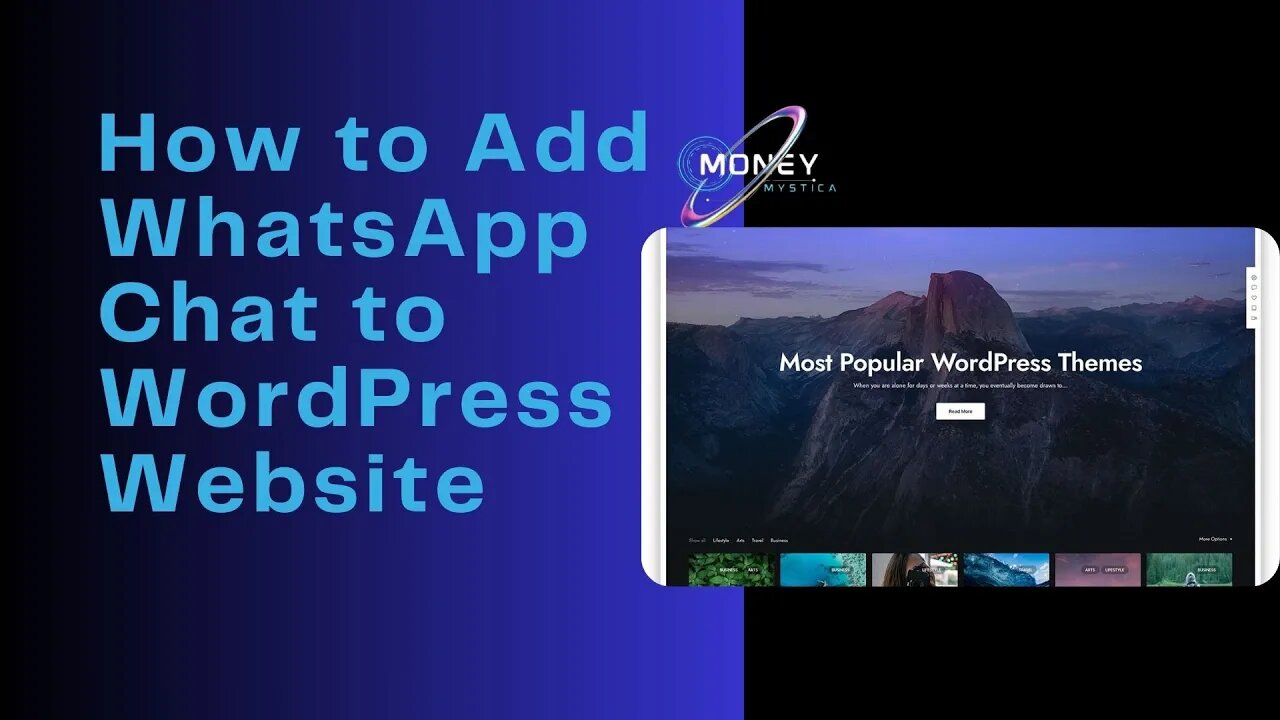
How to Add WhatsApp Chat to WordPress Website
Certainly, here are the steps to install and set up the 'VVAme Chat' plugin in WordPress:
Step 1: Install the Plugin
Log in to your WordPress dashboard.
Navigate to "Plugins" and click on "Add New."
In the search bar, type 'VVAme Chat.'
Locate the 'VVAme Chat' plugin and click on 'Install.' After installation, click on 'Activate' to activate the plugin.
Step 2: Connect WhatsApp Account
Enter your WhatsApp number in the required field within the 'VVAme Chat' plugin settings. This number will be used to receive messages from your website visitors.
Click on 'Save Changes.'
Step 3: Add New Message Notification
To encourage visitors to click the WhatsApp icon, you can add a new message notification.
In the 'VVAme Chat' plugin settings, enter the message you want to display to visitors.
Enable the 'Notification Balloon' option.
Click 'Save Changes.'
Step 4: Allow Visitors to Contact You from Their Computer
In the plugin settings, enable the 'WhatsApp Web' option.
Click 'Save Changes.'
With these steps completed, your website will have a WhatsApp icon that visitors can click to contact you. They can do this either from their computer or mobile device, and you can receive their messages on your WhatsApp number. Visitors will also see the new message notification you've set up, encouraging them to engage with the WhatsApp icon on your website.
#wordpresswebsite, #wordpressfullcourse, #wordpresshosting, #wordpressforbeginners, #wordpresstutorialforbeginners, #wordpresstutorial, #wordpresssharedhosting, #wordpresswebsitedesign, #wordpress, #wordpresswebsitetutorial, #wordpresswebhosting, #wordpressecommercewebsitetutorial, #wordpressbloghosting, #wordpresselementortutorial, #seoultravel, #seokroblox, #seofullcourse, #seoulvlog, #seokmatthew, #seoulcitydrift, #seotutorialforbeginners, #seongjoong, #seoul, #seonkyounglongest, #seo, #seoulwalker, #seoyeji, #seoinguk,
-
 LIVE
LIVE
Kim Iversen
1 hour ago"Canada's Trump" Is Trudeau’s Worst Nightmare: Is Maxime Bernier the Future of Canada?
1,583 watching -
 DVR
DVR
Bannons War Room
10 days agoWarRoom Live
2.58M436 -
 16:06
16:06
The Rubin Report
8 hours agoProof the Islamist Threat in England Can No Longer Be Ignored | Winston Marshall
34.3K24 -
 2:07:07
2:07:07
Robert Gouveia
5 hours agoFBI Files Coverup! Bondi FURIOUS; SCOTUS Stops Judge; Special Counsel; FBI Does
40.5K32 -
 56:15
56:15
Candace Show Podcast
5 hours agoBREAKING: My FIRST Prison Phone Call With Harvey Weinstein | Candace Ep 153
107K69 -
 LIVE
LIVE
megimu32
1 hour agoON THE SUBJECT: The Epstein List & Disney Channel Original Movies Nostalgia!!
208 watching -
 9:06
9:06
Colion Noir
10 hours agoKid With Gun Shoots & Kills 2 Armed Robbers During Home Invasion
16.9K3 -
 54:28
54:28
LFA TV
1 day agoUnjust Man | TRUMPET DAILY 2.27.25 7PM
19.7K2 -
 20:10
20:10
CartierFamily
7 hours agoAndrew Schulz DESTROYS Charlamagne’s WOKE Meltdown on DOGE & Elon Musk!
36.8K45 -
 1:36:39
1:36:39
Redacted News
5 hours agoBOMBSHELL EPSTEIN SH*T SHOW JUST DROPPED ON WASHINGTON, WHAT IS THIS? | Redacted w Clayton Morris
145K244