Premium Only Content
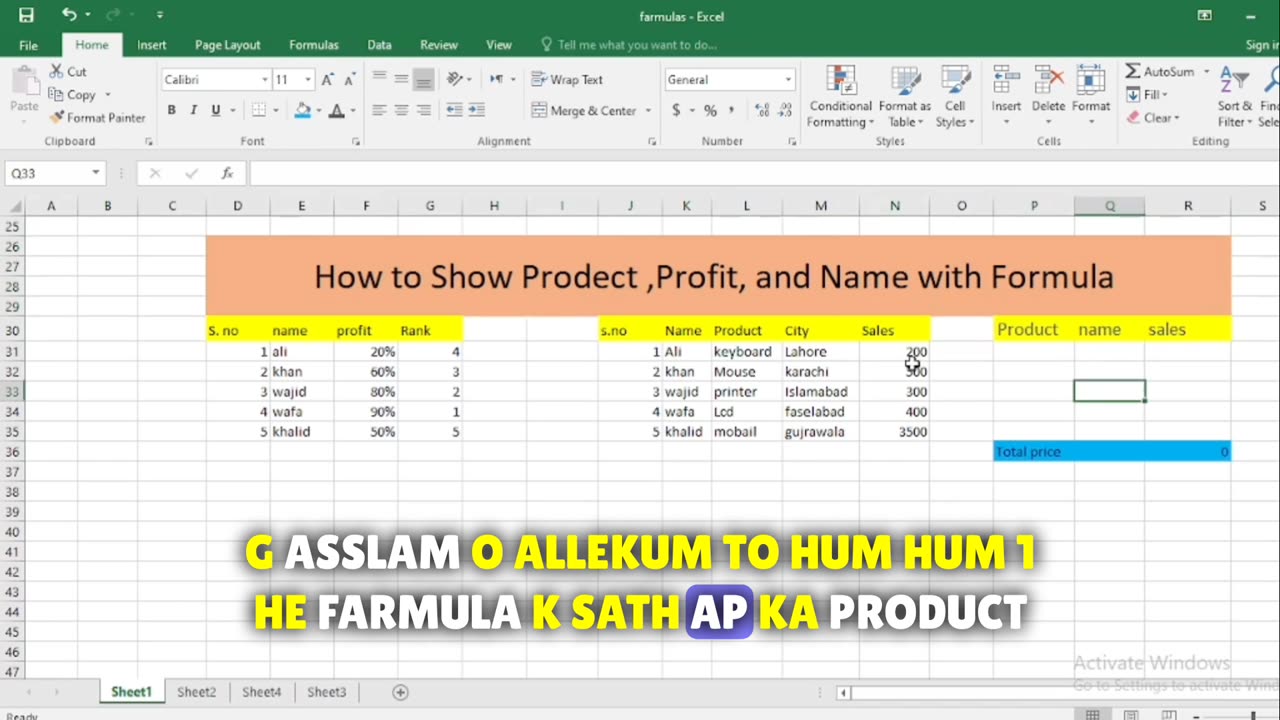
How to show Product Profit and name with price in Excel
In Excel, you can display the product, profit, and name using a formula that calculates the values based on your data. Here's how you can do it:
Assuming you have a table with three columns: Product Name, Cost Price, and Selling Price, and your data starts from row 2 (with headers in row 1), you can use the following formulas:
Product: To display the product name, you can simply reference the cell where the product name is located. Assuming your product name is in column A, starting from row 2, you can use this formula in another cell, like in cell D2:
excel
Copy code
=SUMIF(P31,L31:L35,N31:N35)
This formula will display the product name for the corresponding row.
Profit: To calculate the profit, you can subtract the cost price from the selling price. Assuming your cost price is in column B, and the selling price is in column C, you can use this formula in another cell, like in cell E2:
This formula will calculate the profit for the corresponding row.
Displaying Both Product and Profit in One Cell: If you want to display both the product name and profit in one cell, you can use the CONCATENATE function (or the & operator) to combine the two values. For example, you can use this formula in cell F2 to display both the product name and profit:
excel
Copy code
=LOOKUP(P31,L31:L35,K31:K35)
This formula will combine the product name with the calculated profit and display it as a single text string.
You can then copy these formulas down the respective columns to calculate and display the product, profit, and their combination for the entire dataset. Just adjust the cell references in the formulas to match your actual data setup.
-
 2:16:01
2:16:01
George Galloway
1 day agoNEW YEAR COUNTDOWN - MOATS with George Galloway - EP 408
145K248 -
 18:39
18:39
Stephen Gardner
17 hours ago🔥BREAKING! Trump's SHOCKING New Demand | Biden admits DOJ TARGETED Trump Illegally!
112K509 -
 1:20:23
1:20:23
Josh Pate's College Football Show
23 hours ago $16.17 earnedCFP Prediction Special: OhioSt vs Oregon | UGA vs Notre Dame | Texas vs ASU | Boise vs PennSt
133K6 -
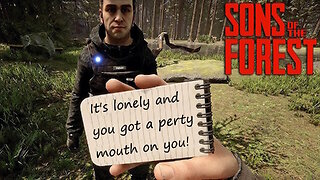 7:50:03
7:50:03
Scottish Viking Gaming
21 hours ago💚Rumble :|: SUNDAY FUNDAY :|: Virginia has two Verginers, Change my Mind!
135K18 -
 1:49:50
1:49:50
Winston Marshall
2 days agoThe DARK Reality of Socialism - Historian Giles Udy
107K128 -
 1:09:28
1:09:28
Sports Wars
20 hours agoBengals STAY ALIVE In OT Thriller, ESPN's Ryan Clark SLAMMED, NFL DESTROYS NBA On Christmas
88.3K19 -
 9:37
9:37
EvenOut
1 day ago $5.79 earnedThe Non-Reflecting Mirror Scare Twin Prank!
75.1K5 -
 11:19
11:19
Tundra Tactical
1 day ago $7.32 earnedI Saw How CMMG Makes Guns.
79.3K8 -
 15:34
15:34
Misha Petrov
1 day agoReacting To TikTok’s Most DELUSIONAL Takes!
89.1K81 -
 1:52:24
1:52:24
Squaring The Circle, A Randall Carlson Podcast
1 day ago#032 Flournoy Holmes' Artwork Helped Define The Southern Rock Phenomenon of The Early 1970's
61.9K7