Premium Only Content
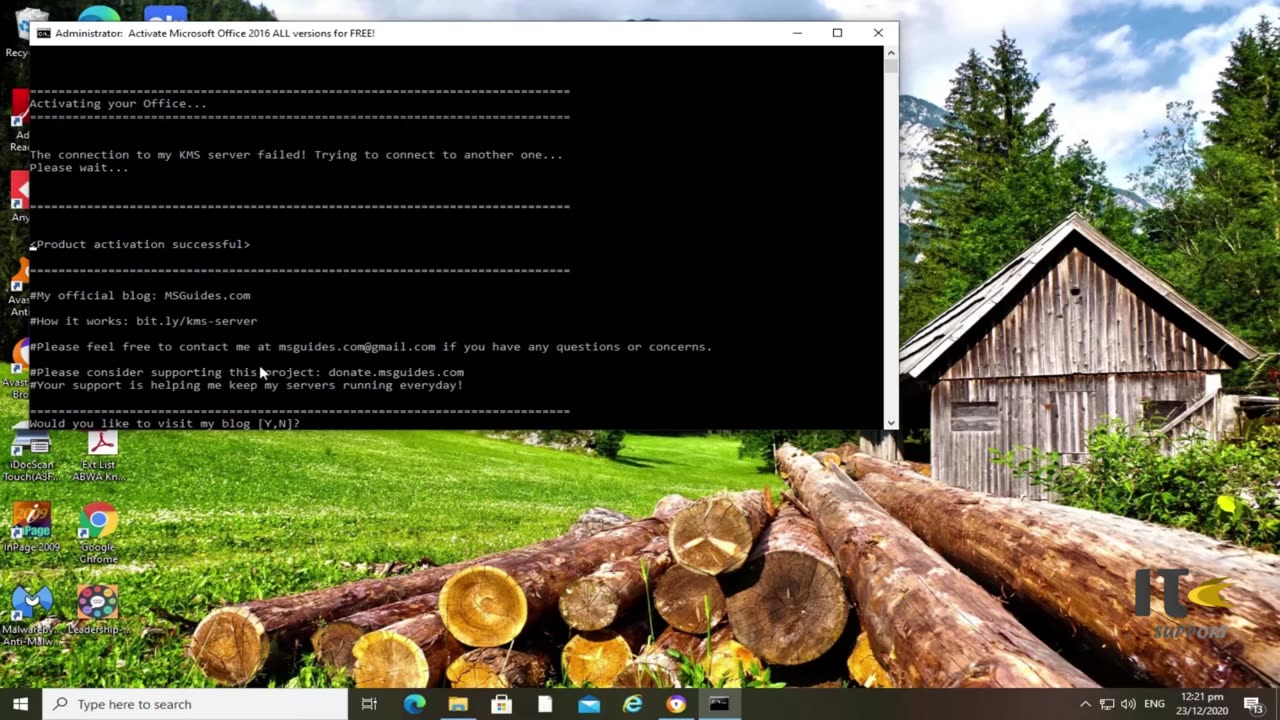
How to Install MS Office 2016 on Windows | Office 2016 | IT Support
📢 Welcome to our IT Support Channel! In this step-by-step video guide, we'll walk you through the process of installing Microsoft Office 2016 on your Windows computer. Boost your productivity with essential tools like Word, Excel, and PowerPoint by following these easy instructions.
🖥️ Before you begin, make sure your system meets Office 2016's requirements for a seamless installation. Whether it's for personal use or through your organization's licensing agreement, we've got you covered.
🔄 If you've had previous Office versions, we'll show you how to uninstall them to prevent any potential conflicts. Then, head over to the official Microsoft website to download Office 2016. Choose your preferred language and version (32-bit or 64-bit) for a tailored experience.
📥 Running the installer initiates the installation process. Customize settings and options as prompted to suit your preferences. Activation is key – use your product key to authenticate your copy, and if required, sign in with your Microsoft account to finalize the process seamlessly.
⏫ Stay up-to-date! Office might apply updates to enhance features and security, keeping your software optimized and efficient.
⚙️ Personalize your Office experience by accessing settings via the "File" tab in any Office application.
🚀 With Office 2016 successfully installed, you're ready to dive into tasks with confidence. Create documents, crunch data in spreadsheets, and design captivating presentations effortlessly.
🔗 For the latest guidance and accurate information, always refer to official Microsoft resources and consult our channel for more IT support insights. Subscribe now and never miss an update! Get ready to elevate your productivity with Microsoft Office 2016 on Windows. Let's get started!
-
 38:28
38:28
Athlete & Artist Show
3 hours ago $3.13 earnedNHL 4 Nations Face Off High Stakes Betting
39.6K5 -
 1:55:41
1:55:41
I_Came_With_Fire_Podcast
10 hours agoAncient Egypt's Rise: Lost Tech, Cult of the Blue Lotus, & Secrets of a Fallen Empire
44.1K9 -
 49:24
49:24
Tactical Advisor
3 hours agoNew Holster & Home Defense Shotgun | Vault Room Live Stream 016
36.5K2 -
 LIVE
LIVE
Major League Fishing
3 days agoLIVE! - Bass Pro Tour: Stage 2 - Day 3
701 watching -
 4:44:39
4:44:39
SoundBoardLord
6 hours ago90's Cartoons, Chill Vibes, Good Conversations - SATURDAY MORNINGS WITH CASEY
35K3 -
 38:28
38:28
Anthony Pompliano
1 day ago $2.98 earnedPomp on BlackRock & Metaplanet Buying Bitcoin
45.4K -
 36:01
36:01
TimcastIRL
16 hours agoThe Green Room #82 - Timcast Discord & Building Culture in the Digital Space with Roma Nation
73.9K12 -
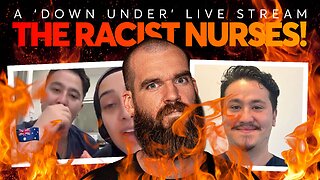 1:00:59
1:00:59
IsaacButterfield
18 hours ago $1.02 earnedSHOCKING Nurses Rant About Killing Israelis | Kanye Bombshell | USAID Spending
21.7K20 -
 11:38
11:38
MrBigKid
22 hours ago $0.36 earnedSIG 556 Classic SWAT: The Swiss-Inspired Rifle for 'Merica
15K2 -
 1:13:32
1:13:32
Tommy's Podcast
2 months agoMedia Decentralization | Sam Anthony (TPC #1,640)
12.4K1