Premium Only Content
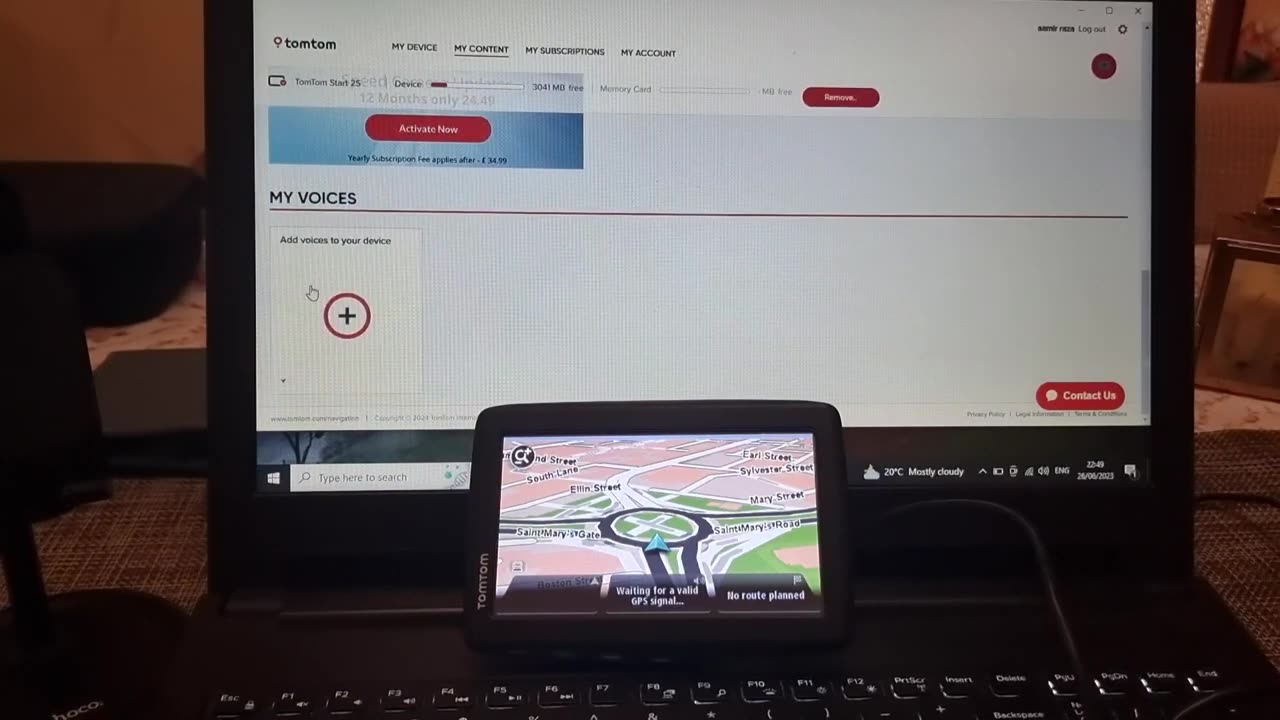
how to install a voice guide on a TomTom navigation device:
Here's a tutorial on how to install a voice guide on a TomTom navigation device:
Connect your TomTom device to your computer using a USB cable.
Visit the TomTom website and download the TomTom MyDrive Connect software compatible with your device.
Install and launch the TomTom MyDrive Connect software on your computer.
The software should automatically recognize your device. If not, follow the on-screen instructions to connect your device.
Once your device is connected, the TomTom MyDrive Connect software will display the available updates and additional content.
Look for the option to install "Voices" or "Voice Guidance" and click on it.
Browse through the available voice options and select the one you prefer.
Click on the "Install" or "Add to Device" button next to the chosen voice.
The software will begin downloading and installing the selected voice onto your TomTom device. This process may take a few minutes.
Once the installation is complete, safely disconnect your device from the computer.
Turn on your TomTom device and go to the settings or preferences menu.
Look for the "Voice" or "Language" settings and select it.
Choose the newly installed voice from the list of available options.
Exit the settings menu, and your TomTom device will now provide voice-guided instructions using the installed voice
#TomTom
#Navigation
#GPS
#SatNav
#Driving
#Travel
#RoadTrip
#Explore
#GetLost
#Directions
#Map
#Traffic
#CarNavigation
#Technology
#OnTheRoad
#Adventure
#ExploreMore
#NavigationDevice
#TravelGuide
#LostWithoutIt
#RoadTripping
#DigitalMaps
#NavigationSystem
#RoadNavigation
#TravelEssentials
#RoutePlanning
#RoadAwareness
#TomTomUser
#SmartNavigation
#Journey
#DriveSafe
#RoadExplorer
#OnTheGo
#MapUpdates
#RoadNetwork
#CarTech
#TomTomSupport
#TravelTips
#DrivingExperience
#NavigateWithEase
#RoadSafety
#InCarNavigation
#SatelliteNavigation
#GPSDevice
#TrafficUpdates
#RoadAware
#EfficientRouting
#DiscoverRoutes
#TomTomCommunity
#LifeOnTheRoad
-
 LIVE
LIVE
Kim Iversen
1 hour ago"Canada's Trump" Is Trudeau’s Worst Nightmare: Is Maxime Bernier the Future of Canada?
1,585 watching -
 DVR
DVR
Bannons War Room
10 days agoWarRoom Live
2.58M436 -
 16:06
16:06
The Rubin Report
8 hours agoProof the Islamist Threat in England Can No Longer Be Ignored | Winston Marshall
34.3K24 -
 2:07:07
2:07:07
Robert Gouveia
5 hours agoFBI Files Coverup! Bondi FURIOUS; SCOTUS Stops Judge; Special Counsel; FBI Does
40.5K32 -
 56:15
56:15
Candace Show Podcast
5 hours agoBREAKING: My FIRST Prison Phone Call With Harvey Weinstein | Candace Ep 153
107K69 -
 LIVE
LIVE
megimu32
1 hour agoON THE SUBJECT: The Epstein List & Disney Channel Original Movies Nostalgia!!
209 watching -
 9:06
9:06
Colion Noir
10 hours agoKid With Gun Shoots & Kills 2 Armed Robbers During Home Invasion
16.9K3 -
 54:28
54:28
LFA TV
1 day agoUnjust Man | TRUMPET DAILY 2.27.25 7PM
19.7K2 -
 20:10
20:10
CartierFamily
7 hours agoAndrew Schulz DESTROYS Charlamagne’s WOKE Meltdown on DOGE & Elon Musk!
36.8K45 -
 1:36:39
1:36:39
Redacted News
5 hours agoBOMBSHELL EPSTEIN SH*T SHOW JUST DROPPED ON WASHINGTON, WHAT IS THIS? | Redacted w Clayton Morris
145K244