Premium Only Content
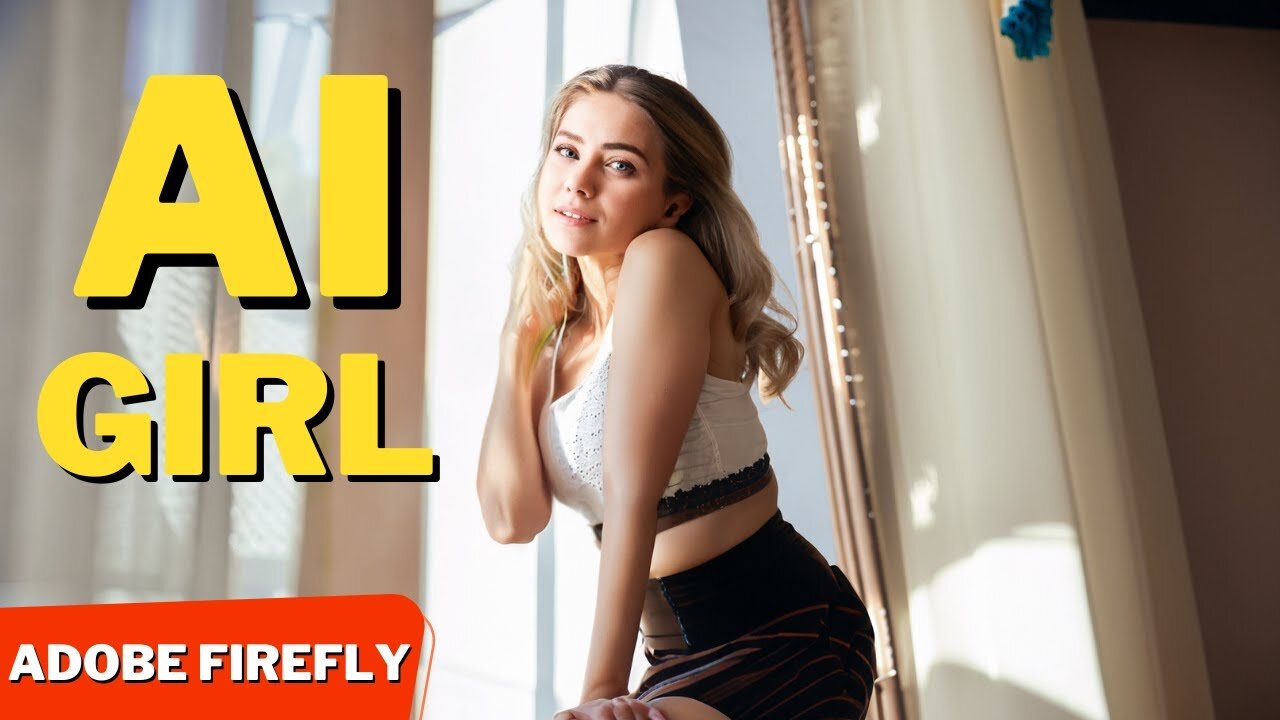
ADOBE Firefly AI : Prompts & COMPLETE Features Tutorial
Best AI Tools
Adobe Firefly AI : Prompts & Complete Features Tutorial #adobefirefly #adobefireflyai #adobe #adobeai #firefly #ai #aitools
Hi, welcome back to my channel! Today, I'll be showing you how to use Adobe Firefly, the new AI image generator tool from Adobe. This tool is currently in beta, and you'll need an invitation to access it. In this video, I'll demonstrate how to request access, understand basic prompts, explore different image types, styles, and additional features. Then, we'll generate some anime art, and finally, try out the Text Effect Generator. So, let's get started!
Register
To use Adobe Firefly, you'll need to request access. Go to firefly.adobe.com, click the "Request Access" button, and enter your details. Make sure you have an Adobe ID with the same email address you used to register. In my experience, it took 4 business days to receive the invitation.
Once you've received the invitation email, go to firefly.adobe.com and log in with your Adobe ID. Adobe Firefly is more than just an AI image generator; it's a comprehensive image editing software with features like Text to Image Generator, Text Effect Generator, and more. You can access the community gallery to learn from other users' prompts.
To generate AI images, go to the Adobe Firefly dashboard and click the "Generate" button. Enter your prompt, or use the ones provided in this tutorial (links in the video description). Click "Generate" to start the process. You can change the aspect ratio, content type, and other parameters. Make sure you include detailed information like objects, themes, and times. To enhance your image results, consider including additional parameters in your prompt, such as photography techniques, camera, lens, and specific details about the objects you want to add.
Adobe Firefly offers four content types: Art , Graphic, None, and Photo. We'll explore the differences between these options. As you can see, Art type returns painting-like images. You can download your images by clicking the "Download" button in the top-right corner. Graphic images tend to resemble digital art styles, None and Photo types look more natural.
Adobe Firefly's image generator currently has 63 styles. Let's see how they affect our image results.
To fine-tune our results, Adobe Firefly provides six color tone options, five lighting styles, and seven composition options. Let's see how they impact our image results. And You can create image variations by clicking the "Show Similar" button in the top left corner of the image results. Additionally, you can use a specific image as a reference for your desired outcome.
Anime
Now, let's generate anime art with Adobe Firefly's AI.
Text Effects
Another available feature is the Text Effect Generator. I'll show you how to use this tool. Click "Generate" on the Text Effect tool, enter your text in the left input box, and your custom text in the right input box. Click "Generate" to start the process. Adobe Firefly will provide four styles for each prompt. You can also use their built-in sample effects.
Adobe has taken AI image generation to the next level, making it user-friendly so anyone can easily understand and use its features. As this is a beta version, improvements are needed. Do you think this tool will remain free forever? Please share your thoughts in the comment section of this video.
Adobe Firefly AI Tutorial Chapters
00:00 Adobe Firefly AI Tutorial Intro
00:35 How to Register to Adobe Firefly AI
01:27 Adobe Firefly AI Prompts
02:51 Adobe Firefly AI Content Type
03:45 Adobe Firefly AI Image Style
05:03 Adobe Firefly AI Settings
07:11 Adobe Firefly AI Anime Generator
07:48 Adobe Firefly Text Effects AI Tools
08:49 Conclusion
adobe firefly,adobe firefly ai,adobe firefly trailer,adobe firefly beta,adobe firefly release date,adobe firefly app,adobe firefly review,adobe firefly demo,firefly ai,adobe ai,adobe firefly free,adobe firefly prompts,adobe firefly howto,firefly vs midjourney,adobe firefly vs midjourney,firefly tutorial,firefly beta,designcourse,firefly,text to image,text to image ai,ai tools,best ai tools,adobe firefly guide,ai,artificial intelligence,adobe
#adobefirefly #adobefireflyai #adobefireflytrailer #adobefireflybeta #adobefireflyreleasedate #adobefireflyapp #adobefireflyreview #adobefireflydemo #fireflyai #adobeai #adobefireflyfree #adobefireflyprompts #adobefireflyhowto #fireflyvsmidjourney #adobefireflyvsmidjourney #fireflytutorial #fireflybeta #designcourse #firefly #texttoimage #texttoimageai #aitools #bestaitools #adobefireflyguide #ai #artificialintelligence #adobe
-
 16:06
16:06
The Rubin Report
7 hours agoProof the Islamist Threat in England Can No Longer Be Ignored | Winston Marshall
34.3K24 -
 2:07:07
2:07:07
Robert Gouveia
5 hours agoFBI Files Coverup! Bondi FURIOUS; SCOTUS Stops Judge; Special Counsel; FBI Does
40.5K32 -
 56:15
56:15
Candace Show Podcast
5 hours agoBREAKING: My FIRST Prison Phone Call With Harvey Weinstein | Candace Ep 153
107K69 -
 LIVE
LIVE
megimu32
1 hour agoON THE SUBJECT: The Epstein List & Disney Channel Original Movies Nostalgia!!
193 watching -
 9:06
9:06
Colion Noir
10 hours agoKid With Gun Shoots & Kills 2 Armed Robbers During Home Invasion
16.9K3 -
 54:28
54:28
LFA TV
1 day agoUnjust Man | TRUMPET DAILY 2.27.25 7PM
19.7K2 -
 DVR
DVR
CatfishedOnline
7 hours ago $1.19 earnedGoing Live With Allen Weekly Recap
21.8K -
 20:10
20:10
CartierFamily
7 hours agoAndrew Schulz DESTROYS Charlamagne’s WOKE Meltdown on DOGE & Elon Musk!
36.8K45 -
 1:36:39
1:36:39
Redacted News
5 hours agoBOMBSHELL EPSTEIN SH*T SHOW JUST DROPPED ON WASHINGTON, WHAT IS THIS? | Redacted w Clayton Morris
145K242 -
 2:03:31
2:03:31
Revenge of the Cis
6 hours agoEpisode 1453: Fat & Fit
48.6K8