Premium Only Content

Part 10 Working with multiple tables in mvc
In this video we will discuss working with 2 related tables in MVC
1. tblDepartment
2. tblEmployee
This is what we want to achieve
1. Display all the departments from tblDepartments table. The Department names should be rendered as hyperlinks.
2. On clicking the department name link, all the employees in the department should be displayed. The employee names should be rendered as hyperlinks.
3. On clicking the employee name link, the full details of the employee should be displayed.
4. A link should also be provided on the employee full details page to navigate back to Employee list page. Along the same lines, a link should also be provided on the employee list page to navigate back to Departments list page.
Implementing Departments List:
Step 1: Right click on the "Models" folder and add a class file with name=Department.cs. Copy and paste the following code.
using System;
using System.Collections.Generic;
using System.Linq;
using System.Web;
using System.ComponentModel.DataAnnotations.Schema;
namespace MVCDemo.Models
{
[Table("tblDepartment")]
public class Department
{
public int ID { get; set; }
public string Name { get; set; }
public List[Employee] Employees { get; set; }
}
}
Step 2: Add "Departments" property to "EmployeeContext" class that is present in "EmployeeContext.cs" file in "Models" folder.
public class EmployeeContext : DbContext
{
public DbSet[Department] Departments { get; set; }
public DbSet[Employee] Employees { get; set; }
}
Step 3: Right click on the "Controllers" folder and add a Controller, with name=DepartmentController. Copy and paste the following code.
using System;
using System.Collections.Generic;
using System.Linq;
using System.Web;
using System.Web.Mvc;
using MVCDemo.Models;
namespace MVCDemo.Controllers
{
public class DepartmentController : Controller
{
public ActionResult Index()
{
EmployeeContext employeeContext = new EmployeeContext();
List[Department] departments = employeeContext.Departments.ToList();
return View(departments);
}
}
}
Step 4: Right click on the Index() action method in DepartmentController class and select "Add View" from the context menu. Set
View name = Index
View engine = Razor
Select "Create Strongly-typed view checkbox
Select Department class, from "Model class" dropdownlist
Click "Add" button
Copy and paste the following code in Index.cshtml view file in Department folder
@using MVCDemo.Models;
@model IEnumerable[Department]
[div style="font-family:Arial"]
@{
ViewBag.Title = "Departments List";
}
[h2]Departments List[/h2]
[ul]
@foreach (Department department in @Model)
{
[li]@Html.ActionLink(department.Name, "Index", "Employee",
new { departmentId = department.ID }, null)[/li]
}
[/ul]
[/div]
Changes to Employee List and Detail pages
Add "DepartmentId" propertu to "Employee" model class that is present in Employee.cs file in "Models" folder.
[Table("tblEmployee")]
public class Employee
{
public int EmployeeId { get; set; }
public string Name { get; set; }
public string Gender { get; set; }
public string City { get; set; }
public int DepartmentId { get; set; }
}
Add "departmentId" parameter to Index() action method in "EmployeeController" class that is present in "EmployeeController.cs" file in "Controllers" folder. Use the "departmentId" parameter to filter the list of employees as shown below.
public ActionResult Index(int departmentId)
{
EmployeeContext employeeContext = new EmployeeContext();
List[Employee] employees = employeeContext.Employees.Where(emp =] emp.DepartmentId == departmentId).ToList();
return View(employees);
}
Copy and paste the following line in "Index.cshtml" that is present in "Employee" folder in "Views" folder. With this change we are able to generate an action link to redirect the user to a different controller action method.
@Html.ActionLink("Back to Department List", "Index", "Department")
-
 2:20:43
2:20:43
RiftTV/Slightly Offensive
7 hours ago $11.72 earnedTotal Indian TAKEOVER: Has The WEST Completely FALLEN? | Guest: Josh Denny
55.6K24 -
 9:46
9:46
Mrgunsngear
7 hours ago $11.16 earnedHow To Turn Your Glock Into A PCC
61.1K11 -
 16:12
16:12
T-SPLY
15 hours agoJeff Bezos Is Now Enemy #1 For The Trump Administration
122K90 -
 12:24
12:24
Tundra Tactical
7 hours ago $6.34 earnedThe SIG Roast to ND Them All
68.7K8 -
 1:02:31
1:02:31
BonginoReport
10 hours agoDeportations Keep “Frightened” Michelle Obama Awake at Night (Ep. 37) - Nightly Scroll with Hayley
159K194 -
 1:54:29
1:54:29
Adam Does Movies
2 days ago $3.30 earnedTalking Movie News & Just Chatting About Films - LIVE!
51.4K3 -
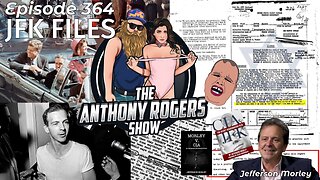 1:02:51
1:02:51
Anthony Rogers
1 day agoEpisode 364 - JFK FILES
27.7K1 -
 1:41:02
1:41:02
megimu32
7 hours agoON THE SUBJECT: 1 Million Views Party! Diddy Drama, Marvel Weirdness, and Total Prom Chaos
37.7K16 -
 1:18:44
1:18:44
Kim Iversen
10 hours agoMagnetic Pole Shift: Europe’s Blackout Is Just the Beginning | 90° Earth Flip Coming
120K301 -
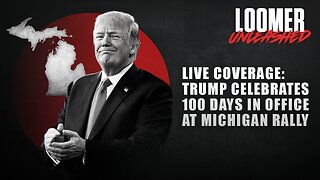 2:44:58
2:44:58
Laura Loomer
9 hours agoEP118: LIVE COVERAGE: Trump Celebrates 100 Days In Office At Michigan Rally
79K38