Premium Only Content
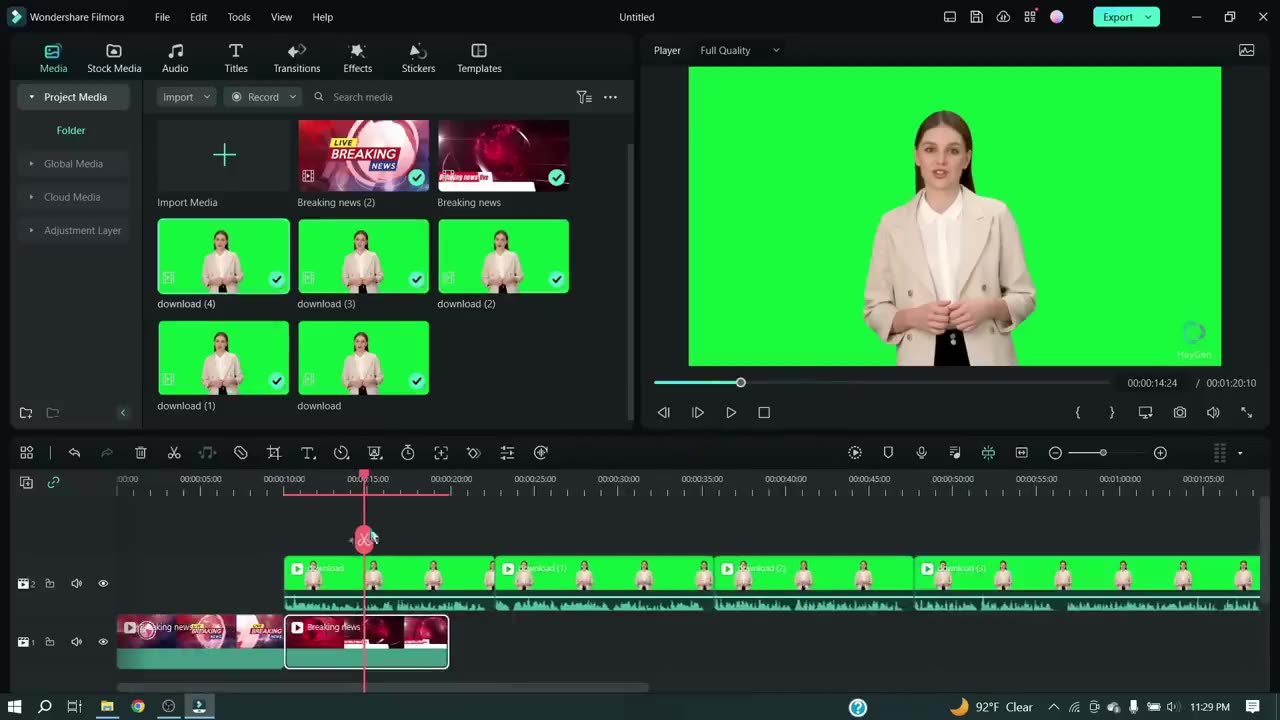
How To Create A News Channel With AI || AI News Video Generator
How To Create A News Channel With AI, AI News Video Generator, AI Lip Sync. AI generated news anchor is now tending all over the world. Now with the help of AI, you can start your own news channel. In this video we have disclosed, How To Create A News Channel With AI with using AI lip sync technology. So, Let's have a look on- How To Create A News Channel With AI, AI News Video Generator
For creating a YouTube channel with AI, first we need some idea and niche. For name and idea generate we used chat GPT, Then create a brand new Faceless YouTube channel. After creating a YouTube channel we have create an ai news anchor. For creating a free ai news anchor, we will use an awesome AI tool named “Heygen.” After opening the Heygen website click on “Try Heygen For Free.” Now click on the Sign in button and create an account with your email address. After creating the account find the “Start with an Avatar” and select it.
Select your customized avatar and click on “ Create Video.” Now go to the doc file and copy the first paragraph of your news. After that, you can change the voice model if need. It’s not very important. Alright, Now click on submit button to create your ai generated news presenter.
After creating ai news anchor green screen now will use ai lip sync technology with Google Collab. This is Wav2lip AI. To connect the server with Google Colab click on Connect “Button” Form here. After that come to Step 1 and click on the “Play” button. And then click on run anyway with ai news youtube channel. It will take some time to setup up your server.
Next, it’s the YouTube Video lipsync but we will use our own video so, skip it and scroll down.
We will use this one. Click on the Step 2 Play button. And importantly don’t make any changes anywhere. Ok, click on the “Play” button. Now upload the video file, which was generated by Heygen. After completing video uploading, scroll down to Step 3. In step 3 we will upload the voice-over generated by Genny. Remember that, this tool is able to create lip synch only 1 minute one time. Do not upload larger than one-minute audio. After uploading the audio file come to step 4 and click on the play button. Now This AI tool will take some time for creating lip-sync. Let’s fast-forward this part. Ok, our video is ready. Simply click on the 3 dot menu and download it on your device. After downloading the video, scroll up to step 2. In setp2 again click on the play button and upload the second Audio clip and then scroll down to step 4 and click on the run button. Then wait some time and after completing the processing download the second video. Do the same process with other audio clips and create videos with this audio.
-
 4:16:43
4:16:43
JdaDelete
6 hours ago $7.25 earnedProject Zomboid with the Boys | The Great Boner Jam of 2025
23.5K -
 DVR
DVR
SpartakusLIVE
7 hours agoYoung Spartan STUD teams with old gamers for ultimate BANTER with a SMATTERING of TOXICITY
19.6K -
 1:50:39
1:50:39
Kim Iversen
8 hours agoShocking Proposal: Elon Musk for Speaker of the House?! | IDF Soldiers Reveal Atrocities—'Everyone Is a Terrorist'
64.7K112 -
 43:27
43:27
barstoolsports
11 hours agoOld Dog Bites Back | Surviving Barstool S4 Ep. 9
113K3 -
 5:13:04
5:13:04
Right Side Broadcasting Network
7 days agoLIVE REPLAY: TPUSA's America Fest Conference: Day One - 12/19/24
169K27 -
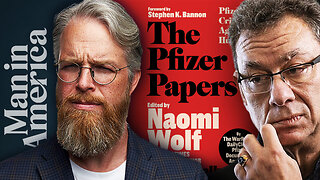 1:06:01
1:06:01
Man in America
1 day agoPfizer Has Been Caught RED HANDED w/ Dr. Chris Flowers
51.2K13 -
 2:24:15
2:24:15
Slightly Offensive
9 hours ago $15.65 earnedAttempted ASSASSINATION of Nick J Fuentes LEAVES 1 DEAD! | Guest: Mel K & Breanna Morello
42.6K27 -
 1:43:08
1:43:08
Roseanne Barr
9 hours ago $26.12 earned"Ain't Nobody Good" with Jesse Lee Peterson | The Roseanne Barr Podcast #79
78K36 -

The StoneZONE with Roger Stone
6 hours agoTrump Should Sue Billionaire Governor JB Pritzker for Calling Him a Rapist | The StoneZONE
48.9K5 -
 1:36:58
1:36:58
Flyover Conservatives
1 day agoAmerica’s Psychiatrist Speaks Out: Are We Greenlighting Violence? - Dr. Carole Lieberman | FOC Show
32.5K6