Premium Only Content
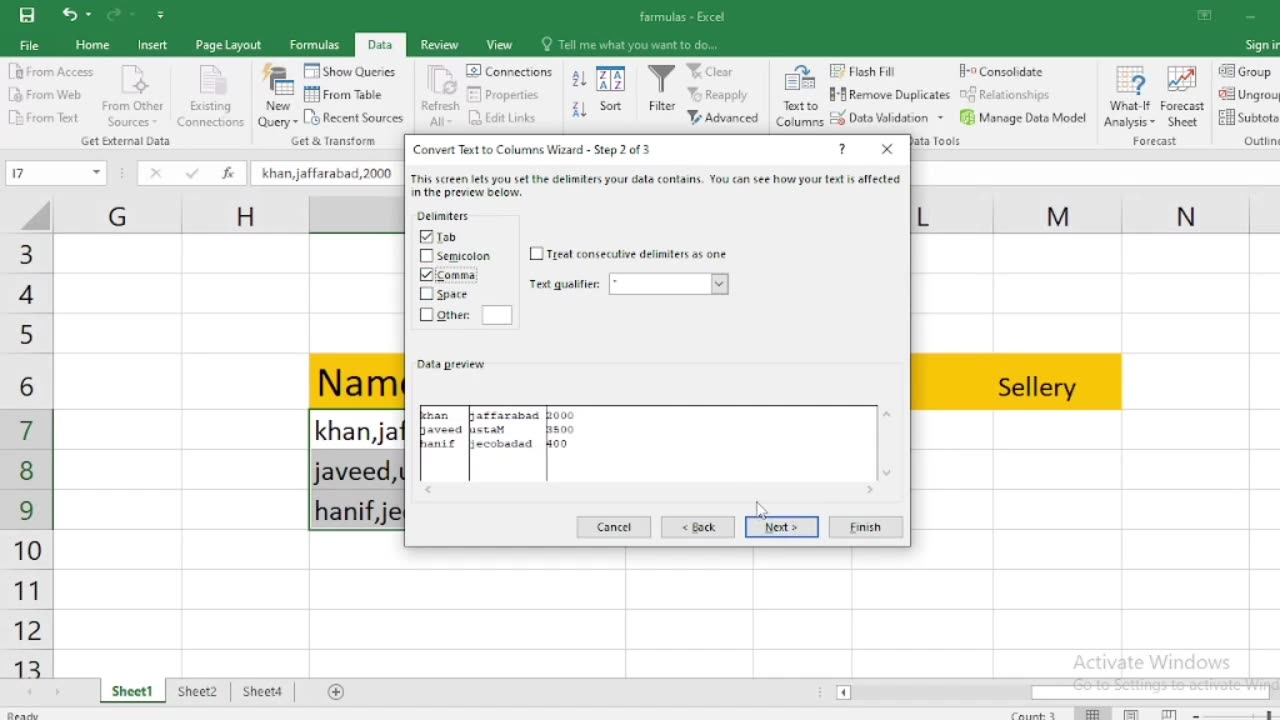
how to write name city or sallary in excel with one click
In Excel, you can use a feature called "AutoFill" to quickly fill down or across a series of names, cities, or salaries with just one click. Here's how to do it:
Enter Data: First, enter the initial data in the cell where you want to start the series. For example, if you want to create a list of names, you can start with the first name in cell A1.
Select the Cell: Click on the cell containing the data you want to fill. This will be the cell with the information you want to copy.
AutoFill Handle: Move your cursor to the small square at the bottom-right corner of the selected cell. When you hover over this square, your cursor will change to a black cross or a plus sign (+). This is called the AutoFill handle.
Drag or Double-Click: You have two options:
Drag: Click and hold the left mouse button on the AutoFill handle, and drag it down or across the cells where you want to copy the data. Release the mouse button when you've reached the desired destination.
Double-Click: If you want to quickly fill down a column or across a row, you can simply double-click the AutoFill handle, and Excel will automatically fill the adjacent cells with the data. It will continue filling until it encounters an adjacent cell with data in it.
AutoFill Options (Optional): After you release the mouse button or double-click the AutoFill handle, a small AutoFill Options icon may appear next to the filled cells. You can click this icon to access various options for how you want to fill the data, such as Fill Series, Fill Formatting Only, etc. Choose the appropriate option if needed.
Here's a breakdown of how to do this for different types of data:
Names: Enter the first name, select the cell, and then drag or double-click the AutoFill handle to fill down or across as needed.
Cities: Enter the first city, select the cell, and then drag or double-click the AutoFill handle to fill down or across as needed.
Salaries: Enter the first salary, select the cell, and then drag or double-click the AutoFill handle to fill down or across as needed. If you want to create a series of salaries (e.g., increasing by a fixed amount), enter the first two values, select both cells, and then drag the AutoFill handle.
This method works for any type of data where you want to create a series or copy information to adjacent cells with minimal effort.
-
 1:20:31
1:20:31
Awaken With JP
3 hours agoWiping Hard Drives, Hire a Criminal Defense Lawyer - LIES Ep 79
44K25 -
 1:02:23
1:02:23
In The Litter Box w/ Jewels & Catturd
20 hours agoDEI Kills | In the Litter Box w/ Jewels & Catturd – Ep. 744 – 2/18/2025
39.2K22 -
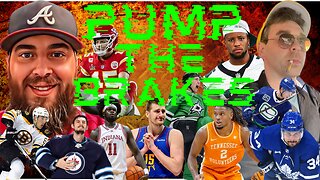 LIVE
LIVE
Game On!
2 hours agoBreaking Down COLLEGE BASKETBALL BETTING LINES Like a Pro!
50 watching -
 LIVE
LIVE
John Crump Live
4 hours agoMexico Backs Cartels By Threatening To Designate Gun Manufactures As Terrorist!
220 watching -
![[Ep 611] DOGE On The March! | Guest Sam Anthony - [your]NEWS | Seditious Dems | Ukraine](https://1a-1791.com/video/fwe1/97/s8/1/q/C/C/3/qCC3x.0kob-small-Ep-611-DOGE-On-The-March-Gu.jpg) LIVE
LIVE
The Nunn Report - w/ Dan Nunn
2 hours ago[Ep 611] DOGE On The March! | Guest Sam Anthony - [your]NEWS | Seditious Dems | Ukraine
300 watching -
 1:00:56
1:00:56
The Tom Renz Show
8 hours agoThe War On DOGE Is ALSO A War On The Economy
4.95K5 -
 1:30:16
1:30:16
Steve-O's Wild Ride! Podcast
5 days ago $0.84 earnedAri Shaffir Exposes The Dark Side of Podcasting - Wild Ride #252
11.3K1 -
 1:56:29
1:56:29
The Quartering
6 hours agoAirplane FLIPS and CRASHES, Sean Duffy Slams Pete Buttigieg, & What Happened with Patriarchy Hannah
66.8K28 -
 37:08
37:08
Standpoint with Gabe Groisman
22 hours agoDOGE The UK?! With Liz Truss
26.5K12 -
 56:39
56:39
SLS - Street League Skateboarding
6 days agoHIGHEST SCORING KNOCKOUT ROUND OF ALL TIME! Felipe Gustavo, Dashawn Jordan, Filipe Mota & more...
21.7K1