Premium Only Content
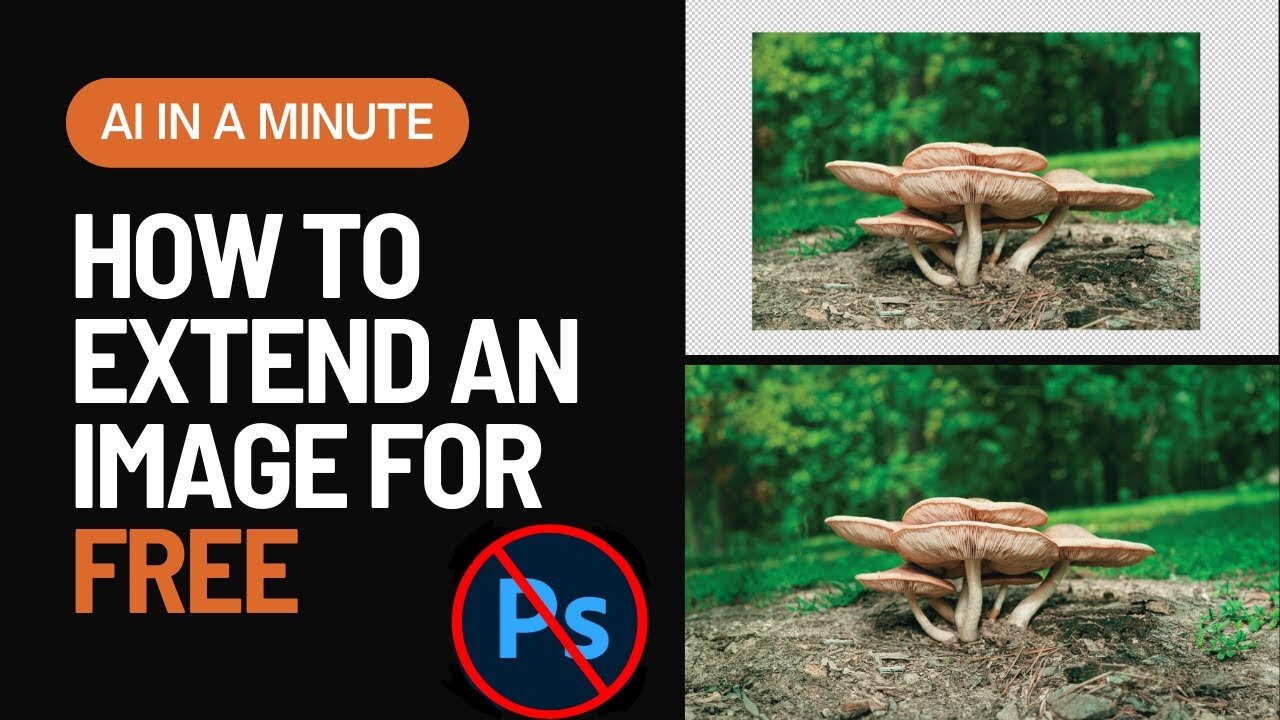
How To Expand And Extend Images With Generative Fill FOR FREE - Clipdrop - No Photoshop
Link to Clipdrop: https://clipdrop.co/uncrop
In this video, we are covering some exciting editing techniques using Adobe Firefly and a free tool for expanding image dimensions.
🕒 Timestamps:
00:00 - Introduction
00:17 - Adobe Firefly Basics and Generative Fill Usage
00:35 - Demonstration of Generative Fill
00:54 - Selection of Fill Options
01:14 - Introduction of Free Image Expansion Tool (ClipDrop.co)
01:30 - How to Use ClipDrop.co for Image Expansion
01:46 - Fine-tuning the Image Expansion
02:00 - Result Evaluation and Comparison with Adobe Photoshop
02:17 - Additional Tools & Closing Remarks
In this walkthrough, I demonstrate how to use Adobe Firefly's Generative Fill feature to replace parts of an image with generated content. This technique allows you to remove or alter components of an image seamlessly. Unfortunately, Adobe Firefly doesn't yet allow you to expand your image dimensions - increase its height or width. But don't worry, I also introduces a handy free tool (ClipDrop.co) that can handle this task perfectly.
Watch as I upload an image into Firefly, uses Generative Fill to remove a fairy from the image, and then chooses from the four fill candidates provided. Then, to expand the image, I show how to use ClipDrop.co to increase the width and height as desired.
Although the quality isn't quite as polished as Adobe Photoshop, the price (free!) makes it a fantastic alternative for those without access to Adobe's software.
Whether you're a professional designer, an aspiring artist, or just someone who likes to dabble in image editing, this video will provide you with some valuable tips and tricks. Don't forget to like, comment, and subscribe for more content like this. Happy editing!
-
 1:20:04
1:20:04
Tim Pool
4 days agoGame of Money
65.3K10 -
 2:21:11
2:21:11
Nerdrotic
12 hours ago $28.05 earnedDown the Rabbit Hole with Kurt Metzger | Forbidden Frontier #090
113K22 -
 2:41:13
2:41:13
vivafrei
17 hours agoEp. 251: Bogus Social Security Payments? DOGE Lawsduit W's! Maddow Defamation! & MORE! Viva & Barnes
240K270 -
 1:19:23
1:19:23
Josh Pate's College Football Show
10 hours ago $4.30 earnedBig Ten Program Rankings | What Is College Football? | Clemson Rage| Stadiums I Haven’t Experienced
63.2K1 -
 LIVE
LIVE
Vigilant News Network
16 hours agoBombshell Study Reveals Where the COVID Vaccine Deaths Are Hiding | Media Blackout
2,074 watching -
 1:17:59
1:17:59
Sarah Westall
12 hours agoDOGE: Crime & Hysteria bringing the Critics & the Fearful - Plus new CDC/Ukraine Crime w/ Dr Fleming
65K6 -
 45:39
45:39
Survive History
17 hours ago $9.79 earnedCould You Survive in the Shield Wall at the Battle of Hastings?
69.8K6 -
 1:50:28
1:50:28
TheDozenPodcast
16 hours agoViolence, Abuse, Jail, Reform: Michael Maisey
105K4 -
 23:01
23:01
Mrgunsngear
1 day ago $6.25 earnedWolfpack Armory AW15 MK5 AR-15 Review 🇺🇸
90.3K12 -
 25:59
25:59
TampaAerialMedia
1 day ago $4.01 earnedUpdate ANNA MARIA ISLAND 2025
57.7K4