How to make a Glass Effects in photoshop #graphicdesigner
Hi,
I am Awais. I am a professional graphics designer.
Creating a glass effect in Photoshop involves a combination of layer styles, blending modes, and filters. Here's a step-by-step guide on how to achieve a simple glass effect on text:
*Step 1: Create a New Document*
1. Open Photoshop and create a new document of the desired size.
2. Choose a background color that complements the glass effect.
*Step 2: Add Text*
1. Select the Text tool (T) from the toolbar.
2. Choose a font and size for your text.
3. Type the text you want to apply the glass effect to.
*Step 3: Apply Base Layer Styles*
1. Right-click on the text layer in the Layers panel and select "Blending Options."
2. In the Layer Style dialog, apply the following settings:
- *Bevel & Emboss:*
- Style: Inner Bevel
- Technique: Chisel Hard
- Size: Adjust as per your text size
- *Gradient Overlay:*
- Blend Mode: Screen or Overlay
- Gradient: Choose a white-to-transparent gradient
- *Satin:*
- Blend Mode: Multiply or Overlay
- Color: Choose a light color similar to glass (e.g., light blue)
- *Stroke:*
- Size: 1-2 pixels
- Position: Inside
- Color: White or a light color
*Step 4: Apply Glass Texture*
1. Create a new layer above the text layer.
2. Fill the new layer with a light blue color using the Paint Bucket tool.
3. Download or create a glass texture image and place it on the new layer.
4. Resize and position the texture to cover the text.
*Step 5: Adjust Blending Modes*
1. Change the blending mode of the glass texture layer to "Overlay" or "Screen" to blend it with the text and underlying layers.
2. If the effect is too strong, reduce the layer opacity to tone it down.
*Step 6: Add Highlights and Shadows*
1. Create a new layer above all other layers.
2. Use the Brush tool (B) with a soft brush and a white color to paint highlights on the edges and corners of the text to simulate glass reflections.
3. Create another new layer and use a soft black brush to paint shadows on the areas that would be shaded on a glass surface.
*Step 7: Final Adjustments*
1. Fine-tune the opacity of the highlight and shadow layers to achieve a realistic effect.
2. Adjust the overall opacity of the glass texture layer if necessary.
3. Play around with other adjustments, such as Levels, Curves, and Color Balance, to enhance the overall look of the glass effect.
Remember, the key to achieving a convincing glass effect is to pay attention to lighting, shadows, and reflections. Experiment with different settings and elements to find the best combination for your specific project.
-
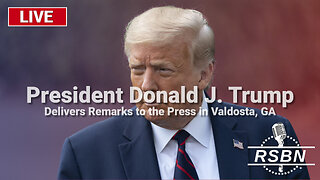 LIVE
LIVE
Right Side Broadcasting Network
17 hours agoLIVE: President Trump Delivers Remarks to the Press in Valdosta, GA - 9/30/24
16,179 watching -
 LIVE
LIVE
The Quartering
2 hours agoTrump Surges In New Polls, Tim Walz MELTDOWN Caught On Tape, Biden Abandons Hurricane Victims
5,656 watching -
 DVR
DVR
vivafrei
4 hours agoLive with Lawyer David Clements: Tina Peters CONVICTED! Justice or Corruption? & Jan. 6 Jake Lang
21.9K13 -
 1:29:19
1:29:19
Roseanne Barr
2 days ago $72.96 earnedNicole Shanahan Is BASED AF | The Roseanne Barr Podcast #67
151K378 -
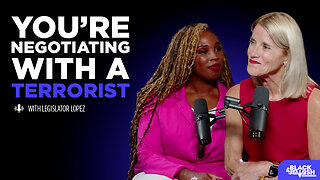 1:03:58
1:03:58
The Black and Jewish Podcast with Ashira Solomon
12 days agoEp. 8 You're Negotiating With a Terrorist with Legislator Vicki Lopez
3332 -
 1:06:42
1:06:42
Russell Brand
3 hours ago”Kamala Harris & Joe Biden Are Neocon WARMONGERS!” Jimmy Dore DESTROYS The Democrats – SF463
83.7K139 -
 1:46:49
1:46:49
Nerdrotic
2 hours agoHollywood Struggle Session | RoP Cope - Nerdrotic Nooner 432
22.1K5 -
 1:58:58
1:58:58
The Charlie Kirk Show
2 hours agoHurricane Helene + The Path to Communism | Van Fleet | 9.30.24
46.7K27 -
 2:05:20
2:05:20
The Dilley Show
3 hours agoKamala and Joe Abandon America, Trump Steps Up and More! w/Author Brenden Dilley 09/30/2024
16.6K2 -
 1:01:10
1:01:10
The Dan Bongino Show
5 hours agoWarning Signs Everywhere For Comrade Kamala (Ep. 2339) - 09/30/2024
558K2.66K