Premium Only Content
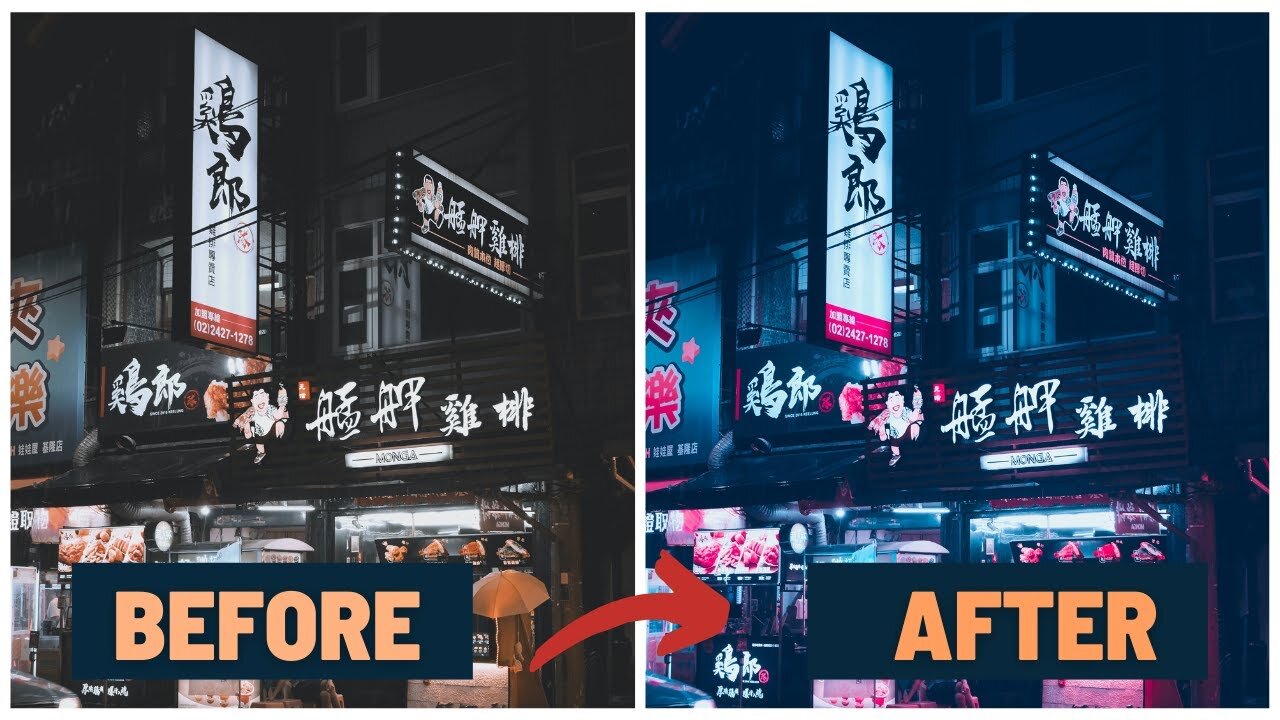
Turn Any Photo into Cyberpunk (Art): Adobe Photoshop - Detailed Tutorial
Hello there, creative minds! Welcome to another episode of my Adobe Photoshop tutorial series. In this video, I'll guide you through the process of transforming any image into an eye-catching cyberpunk artwork without using prebuilt filters. All you need is Adobe Photoshop and your creative imagination!
👇 TIMESTAMPS 👇
00:00 - Introduction & What is Cyberpunk Style?
00:19 - Preparing the Image
00:38 - Working with Camera Raw Filter
01:09 - Adjusting Temperature and Tint
01:28 - Playing with Highlights and Shadows
01:45 - Calibration: The Core of Transformation
02:10 - Achieving Cyberpunk Saturations
02:27 - Final Color Adjustments
02:45 - Working with Curves
03:57 - Final Thoughts
What You'll Learn:
🎨 The basics of the 'cyberpunk' aesthetic
🖌️ How to duplicate and layer images
📸 Working with Camera Raw Filter
🌈 Adjusting the color balance and saturation
📈 Making curve adjustments for a unique look
Tools Used:
Adobe Photoshop
Chapters:
Introduction and Defining Cyberpunk: Understand what sets the cyberpunk aesthetic apart and why you should try it.
Starting with a Basic Image: We'll start off by loading a simple stock image and preparing it for transformation.
Camera Raw Filter: Navigate through the Camera Raw Filter and understand its role in creating a cyberpunk artwork.
Temperature and Tint: Learn to balance the color temperature and tint for that distinctive cyberpunk glow.
Calibration: I'll guide you through red, green, and blue primaries, teaching you how to calibrate them for your artwork.
Final Adjustments: We'll wrap up by making the final color adjustments and curve manipulations to bring the piece together.
👨🎨 Who is this Tutorial for?
Graphic Designers
Digital Artists
Photographers
Adobe Photoshop Beginners & Experts
💡 Top Tips:
💡 Always work with duplicates so you can compare with the original.
💡 Use a variety of color tones for more dynamic art.
💡 Experimentation is key; your artistic intuition is your best tool.
👍 If you found this tutorial helpful, don't forget to hit the LIKE button, SHARE it with your fellow creatives, and SUBSCRIBE to our channel for more tips, tricks, and tutorials!
🔔 Turn on the bell notification so you don't miss any future tutorials!
📝 Leave your thoughts, questions, or tutorial requests in the comments below!
-
 LIVE
LIVE
The Jimmy Dore Show
1 hour agoTrump Calls Zelensky A Dictator! Deborah Birx ADMITS They Lied About Vaxx! w/Col. Douglas Macgregor
10,273 watching -
 1:33:39
1:33:39
Redacted News
3 hours agoBREAKING! Europe goes NUCLEAR against Trump over pushing for PEACE in Ukraine | Redacted
83.2K92 -
 1:41:00
1:41:00
Darkhorse Podcast
5 hours agoIf Only We’d Known: The 265th Evolutionary Lens with Bret Weinstein and Heather Heying
55.3K23 -
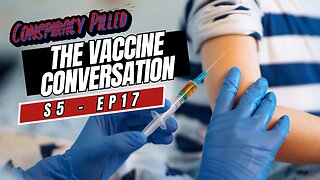 UPCOMING
UPCOMING
Conspiracy Pilled
3 days agoThe Vaccine Conversation (S5 - Ep17)
1.05K -
 UPCOMING
UPCOMING
Tundra Tactical
1 hour agoUSA vs Canada HOCKEY Fight: The Real PRIDE Fighting.
97 -
 UPCOMING
UPCOMING
LFA TV
23 hours agoWhy Exposing Waste and Fraud Terrifies the Beltway | TRUMPET DAILY 2.19.25 7PM
1.69K -
 UPCOMING
UPCOMING
Glenn Greenwald
43 minutes agoRumble & Truth Social Sue Brazil’s Chief Censor Moraes in US Court; DC Establishment Melts Down Over Trump's Ukraine Policy | SYSTEM UPDATE #409
4191 -
 1:01:13
1:01:13
Candace Show Podcast
3 hours agoBlake Lively's BOMBSHELL Legal Filing | Candace Ep 149
64.3K56 -
 1:11:22
1:11:22
Vigilant News Network
6 hours agoElon Musk Shuts Down RFK Jr. Critics With One Powerful Statement | The Daily Dose
37.6K8 -
 LIVE
LIVE
Dad Dojo Podcast
18 hours agoEP20: The Super Bowl and Solving The Economy
67 watching