Premium Only Content
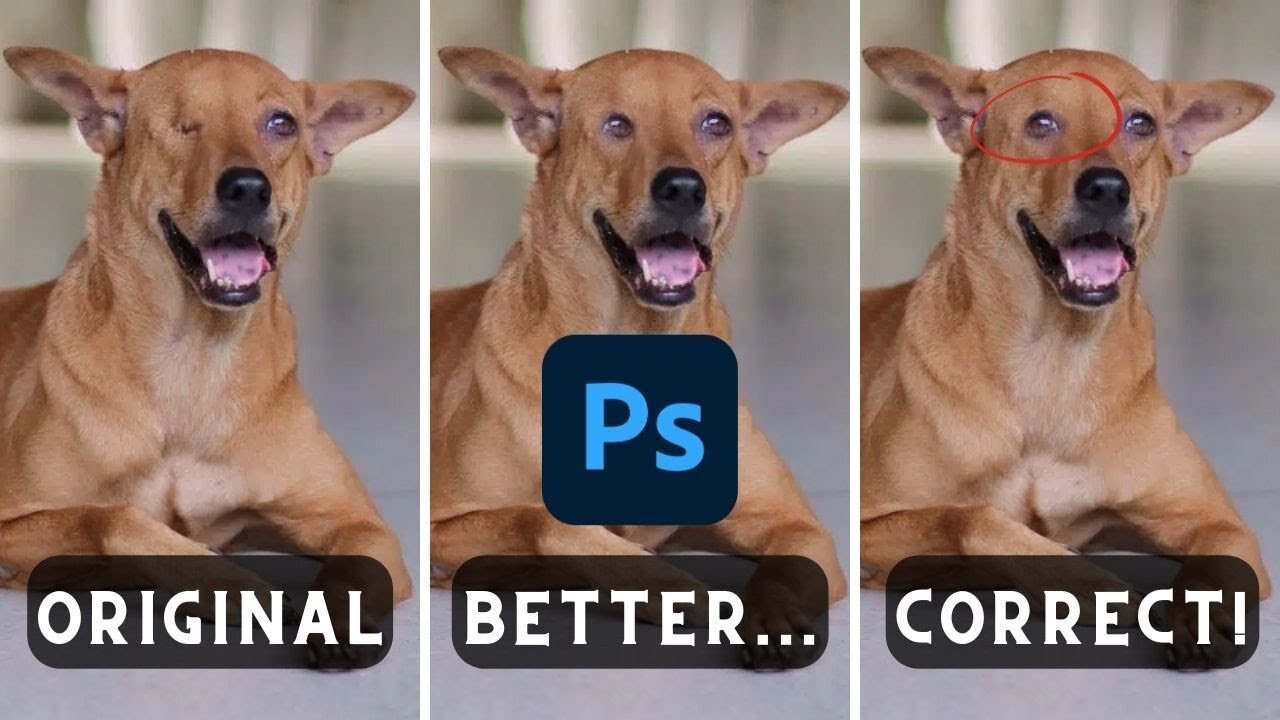
How To Duplicate (Clone) Any Bodypart - CLONE SOURCE - Photoshop
The video is a comprehensive Adobe Photoshop tutorial on using the Clone Stamp Tool. The video tutorial aims to provide step-by-step instructions on how to correctly clone body parts in a photo, and avoid common errors.
At the very beginning of the video (00:00:00:00 - 00:00:19:24), the presenter introduces the topic and explains the relevance of the clone source window in ensuring accuracy during the cloning process. He sets the stage for the tutorial by presenting the original image that he will be working on throughout the video – an image of a one-eyed dog, referred to as the 'Pupper dog'.
From 00:00:19:24 - 00:00:36:04, the presenter gives the audience a glimpse of his first attempt at cloning the dog's eye using the clone stamp tool. He then zooms in to highlight the disparity between the initial clone attempt and the correct version.
In the segment from 00:00:36:04 - 00:00:57:25, the presenter points out a common mistake where the inside of the eye, including the tear duct and the sclera, appear to be facing the same way in the cloned image. He indicates that a properly cloned image would show a distinct difference between the left and right eyes.
From 00:00:57:25 - 00:01:26:27, the presenter dives into the actual tutorial. He instructs the audience to load their image and select the clone stamp tool from the toolbar. He advises selecting a soft round brush from the top left options and adjusting its size as needed, emphasizing the importance of a soft round brush for a subtler and more realistic outcome.
He momentarily pauses the tutorial at 00:01:50:06 due to his dog's barking and resumes at 00:02:04:05. The presenter then explains the importance of the 'Clone Source' window, which he acknowledges is a tool often overlooked by many users.
From 00:02:04:05 - 00:02:40:24, the presenter demonstrates how to flip the clone source horizontally, which allows for the correct orientation of the cloned body part. He then proceeds with the cloning process, clicking on the eye of the dog to select the source and then placing the cloned eye on the other side of the dog's face.
In the segment from 00:02:40:24 - 00:03:24:01, the presenter shows how to use the elliptical marquee tool to adjust the size of the cloned eye, using the transform function. He explains that this step is optional and only necessary if the size of the cloned body part needs to be adjusted.
The tutorial wraps up from 00:03:24:01 - 00:03:31:24 with the presenter showcasing the final product of the cloning process. He concludes the video by reinforcing that the demonstrated method is how to correctly use the Clone Stamp Tool in Adobe Photoshop 2023 and thanks the viewers for watching.
-
 DVR
DVR
Bannons War Room
10 days agoWarRoom Live
2.58M435 -
 16:06
16:06
The Rubin Report
7 hours agoProof the Islamist Threat in England Can No Longer Be Ignored | Winston Marshall
34.3K24 -
 2:07:07
2:07:07
Robert Gouveia
4 hours agoFBI Files Coverup! Bondi FURIOUS; SCOTUS Stops Judge; Special Counsel; FBI Does
40.5K32 -
 56:15
56:15
Candace Show Podcast
5 hours agoBREAKING: My FIRST Prison Phone Call With Harvey Weinstein | Candace Ep 153
107K69 -
 LIVE
LIVE
megimu32
1 hour agoON THE SUBJECT: The Epstein List & Disney Channel Original Movies Nostalgia!!
182 watching -
 9:06
9:06
Colion Noir
10 hours agoKid With Gun Shoots & Kills 2 Armed Robbers During Home Invasion
16.9K3 -
 54:28
54:28
LFA TV
1 day agoUnjust Man | TRUMPET DAILY 2.27.25 7PM
19.7K2 -
 DVR
DVR
CatfishedOnline
7 hours ago $1.19 earnedGoing Live With Allen Weekly Recap
21.8K -
 20:10
20:10
CartierFamily
7 hours agoAndrew Schulz DESTROYS Charlamagne’s WOKE Meltdown on DOGE & Elon Musk!
36.8K45 -
 1:36:39
1:36:39
Redacted News
5 hours agoBOMBSHELL EPSTEIN SH*T SHOW JUST DROPPED ON WASHINGTON, WHAT IS THIS? | Redacted w Clayton Morris
145K242