Premium Only Content
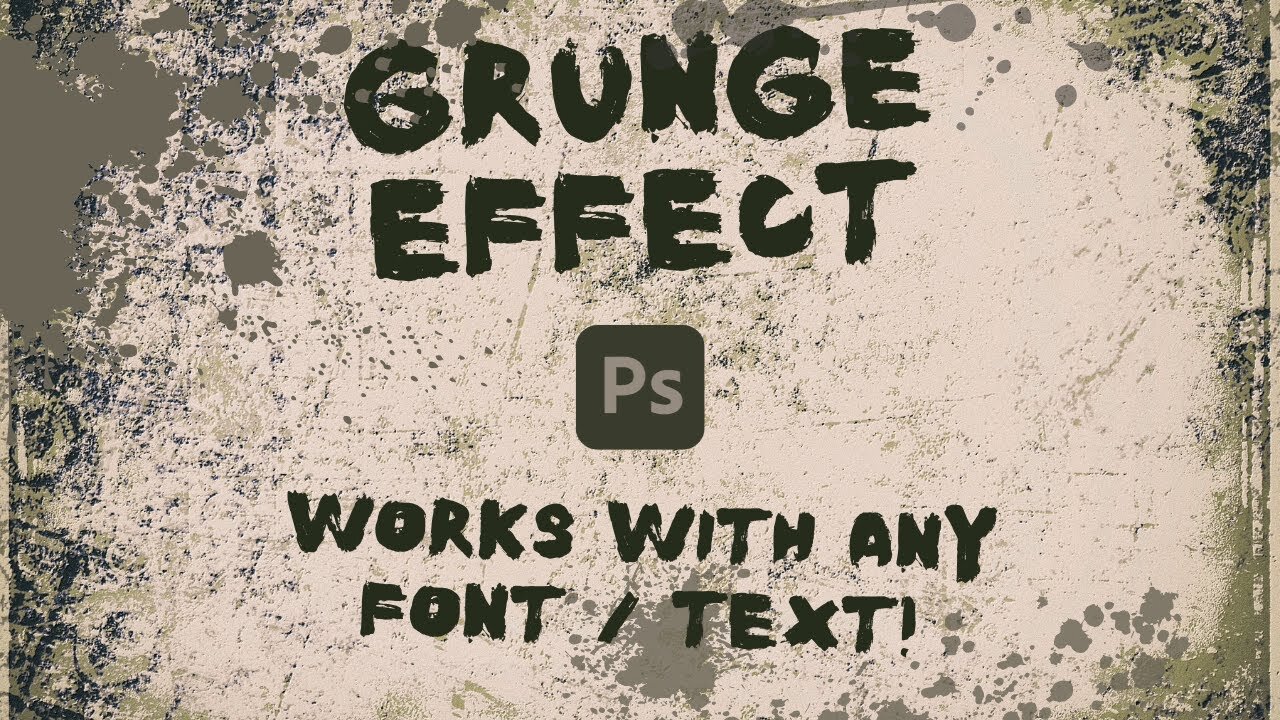
Customize Your Text: Grunge Effect in Photoshop Made Simple - Detailed Tutorial
Welcome back to another Photoshop tutorial! In today's episode, I'll be showing you an easy and customizable method to turn your regular text into a textured, grungy look. No need to search for a specific grunge font; this method works with any font you prefer!
📝 Timestamps:
00:00 - Introduction: Overview of today's tutorial
00:23 - Creating custom textures using Midgar and the bonus technique reveal
00:30 - Typing text for the demo: "King"
00:46 - Highlight on using any font for this technique
01:05 - Converting text into a smart object
01:17 - Crafting your texture: Tips on finding and creating the perfect texture
01:30 - Venturing into Discord and my mid-journey board for texture creation
01:52 - Saving the chosen texture
02:12 - Converting grunge texture into a Photoshop document
02:45 - Making color textures black and white
03:05 - Saving the texture as a Photoshop document
03:34 - Applying the displacement map on the text layer
03:54 - Tweaking the grunge effect: Horizontal and Vertical scale adjustment
04:14 - Choosing the degree of grunge effect
04:33 - Finalizing the grungy text and adjusting the intensity
04:51 - Outro
Join me on this journey to elevate your Photoshop skills. Don't forget to like, share, and subscribe for more tutorials!
-
 56:15
56:15
Candace Show Podcast
5 hours agoBREAKING: My FIRST Prison Phone Call With Harvey Weinstein | Candace Ep 153
107K69 -
 LIVE
LIVE
megimu32
1 hour agoON THE SUBJECT: The Epstein List & Disney Channel Original Movies Nostalgia!!
173 watching -
 9:06
9:06
Colion Noir
10 hours agoKid With Gun Shoots & Kills 2 Armed Robbers During Home Invasion
16.9K3 -
 54:28
54:28
LFA TV
1 day agoUnjust Man | TRUMPET DAILY 2.27.25 7PM
19.7K2 -
 DVR
DVR
CatfishedOnline
6 hours ago $1.19 earnedGoing Live With Allen Weekly Recap
21.8K -
 20:10
20:10
CartierFamily
7 hours agoAndrew Schulz DESTROYS Charlamagne’s WOKE Meltdown on DOGE & Elon Musk!
36.8K45 -
 1:36:39
1:36:39
Redacted News
5 hours agoBOMBSHELL EPSTEIN SH*T SHOW JUST DROPPED ON WASHINGTON, WHAT IS THIS? | Redacted w Clayton Morris
145K236 -
 2:03:31
2:03:31
Revenge of the Cis
6 hours agoEpisode 1453: Fat & Fit
48.6K8 -
 2:38:12
2:38:12
The White House
7 hours agoPresident Trump Holds a Press Conference with Prime Minister Keir Starmer of the United Kingdom
160K60 -
 1:01:04
1:01:04
In The Litter Box w/ Jewels & Catturd
1 day agoDrain the Swamp! | In the Litter Box w/ Jewels & Catturd – Ep. 751 – 2/27/2025
91.7K35