Premium Only Content
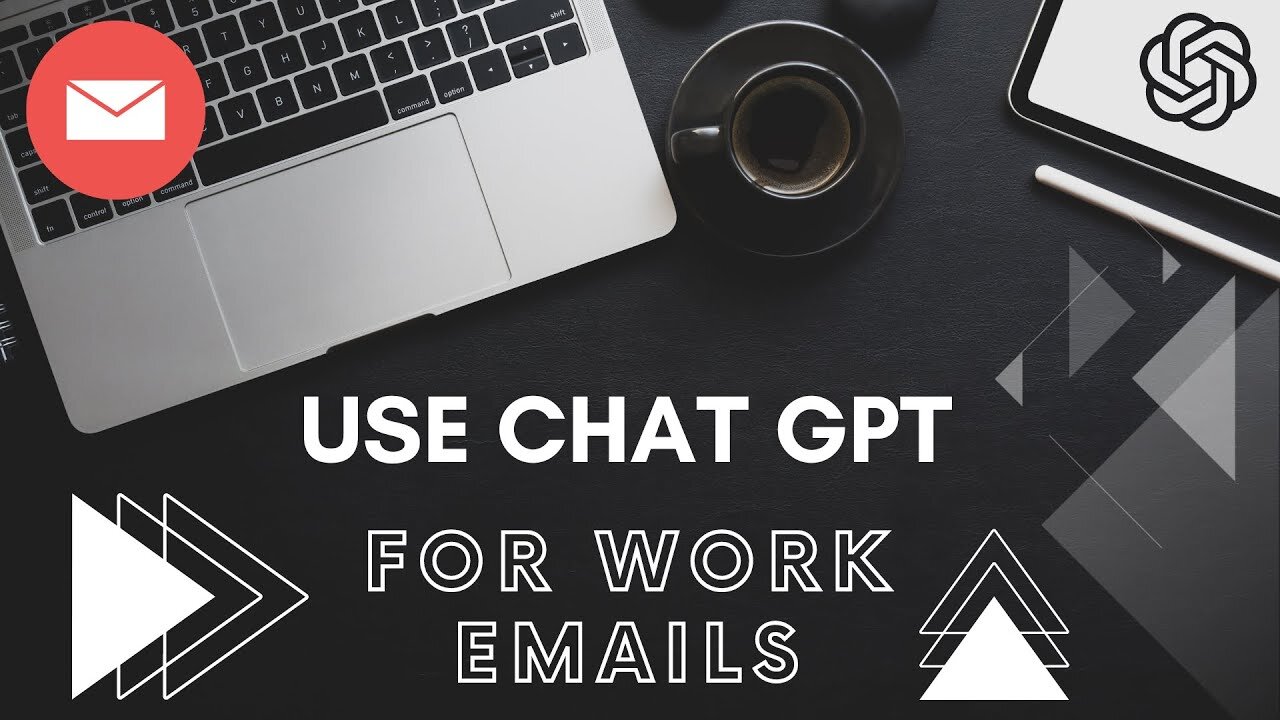
How to Use AI for Professional Email Responses | ChatGPT Tutorial - Prompts Included
Prompt:
You are a well spoken executive who speaks well and professionally. You are known for making your point effectively. I want you to help me respond to this {email}.
Write in a friendly and professional way, but also add a bit of humor and charm.
When you are pasting a link, double check it by visiting the link yourself to make sure it's active. If it's a dead link, try again until you find a working one.
I want you to:
- (example) Mention that I am enrolled in a Carpentry Course (replace with things you want the email to specifically mention)
{email}: copy & paste in the email you are responding too here.
Welcome back to the channel! In today's video, we're diving deep into the power of ChatGPT, showing you how to utilize this AI model to help manage your busy professional email inbox. We walk you through how to structure your prompts for the AI, and even demonstrate a real-life application using a rejection email.
⏰ Time Stamps:
0:00 - 0:18 - Welcome and introduction to the video's topic: using ChatGPT to manage professional emails.
0:18 - 0:23 - Announcing a live demonstration on setting up prompts for the AI.
0:23 - 0:37 - Explanation of how to set up prompts for the AI, providing context and objectives.
0:37 - 0:55 - Further details on the use of brackets in the prompt and how to use a friendly and professional tone while adding humor.
0:55 - 1:17 - Discussing how to handle links in your emails with ChatGPT and the current internet access status of the AI.
1:17 - 1:35 - Introduction to customizing the response by providing additional instructions to the AI.
1:35 - 1:54 - Presentation of the test email - a job rejection message.
1:54 - 2:05 - Invitation to follow along using the link to the prompt (in the description).
2:05 - 2:08 - Introduction to the live demonstration with GPT-4.
2:08 - 2:33 - Demonstration of inputting the prepared prompt into GPT-4.
2:33 - 2:40 - Transition to the result after the AI processes the input.
2:40 - 3:17 - Reading out the AI-generated response, pointing out the subject title, professional tone, and humor.
3:17 - 3:36 - Highlighting how the AI integrated the custom request about the carpentry course.
3:36 - 3:56 - Conclusion of the AI's response and emphasis on the utility of the model in generating professional email responses.
3:56 - 4:05 - Final thoughts and closing remarks.
Remember to check out the link in the description to use the prompt from the video. Play around with it, customize it, and use it to respond to your emails quickly and professionally. If you enjoyed the video, don't forget to like, comment, and subscribe for more insightful content on leveraging AI in your daily life.
-
 3:32:05
3:32:05
I_Came_With_Fire_Podcast
14 hours agoTRUMP GUILTY Verdict, LA Fires, New American EXPANSIONISM, and Cyber Truck Updates!!
27.6K13 -
 1:26:05
1:26:05
Glenn Greenwald
11 hours agoGOP Senators Demand Tulsi Support Domestic Surveillance To Be Confirmed; Group Tracks IDF War Criminals Around The World; System Pupdate: Pointer's Determination To Survive | SYSTEM UPDATE #387
126K69 -
 57:27
57:27
Flyover Conservatives
1 day agoHealthy People Are Ungovernable: The Secrets They Don’t Want YOU to Know - Tracy Beanz | FOC Show
64.8K6 -
 8:36:11
8:36:11
Dr Disrespect
18 hours ago🔴LIVE - DR DISRESPECT - DELTA FORCE - INTENSE SITUATIONS ONLY!
255K27 -
 4:01:30
4:01:30
Nerdrotic
14 hours ago $36.37 earnedHollywood National DISASTER! Studios Terrified, Star Wars FAIL | Friday Night Tights 336 w Raz0rfist
152K51 -
 2:52:10
2:52:10
Edge of Wonder
13 hours agoLA Fires: Biblical Inferno as Hollywood Burned Down
51.4K18 -
 12:35
12:35
China Uncensored
12 hours agoHas the Coverup Already Begun?
63K31 -
 1:09:12
1:09:12
The Big Mig™
15 hours agoLet’s Talk Music “Karmageddon” w/ Iyah May
48.9K8 -
 1:00:22
1:00:22
Sarah Westall
10 hours agoLoss of Confidence in the Medical System, Real Facts and Data w/ Dr. Michael Schwartz
49.6K5 -
 55:08
55:08
LFA TV
1 day agoThe Cause of ‘Natural’ Disasters | TRUMPET DAILY 1.10.25 7pm
41.6K14