Premium Only Content

Qolsys IQ Panel 4: Program a Z Wave Device
In this video, Dylan from Alarm Grid shows you how to pair a Z-Wave device with the Qolsys IQ Panel 4. For this example, he will be using a Jasco smart switch. For most Z-Wave devices, it is recommended that you exclude the device prior to attempting to include it. This way, if there is any programming from the factory that remains within the device, it will be removed and the device will be ready to work with your network.
To exclude the device, click the gray menu bar icon, then go to Settings, then Advanced Settings. Enter the Installer or Dealer Code. go to Installation, Devices, Z-Wave Devices, Clear Device. The system will prompt you to activate the device. Activate the device for exclusion. This may be the same process as for inclusion, or it may differ slightly. Be sure to check the documentation for the Z-Wave device to find out. The panel will let you know that it has successfully excluded a device. Press Ok.
Next, select Add Device, then press Include. The screen will indicate that the panel is listening for new devices and instruct you to press Learn or Include Button to add a device. Follow the instructions for the device to be included. The panel will indicate that a new device has been added and it will show you the type of device, and the node number, and will ask you to wait while additional details are retrieved. Finally, the device screen will come up showing you the information. On this screen, you can highlight the generic name provided and enter a detailed name. In our case, the name provided is Light. You could change that to Living Room Lamp, for example. Click Add to finalize the inclusion process.
If you need to include additional devices, click Include again and go through the process once more. When you have finished adding devices, click the Home icon at the bottom of the screen to return to the Home screen. To control your Z-Wave devices, swipe left or right until you reach the screen that shows the devices being controlled. Follow the onscreen prompts to control your device.
https://www.alarmgrid.com/faq/how-do-i-program-z-wave-devices-to-a-qolsys-iq-panel-4
-
 3:31
3:31
Alarm Grid Home Security DIY Videos
1 year ago $0.01 earnedWireless Repeater: Use With Life Safety Devices
24 -
 1:53:54
1:53:54
The White House
4 hours agoPresident Trump Holds a Press Conference with President Emmanuel Macron of France
28.2K23 -
 1:48:31
1:48:31
The Officer Tatum
4 hours agoLIVE MSNBC DROPS HAMMER On Joy Reid as STAFFERS PANIC! + More Ep 67
39.8K43 -
 59:36
59:36
Chad Prather
3 hours agoTRUMP TAPS DAN BONGINO TO HELP LEAD FBI - IT’S OVER FOR THE DEEP STATE!
38K24 -
 4:18:28
4:18:28
Barry Cunningham
9 hours agoTRUMP DAILY BRIEFING: DAN BONGINO TO FBI | LIVE PRESS CONFERENCE WITH MACRON | DOGE MELTDOWN!
37K11 -
 2:08:16
2:08:16
Mike Rowe
3 days agoTim Allen Loves The Ballet | The Way I Heard It with Mike Rowe
37.9K16 -
 1:42:25
1:42:25
Russell Brand
8 hours agoWar, Wokeism & Wealth: The Forces Reshaping Our World – SF542
124K83 -
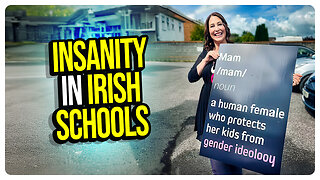 1:24:13
1:24:13
vivafrei
7 hours agoMadness in Ireland! The War on Women, Children and the Attempt to Silence Whistleblower Jana Lunden!
70.7K43 -
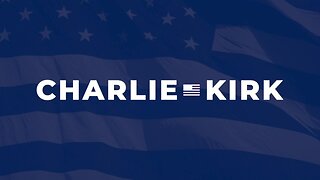 1:01:41
1:01:41
The Charlie Kirk Show
5 hours agoWhat Did YOU Do This Week? + German Elections | Sen. Scott, Sacks, McCarthy | 2.24.2025
105K47 -
 2:15:49
2:15:49
Benny Johnson
6 hours ago🚨 New FBI Deputy Director Dan Bongino Speaking LIVE Right Now After SHOCK Trump, Kash Appointment
214K203