Premium Only Content

Creating your first aspnet mvc application - Part 3
In this video we will discuss about
1. Creating an asp.net mvc application
2. Understand how mvc request is processed as apposed to webform request
Creating an mvc application:
1. Open visual studio
2. Click File - New Project
3. Select "Web" from "Installed Templates" section
4. Select ASP.NET MVC 4 Web Application
5. Set Name="MVCDemo"
6. Click OK
7. Select "Empty" template. Select "Razor" as the ViewEngine. There are 2 built in view engines - Razor and ASPX. Razor is preferred by most mvc developers. We will discuss about Razor view engine in detail in a later video session.
8. At this point you should have an mvc application created.
Notice that in the solution explorer, you have several folders - Models, Views, Controllers etc. As the names suggest these folders are going to contain Models, Views, and Controllers. We will discuss about Models, Views, and Controllers in a later video session.
Now let's add a controller to our project.
1. Right Click on "Controllers" folder
2. Select Add - Controller
3. Set Controller Name = HomeController
4. Leave rest of the defaults and click "Add"
We should have HomeController.cs added to "Controllers" folder.
At this point run the application by pressing CTRL+F5. Notice that you get an error.
To fix this error, we need to add a view with name, "Index". We will discuss about views in detail in a later video session. Let's fix it another way. The following is the function that is automatically added to HomeController class
public ActionResult Index()
{
return View();
}
Change the return type of Index() function from "ActionResult" to "string", and return string "Hello from MVC Application" instead of View().
public string Index()
{
return "Hello from MVC Application";
}
Run the application and notice that, the string is rendered on the screen. When you run the application, by default it is using built-in asp.net development server. Let's use IIS, to run the application instead of the built-in asp.net development server.
1. In the solution explorer, right click on the project and select "Properties"
2. Click on "Web" tab
3. Select "Use Local IIS Web Server" radio button
4. Notice that the Project Url is set to http://localhost/MVCDemo by default
5. Finally click on "Create Virtual Directory" button
//configuring iis to run mvc application.png
Run the application, and notice that the URL is "http://localhost/MVCDemo/"
Now change the URL to "http://localhost/MVCDemo/Home/index"
In the URL "Home" is the name of the controller and "Index" is the method within HomeController class.
So the improtant point to understand is that the URL is mapped to a controller action method. Where as in web applications, the URL is mapped to a physical file. For example, in a web application, if we have to display the same message.
1. We add a webform and in the Page_load() event include Response.Write("Hello from ASP.NET Web Forms Application");
2. We then access WebForm1.aspx as shown below
http://localhost/WebFormsApplication/WebForm1.aspx
3. The Page load event gets executed and the message string is displayed.
-
 LIVE
LIVE
Steven Crowder
2 hours ago🔴 Qatar: The Small Gulf State with Portentous Global Influence
62,114 watching -
 2:34:36
2:34:36
Tate Speech by Andrew Tate
7 hours agoEMERGENCY MEETING EPISODE 109 - KNIFE CRIME ON MARS
27.5K17 -
 LIVE
LIVE
The Rubin Report
1 hour agoTrump, Bukele & Bondi Relentlessly Drill Reporter w/ Facts About Deported Gang Member
2,838 watching -
 1:00:56
1:00:56
VINCE
3 hours agoPresident Trump The Businessman Strikes Again | Episode 22 - 04/15/25
174K138 -
 LIVE
LIVE
LFA TV
13 hours agoLFA TV - ALL DAY LIVE STREAM 4/15/25
4,285 watching -
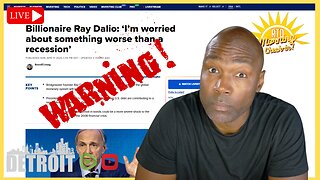 32:17
32:17
Rethinking the Dollar
45 minutes agoRay Dalio Warns: “This Is Bigger Than a Recession” | Morning Check-In
5611 -
 54:30
54:30
BonginoReport
5 hours agoLeft Demands Return of MS-13 Gang Member - BR Early Edition w/ Evita (Ep.182) - 04/15/2025
123K100 -
 2:11:12
2:11:12
Matt Kohrs
14 hours agoMASSIVE Swings Incoming! || The MK Show
41.1K1 -
 LIVE
LIVE
Badlands Media
5 hours agoBadlands Daily: April 15, 2025
5,547 watching -
 LIVE
LIVE
Wendy Bell Radio
7 hours agoLiberals Love Criminal Illegals More Than They Love America
8,193 watching