Premium Only Content
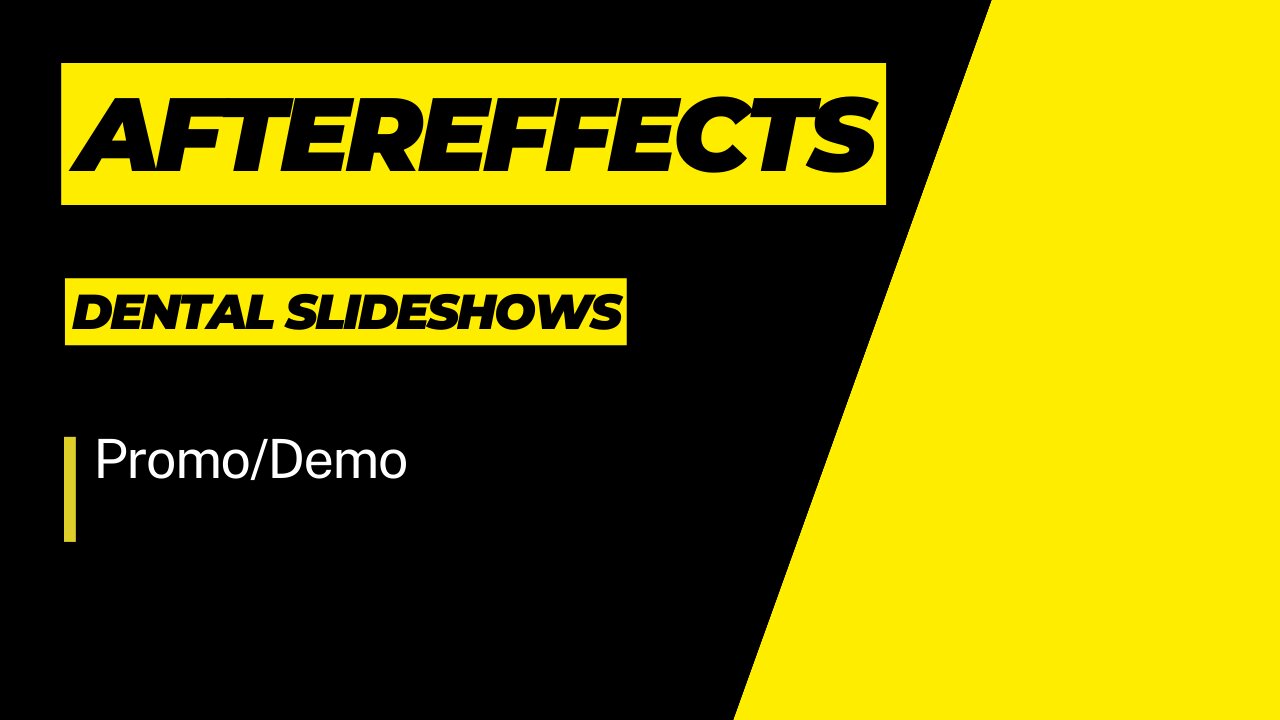
Dental slide Show After Effects
Step 1: Collect Your Content
Gather all the images, videos, graphics, and text that you want to include in your dental slideshow. This might include dental images, before-and-after photos, informative text, and any other relevant visuals.
Step 2: Set Up Your Project
Open After Effects and create a new project. Set the composition settings according to your needs, such as resolution, frame rate, and duration.
Step 3: Create Slides
Each slide in your slideshow can be a composition. Create a new composition for each slide. Set the duration of each slide according to how long you want each piece of content to be displayed.
Step 4: Arrange Content
Import your visuals (images, videos, graphics) into each composition. Arrange and animate them as needed. You can use keyframes to control animations, transitions, and text reveals.
Step 5: Add Transitions
To make your slideshow flow smoothly, add transitions between each slide. You can use various transitions such as fades, wipes, or slide-ins. Make sure the transitions match the overall theme and tone of your slideshow.
Step 6: Add Text and Titles
Include text to provide context, explanations, or labels for your visuals. Use the text tool to add titles, captions, and other relevant information. You can animate the text to appear in a visually appealing way.
Step 7: Apply Effects
Consider applying visual effects to enhance your slideshow. This might include color correction, filters, overlays, or even dental-related effects to match the theme.
Step 8: Add Music or Voiceover
If you want to add audio to your slideshow, import a background music track or record a voiceover. Ensure that the audio complements the visuals and enhances the overall viewer experience.
Step 9: Review and Adjust
Preview your entire slideshow to make sure everything looks and sounds good. Make any necessary adjustments to timing, animations, and transitions.
Step 10: Export
Once you're satisfied with your dental slideshow, it's time to export it. Choose the appropriate export settings, such as video format, resolution, and codec. You can then render the video and save it to your desired location.
Remember that creating a compelling slideshow takes time and creativity. Feel free to experiment with different animations, effects, and layouts to make your dental-themed slideshow engaging and informative.
-
 9:06
9:06
Colion Noir
10 hours agoKid With Gun Shoots & Kills 2 Armed Robbers During Home Invasion
16.9K3 -
 54:28
54:28
LFA TV
1 day agoUnjust Man | TRUMPET DAILY 2.27.25 7PM
19.7K2 -
 DVR
DVR
CatfishedOnline
7 hours ago $1.19 earnedGoing Live With Allen Weekly Recap
21.8K -
 20:10
20:10
CartierFamily
7 hours agoAndrew Schulz DESTROYS Charlamagne’s WOKE Meltdown on DOGE & Elon Musk!
36.8K45 -
 1:36:39
1:36:39
Redacted News
5 hours agoBOMBSHELL EPSTEIN SH*T SHOW JUST DROPPED ON WASHINGTON, WHAT IS THIS? | Redacted w Clayton Morris
145K242 -
 2:03:31
2:03:31
Revenge of the Cis
6 hours agoEpisode 1453: Fat & Fit
48.6K8 -
 2:38:12
2:38:12
The White House
7 hours agoPresident Trump Holds a Press Conference with Prime Minister Keir Starmer of the United Kingdom
160K60 -
 1:01:04
1:01:04
In The Litter Box w/ Jewels & Catturd
1 day agoDrain the Swamp! | In the Litter Box w/ Jewels & Catturd – Ep. 751 – 2/27/2025
91.7K35 -
 1:11:24
1:11:24
Dr. Drew
8 hours agoNEW: Cardiac Arrest In Healthy Young People After mRNA w/ Nicolas Hulscher – Ask Dr. Drew
72.7K31 -
 4:24:53
4:24:53
Right Side Broadcasting Network
12 hours agoLIVE REPLAY: President Trump and UK Prime Minister Starmer Meet and Hold a Press Conference 2/27/25
166K47