Premium Only Content
This video is only available to Rumble Premium subscribers. Subscribe to
enjoy exclusive content and ad-free viewing.
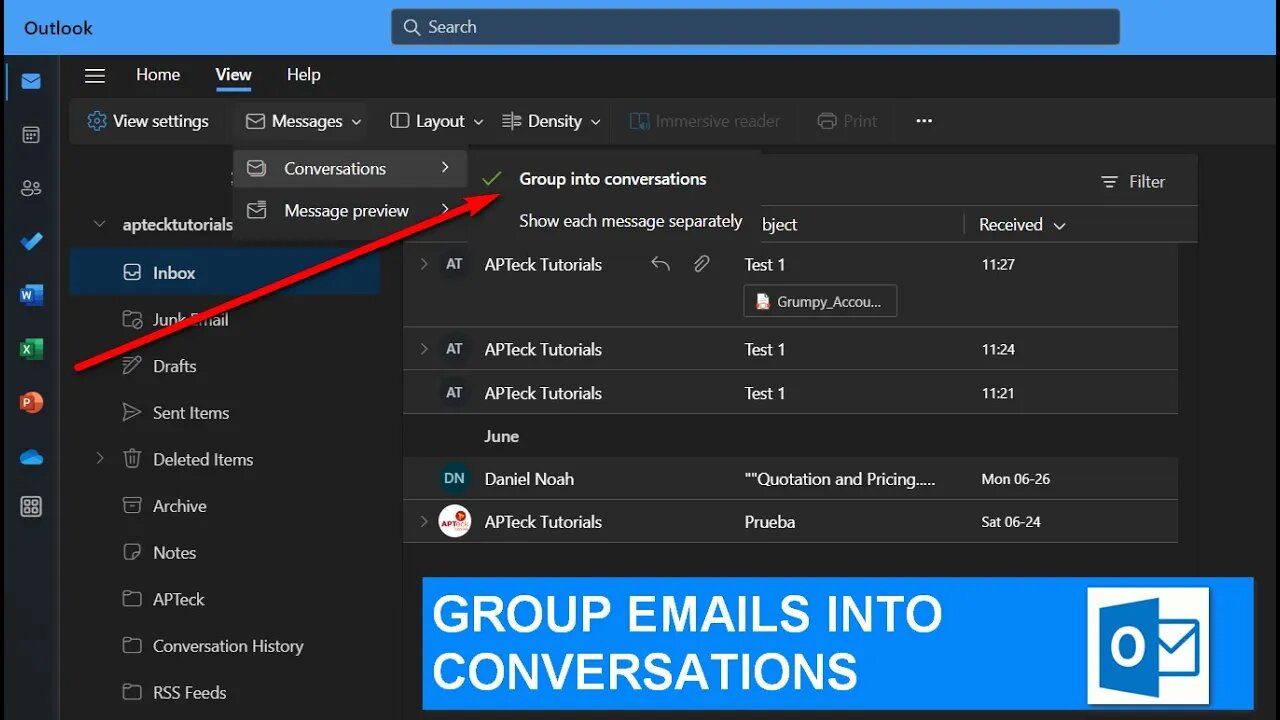
Boost Productivity: Group Email Conversations in Outlook
1 year ago
1
Outlook has a built-in feature that automatically groups email messages into conversations based on the subject line. Here's how you can enable this feature:
1. Open Outlook and select the "View" tab.
2. Click on the "Show as Conversations" checkbox in the "Messages" section.
3. Select "All Mailboxes" or "This Folder" to choose which emails you want to include in the conversation view.
4. Click "OK" to apply the changes.
Once you've enabled conversation view, all emails with the same subject line will be grouped together. You can expand or collapse each conversation by clicking on the arrow next to the subject line. This makes it easier to follow the flow of a discussion and keep your inbox organized.
Loading comments...
-
 LIVE
LIVE
TimcastIRL
52 minutes agoEPSTEIN Files DROP, FBI GOES ROGUE, AG Says They COVERED UP Epstein Case w/Amber Duke | Timcast IRL
18,618 watching -
 LIVE
LIVE
Kim Iversen
1 hour ago"Canada's Trump" Is Trudeau’s Worst Nightmare: Is Maxime Bernier the Future of Canada?
1,443 watching -
 DVR
DVR
Bannons War Room
10 days agoWarRoom Live
2.58M435 -
 16:06
16:06
The Rubin Report
7 hours agoProof the Islamist Threat in England Can No Longer Be Ignored | Winston Marshall
34.3K24 -
 2:07:07
2:07:07
Robert Gouveia
4 hours agoFBI Files Coverup! Bondi FURIOUS; SCOTUS Stops Judge; Special Counsel; FBI Does
40.5K31 -
 56:15
56:15
Candace Show Podcast
5 hours agoBREAKING: My FIRST Prison Phone Call With Harvey Weinstein | Candace Ep 153
107K67 -
 LIVE
LIVE
megimu32
1 hour agoON THE SUBJECT: The Epstein List & Disney Channel Original Movies Nostalgia!!
184 watching -
 9:06
9:06
Colion Noir
10 hours agoKid With Gun Shoots & Kills 2 Armed Robbers During Home Invasion
16.9K3 -
 54:28
54:28
LFA TV
1 day agoUnjust Man | TRUMPET DAILY 2.27.25 7PM
19.7K2 -
 DVR
DVR
CatfishedOnline
6 hours ago $1.19 earnedGoing Live With Allen Weekly Recap
21.8K