Premium Only Content
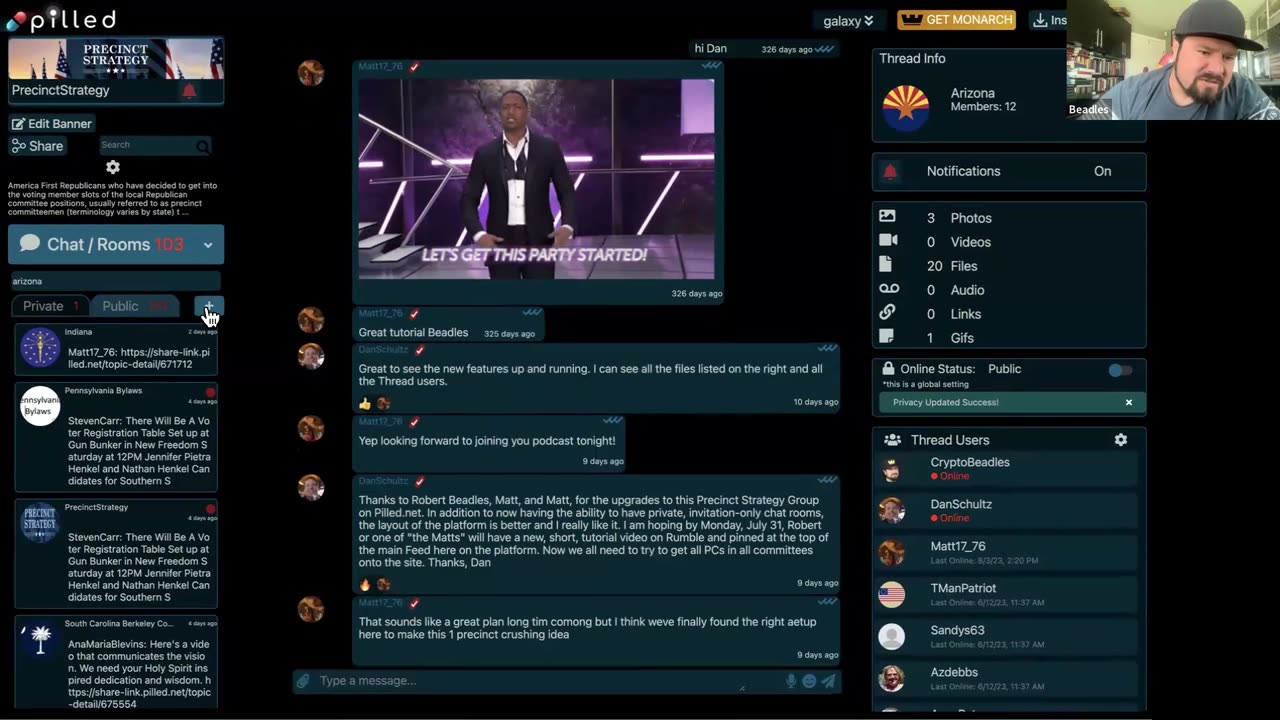
New Precinct Strategy Group Features
Welcome to the newly improved Precinct Strategy Group!
Here is a cheat sheet to help with the basic functions, watch the video for a better understanding.
To invite people to the Precinct Strategy group:
-Simply click the “Share Button”
-The one that looks like this <:
-Copy the link, then paste it in your text, email etc. to whomever you want to invite.
-Once Dan approves them, they will be let in the group.
To change the “Theme” or colors of the group:
-Click the Theme button and choose your favorite colors
How to get notifications to your phone, email, PC:
-Click the notification Bell
-Click the gear icon
-Add your phone number and email
-Slide the bars to turn notification types on/off
Using the Main Feed:
-The main feed is where you can talk to people around the globe, use it like your typical social platforms
Find members, people:
-Click the members tab
-Type in the city, state, or name of person
-Use the icons next to the name of the person you wish to contact
-Click the chat bubble to chat or Person Silhouette to follow the person
Using Chat groups:
-Click chat room button
-Use search area to find existing groups
-Find the one you want and click it
Make a public room:
-Click the “+” button -Click + Public room
-Type in the name you want it called
-Add a picture, if you wish
-Click start room, you're done
Make a private room:
-Click the “+” button
-Click + Private room
-Type in the name you want it called
-Add a picture, if you wish
-Invite existing members in the search field
-Click start room, you're done
Uploading files to rooms:
-In any room, notice on the right side all the file types
-Simply use the field in the center of the page
-Click the paperclip icon
-Select the file on your PC you want to add, click open
-Once uploaded, click the paper airplane on the right of the search field
-Look to the files on the right, you will see it has been added by file type
Downloading files from rooms:
-In any room, look to the right
-Look at the file types
-Click the file type you want
-Once selected you will see those file types populate
-Click the downward arrow on the file you want to download
-It will pop open, you can download, print etc. from there
Private and public mode in groups:
-If you don’t want to be messaged in a room
-Slide the online status button to private
-If you want people to interact with you, slide back to public
See who is in a group:
-Under the public-private toggle on the right side
-There is a list of people
-Those people belong to that room
-You can contact them directly by clicking their profile image
Tutorial page:
-Here will be tips, tricks etc. added for you
-Mobile video coming soon to this area as well
Use this platform to organize, strategize and take back our Constitutional Republic. God bless the Matts, the brilliant Dan Schultz, and each and every one of you who have taken a stand.
Let’s do this!
Beadles
-
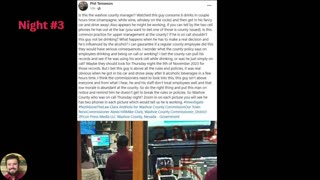 4:37
4:37
A Constitutional Republic If We Can Keep It.
1 year agoCounty Manager Eric Brown 100+ MPH DUI’s and zero consequences…..
12.9K6 -
 56:15
56:15
Candace Show Podcast
5 hours agoBREAKING: My FIRST Prison Phone Call With Harvey Weinstein | Candace Ep 153
107K69 -
 LIVE
LIVE
megimu32
1 hour agoON THE SUBJECT: The Epstein List & Disney Channel Original Movies Nostalgia!!
189 watching -
 9:06
9:06
Colion Noir
10 hours agoKid With Gun Shoots & Kills 2 Armed Robbers During Home Invasion
16.9K3 -
 54:28
54:28
LFA TV
1 day agoUnjust Man | TRUMPET DAILY 2.27.25 7PM
19.7K2 -
 DVR
DVR
CatfishedOnline
7 hours ago $1.19 earnedGoing Live With Allen Weekly Recap
21.8K -
 20:10
20:10
CartierFamily
7 hours agoAndrew Schulz DESTROYS Charlamagne’s WOKE Meltdown on DOGE & Elon Musk!
36.8K45 -
 1:36:39
1:36:39
Redacted News
5 hours agoBOMBSHELL EPSTEIN SH*T SHOW JUST DROPPED ON WASHINGTON, WHAT IS THIS? | Redacted w Clayton Morris
145K242 -
 2:03:31
2:03:31
Revenge of the Cis
6 hours agoEpisode 1453: Fat & Fit
48.6K8 -
 2:38:12
2:38:12
The White House
7 hours agoPresident Trump Holds a Press Conference with Prime Minister Keir Starmer of the United Kingdom
160K60