Premium Only Content
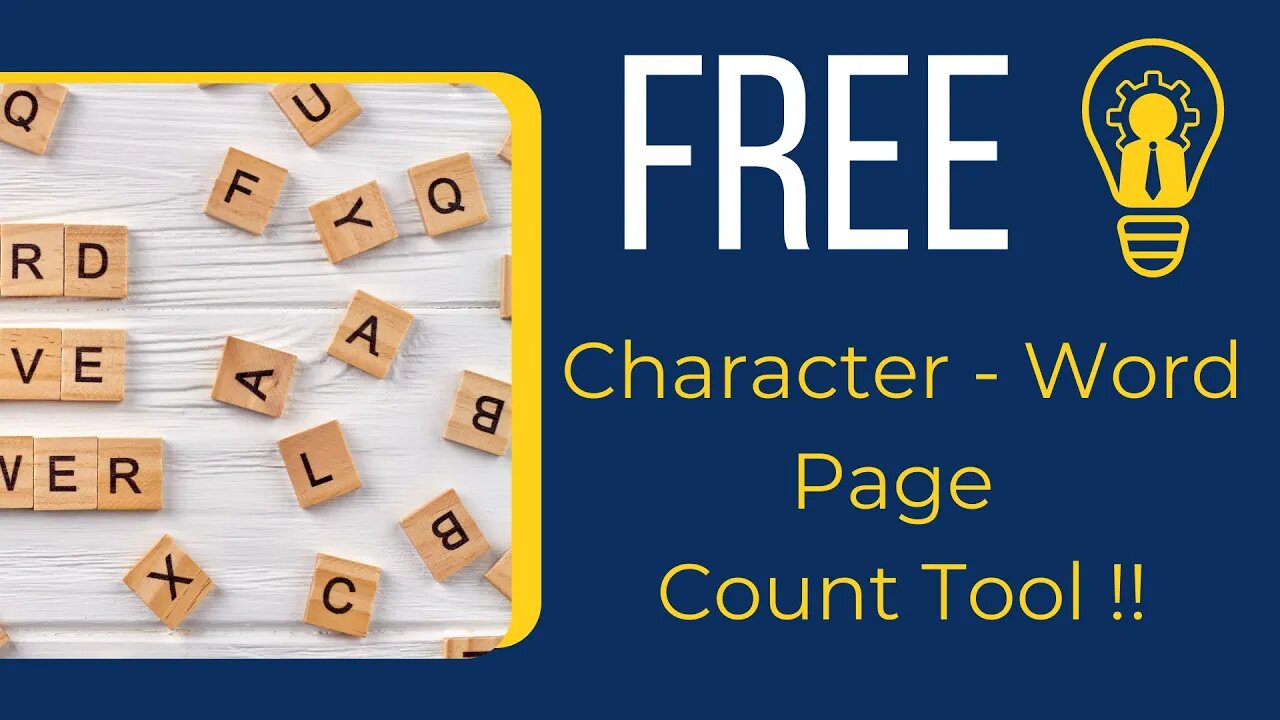
Free Character - Word - Page Count Tool
In this video, I'll show you how to count characters, words, and pages in Google Docs. This is a quick and easy way to get an overview of the length of your document, which can be helpful for a variety of purposes, such as setting word count goals, tracking your progress, or formatting your document.
I'll show you two different ways to count characters, words, and pages in Google Docs:
Using the Word Count feature: This is the most common way to count characters, words, and pages in Google Docs. To use this feature, simply click on the "Tools" menu and select "Word Count." A pop-up window will appear with the character, word, and page counts for your document.
Using keyboard shortcuts: You can also use keyboard shortcuts to count characters, words, and pages in Google Docs. For Windows users, the keyboard shortcut for word count is Ctrl+Shift+C. For Mac users, the keyboard shortcut is Command+Shift+C.
I'll also show you how to customize the Word Count feature to show you different information, such as the number of characters without spaces or the number of words in a specific range of text.
By the end of this video, you'll know how to count characters, words, and pages in Google Docs using two different methods. You'll also know how to customize the Word Count feature to show you the information that you need.
-
 54:28
54:28
LFA TV
1 day agoUnjust Man | TRUMPET DAILY 2.27.25 7PM
19.7K2 -
 DVR
DVR
CatfishedOnline
6 hours ago $1.19 earnedGoing Live With Allen Weekly Recap
21.8K -
 20:10
20:10
CartierFamily
7 hours agoAndrew Schulz DESTROYS Charlamagne’s WOKE Meltdown on DOGE & Elon Musk!
36.8K45 -
 1:36:39
1:36:39
Redacted News
5 hours agoBOMBSHELL EPSTEIN SH*T SHOW JUST DROPPED ON WASHINGTON, WHAT IS THIS? | Redacted w Clayton Morris
145K242 -
 2:03:31
2:03:31
Revenge of the Cis
6 hours agoEpisode 1453: Fat & Fit
48.6K8 -
 2:38:12
2:38:12
The White House
7 hours agoPresident Trump Holds a Press Conference with Prime Minister Keir Starmer of the United Kingdom
160K60 -
 1:01:04
1:01:04
In The Litter Box w/ Jewels & Catturd
1 day agoDrain the Swamp! | In the Litter Box w/ Jewels & Catturd – Ep. 751 – 2/27/2025
91.7K35 -
 1:11:24
1:11:24
Dr. Drew
8 hours agoNEW: Cardiac Arrest In Healthy Young People After mRNA w/ Nicolas Hulscher – Ask Dr. Drew
72.7K31 -
 4:24:53
4:24:53
Right Side Broadcasting Network
12 hours agoLIVE REPLAY: President Trump and UK Prime Minister Starmer Meet and Hold a Press Conference 2/27/25
166K47 -
 2:12:33
2:12:33
Adam Carolla
2 days agoKamala Harris vs. Trump Wildfire Response + Jillian Michaels on Motherhood/Ayahuasca & Sperm Donors!
57.1K21