Premium Only Content
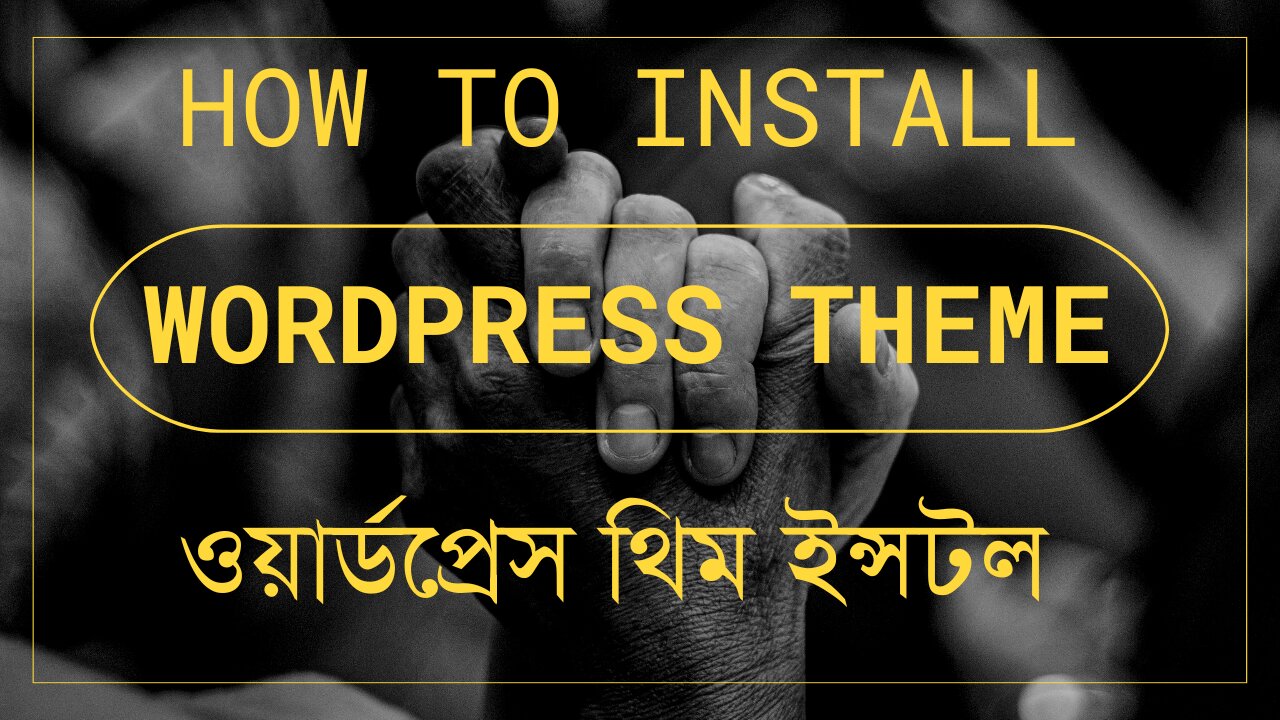
How to Install Wordpress Theme
To install a WordPress theme, you have a few different methods to choose from. I'll outline the two most common ones: installing a theme from the WordPress theme repository and uploading a theme manually.
Install a Theme from the WordPress Theme Repository:
WordPress has an extensive theme repository with thousands of free themes available. Here's how to install a theme from the repository:
Step 1: Log in to your WordPress Dashboard
Go to your WordPress website's admin area by adding "/wp-admin" after your domain name (e.g., www.yourwebsite.com/wp-admin) and log in with your credentials.
Step 2: Navigate to Themes
Once logged in, click on "Appearance" in the left-hand sidebar, and then select "Themes."
Step 3: Add a New Theme
Click on the "Add New" button at the top of the Themes page.
Step 4: Search for a Theme
You can browse through the featured themes or use the search bar to find specific themes. Enter the name or keywords related to the theme you want to install.
Step 5: Install the Theme
When you find the theme you want to install, hover over it, and click on the "Install" button.
Step 6: Activate the Theme
After the theme is installed, click on the "Activate" button to make it the active theme for your website.
Upload a Theme Manually:
If you have a premium theme or a custom theme that is not available in the WordPress theme repository, you can upload it manually:
Step 1: Obtain the Theme Files
Make sure you have the theme files in a ZIP format. If you purchased a theme, the theme files usually come in a ZIP file.
Step 2: Navigate to Themes
Login to your WordPress Dashboard, click on "Appearance" in the left-hand sidebar, and then select "Themes."
Step 3: Add New Theme
Click on the "Add New" button at the top of the Themes page.
Step 4: Upload Theme
Click on the "Upload Theme" button at the top of the page.
Step 5: Choose the Theme File
Click on the "Choose File" button, select the ZIP file containing your theme, and click "Install Now."
Step 6: Activate the Theme
Once the theme is uploaded successfully, click on the "Activate" button to make it the active theme for your website.
That's it! You've successfully installed a WordPress theme. Remember that changing themes may affect the appearance and functionality of your website, so always preview the theme and back up your site before making any major changes.
-
 56:15
56:15
Candace Show Podcast
5 hours agoBREAKING: My FIRST Prison Phone Call With Harvey Weinstein | Candace Ep 153
107K69 -
 LIVE
LIVE
megimu32
1 hour agoON THE SUBJECT: The Epstein List & Disney Channel Original Movies Nostalgia!!
208 watching -
 9:06
9:06
Colion Noir
10 hours agoKid With Gun Shoots & Kills 2 Armed Robbers During Home Invasion
16.9K3 -
 54:28
54:28
LFA TV
1 day agoUnjust Man | TRUMPET DAILY 2.27.25 7PM
19.7K2 -
 20:10
20:10
CartierFamily
7 hours agoAndrew Schulz DESTROYS Charlamagne’s WOKE Meltdown on DOGE & Elon Musk!
36.8K45 -
 1:36:39
1:36:39
Redacted News
5 hours agoBOMBSHELL EPSTEIN SH*T SHOW JUST DROPPED ON WASHINGTON, WHAT IS THIS? | Redacted w Clayton Morris
145K244 -
 2:03:31
2:03:31
Revenge of the Cis
6 hours agoEpisode 1453: Fat & Fit
48.6K8 -
 2:38:12
2:38:12
The White House
7 hours agoPresident Trump Holds a Press Conference with Prime Minister Keir Starmer of the United Kingdom
160K60 -
 1:01:04
1:01:04
In The Litter Box w/ Jewels & Catturd
1 day agoDrain the Swamp! | In the Litter Box w/ Jewels & Catturd – Ep. 751 – 2/27/2025
91.7K35 -
 1:11:24
1:11:24
Dr. Drew
8 hours agoNEW: Cardiac Arrest In Healthy Young People After mRNA w/ Nicolas Hulscher – Ask Dr. Drew
72.7K32