Premium Only Content

Efficient Form and Report Building: Using Default Properties
Today, I am going to share a time-saving method - setting default properties when building forms and reports. First, I'll walk you through how to create a form in design view, explaining how to access and adjust the default text box properties such as border style, font, alignment, scroll bars, margins and padding. Then, I'll show you how you can apply these settings globally for the entire database, allowing for a uniform appearance. Importantly, I'll clarify that these global settings apply only to the current database you're working on, and not to any other database you may open.
Next, we'll explore how you can replicate these defaults when creating a report, with specific emphasis on label adjustments. But, you might wonder if you have to reset these for each form or report you create? Although the answer is 'yes,' there's a workaround! I'll explain how you can create a template with these default settings, which you can then use for all subsequent forms or reports, just by resaving the template with a different name each time. This method has saved me a tremendous amount of time, and I believe it can do the same for you.
Keywords:
Database, Design View, Default Properties, Form Building, Report Creation, Default Text Box, Global Settings, Template Creation
See my other channels:
Current news on the economy and economic concepts:
https://www.youtube.com/@doctorecon
Current thoughts on leadership topics:
https://www.youtube.com/@pharosleadership
Blockchain and Cryptocurrency News:
https://www.youtube.com/@pharosblockchain
-
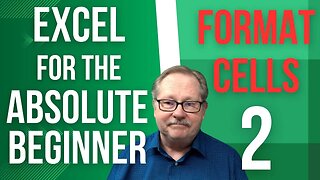 4:57
4:57
Pharos Technology
1 year agoHow to Properly Format Cells in Excel: A Beginner's Guide
18 -
 LIVE
LIVE
Matt Kohrs
11 hours agoRumble CEO Chris Pavlovski Talks $775M Tether Partnership || The MK Show
1,869 watching -
 LIVE
LIVE
BonginoReport
2 hours agoTrump, Murder Plots, and the Christmas Miracle: Evita + Jack Posobiec (Ep.110) - 12/23/2024
11,620 watching -
 LIVE
LIVE
Wendy Bell Radio
4 hours agoNothing To See Here
11,273 watching -
 2:12:18
2:12:18
TheDozenPodcast
20 hours agoIslam vs Christianity: Bob of Speakers' Corner
45.6K12 -
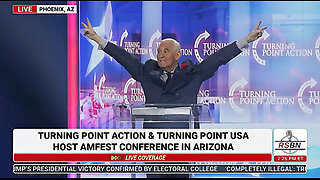 14:36
14:36
The StoneZONE with Roger Stone
1 day agoRoger Stone Delivers Riveting Speech at Turning Point’s AMFEST 2024 | FULL SPEECH
48K11 -
 18:59
18:59
Fit'n Fire
10 hours ago $4.23 earnedZenith ZF5 The Best MP5 Clone available
18K1 -
 58:34
58:34
Rethinking the Dollar
19 hours agoTrump Faces 'Big Mess' Ahead | RTD News Update
20.5K5 -
 5:35
5:35
Dermatologist Dr. Dustin Portela
19 hours ago $1.44 earnedUnboxing Neutrogena PR Box: Skincare Products and Surprises!
15.9K2 -
 11:20
11:20
China Uncensored
19 hours agoCan the US Exploit a Rift Between China and Russia?
42.3K15