Premium Only Content
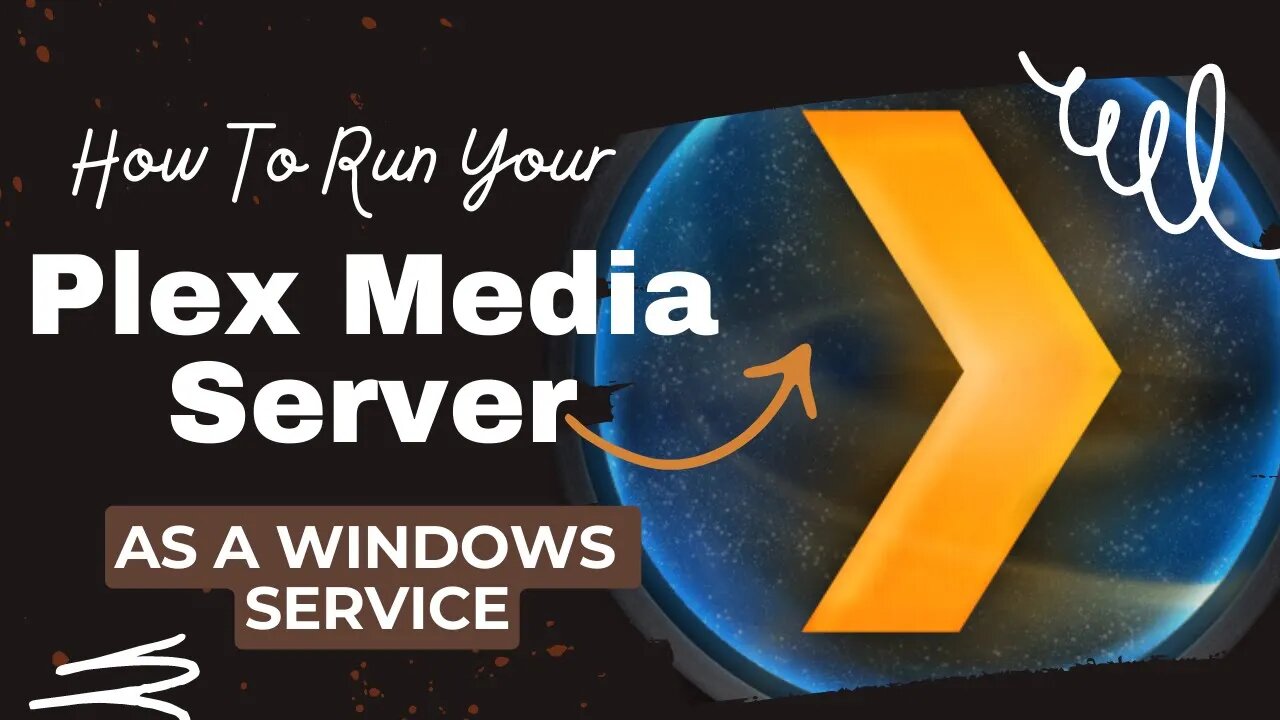
Effortlessly Running Plex Media Server as a Windows Service: A Step-by-Step Guide
Welcome to a new video from A_RodTheCreator! Today, we are going to walk you through how to run Plex Media Server as a Windows Service using NSSM (Non-Sucking Service Manager).
Our easy-to-follow guide will take you through the process, starting with downloading the NSSM exe, all the way to starting the Plex Media Server as a normal service. We've broken down the instructions based on your Windows version (32-bit or 64-bit), so you'll know exactly what to do no matter what you're running.
We'll also guide you on how to avoid duplicate PMS instances when logging onto your PC and important reminders when you want to install updates.
Here's a quick run-through of the steps we'll cover:
Download and extract NSSM
Run command prompt as Administrator
Enter the command: nssm install
Complete the NSSM Setup with specific parameters
Install and start Plex Media Server as a service
Check out the video for detailed guidance, and don't forget to disable the Plex Media Server startup entry to avoid unnecessary complications.
If you found this video helpful, don't forget to like, comment, and subscribe. Have any questions or topics you'd like me to cover? Drop it in the comments below!
This is A_RodTheCreator, making tech simple and enjoyable for you. Stay tuned for our next video, and as always, happy streaming!
Remember to consult our video for all the specific details you need. Always be aware of the type of account you're using, since running an application as a service like this means it won't interact with the user's desktop. Updates might require stopping the service and running the application manually.
Thank you for watching, and please don't forget to like, share, and subscribe to A_RodTheCreator for more tech tips and tutorials.
-
 54:28
54:28
LFA TV
1 day agoUnjust Man | TRUMPET DAILY 2.27.25 7PM
19.7K2 -
 DVR
DVR
CatfishedOnline
6 hours ago $1.19 earnedGoing Live With Allen Weekly Recap
21.8K -
 20:10
20:10
CartierFamily
7 hours agoAndrew Schulz DESTROYS Charlamagne’s WOKE Meltdown on DOGE & Elon Musk!
36.8K45 -
 1:36:39
1:36:39
Redacted News
5 hours agoBOMBSHELL EPSTEIN SH*T SHOW JUST DROPPED ON WASHINGTON, WHAT IS THIS? | Redacted w Clayton Morris
145K237 -
 2:03:31
2:03:31
Revenge of the Cis
6 hours agoEpisode 1453: Fat & Fit
48.6K8 -
 2:38:12
2:38:12
The White House
7 hours agoPresident Trump Holds a Press Conference with Prime Minister Keir Starmer of the United Kingdom
160K60 -
 1:01:04
1:01:04
In The Litter Box w/ Jewels & Catturd
1 day agoDrain the Swamp! | In the Litter Box w/ Jewels & Catturd – Ep. 751 – 2/27/2025
91.7K35 -
 1:11:24
1:11:24
Dr. Drew
8 hours agoNEW: Cardiac Arrest In Healthy Young People After mRNA w/ Nicolas Hulscher – Ask Dr. Drew
72.7K31 -
 4:24:53
4:24:53
Right Side Broadcasting Network
12 hours agoLIVE REPLAY: President Trump and UK Prime Minister Starmer Meet and Hold a Press Conference 2/27/25
166K47 -
 2:12:33
2:12:33
Adam Carolla
2 days agoKamala Harris vs. Trump Wildfire Response + Jillian Michaels on Motherhood/Ayahuasca & Sperm Donors!
57.1K21