Premium Only Content
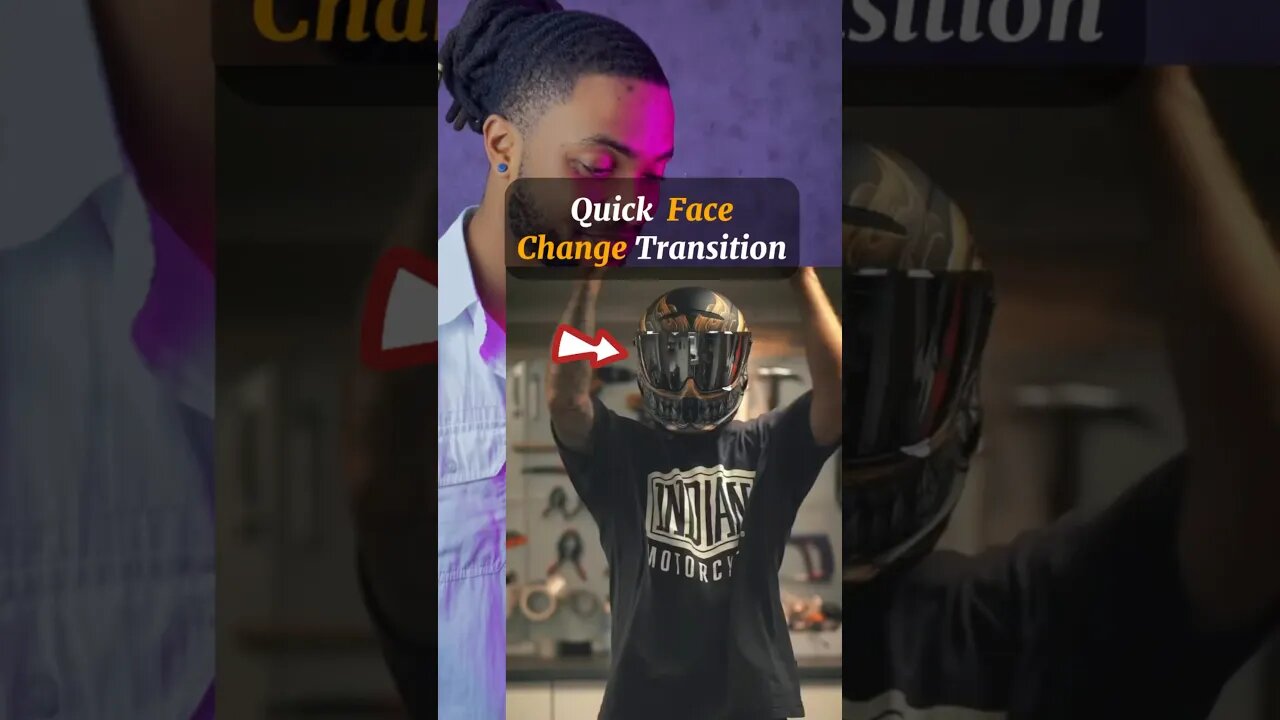
VIRAL Reels TUTORIAL - Part 3 #instagramreelsviralvideoediting #capcuttutorial #shorts
How to make this simple yet awesome #reel #transition using the free #Capcut App.
𝗔𝗣𝗣: 𝗖𝗮𝗽𝗰𝘂𝘁
𝗦𝗛𝗢𝗢𝗧𝗜𝗡𝗚 ⤵️
𝗦𝗧𝗘𝗣 1:
Hold your chosen object up to the camera, using the grid as guides, position the object in the center and take a photo.
𝗦𝗧𝗘𝗣 2:
Change the background location then follow step one and take multiple pictures.
𝗘𝗗𝗜𝗧𝗜𝗡𝗚 ⤵️
𝗦𝗧𝗘𝗣 1:
Inside of 𝗖𝗮𝗽𝗰𝘂𝘁, adjust all the photos to 0.2 seconds.
𝗦𝗧𝗘𝗣 2:
Hit 𝗢𝘃𝗲𝗿𝗹𝗮𝘆 and import one of the picture, adjust the side to fit and drag it back to the start of the timeline.
𝗦𝗧𝗘𝗣 3:
Tap on 𝗢𝗽𝗮𝗰𝗶𝘁𝘆 and drop it down to 50%. (This allows you to see the pictures underneath)
𝗦𝗧𝗘𝗣 4:
Go to the first picture adjust and resize so both objects line up perfectly. ( this may take some time to get but it’ll determine the result so be patient) Do the same for all the other Photos, delete the photo we overlayed and export your video.
𝗦𝗔𝗩𝗘: for later ✅
𝗙𝗢𝗟𝗟𝗢𝗪: for | transition tutorials | transition reels | Reels tutorials | transition edit | how to edit reels | editing tips and tricks |
Viral transitions | reels | How to edit transitions | Mobile video editing | instagram viral reel editor |
Photography edits | Visual effect | viral Reels |
transition tutorials,transition reels,Reels tutorials,transition edit,how to edit reels,editing tips and tricks,Viral transitions,Editing shorts,reels,Tiktok transitions,Viral TikToks,How to edit transitions,Mobile video editing,instagram viral reel editor,Photography edits,Visual effect,viral Reels.
#capcuttutorial #viraltransformation. Viral transition tutorial
-
 2:59:14
2:59:14
Wendy Bell Radio
7 hours agoNothing To See Here
65.2K43 -
 2:12:18
2:12:18
TheDozenPodcast
23 hours agoIslam vs Christianity: Bob of Speakers' Corner
84.9K16 -
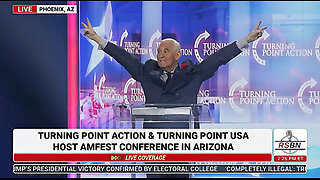 14:36
14:36
The StoneZONE with Roger Stone
1 day agoRoger Stone Delivers Riveting Speech at Turning Point’s AMFEST 2024 | FULL SPEECH
108K25 -
 18:59
18:59
Fit'n Fire
13 hours ago $6.41 earnedZenith ZF5 The Best MP5 Clone available
50.8K2 -
 58:34
58:34
Rethinking the Dollar
22 hours agoTrump Faces 'Big Mess' Ahead | RTD News Update
49K5 -
 5:35
5:35
Dermatologist Dr. Dustin Portela
22 hours ago $2.30 earnedUnboxing Neutrogena PR Box: Skincare Products and Surprises!
62.6K5 -
 11:20
11:20
China Uncensored
22 hours agoCan the US Exploit a Rift Between China and Russia?
74.8K21 -
 2:08:48
2:08:48
TheSaltyCracker
17 hours agoLefty Grifters Go MAGA ReeEEeE Stream 12-22-24
272K709 -
 1:15:40
1:15:40
Man in America
20 hours agoThe DISTURBING Truth: How Seed Oils, the Vatican, and Procter & Gamble Are Connected w/ Dan Lyons
154K141 -
 6:46:07
6:46:07
Rance's Gaming Corner
21 hours agoTime for some RUMBLE FPS!! Get in here.. w/Fragniac
182K5