Premium Only Content
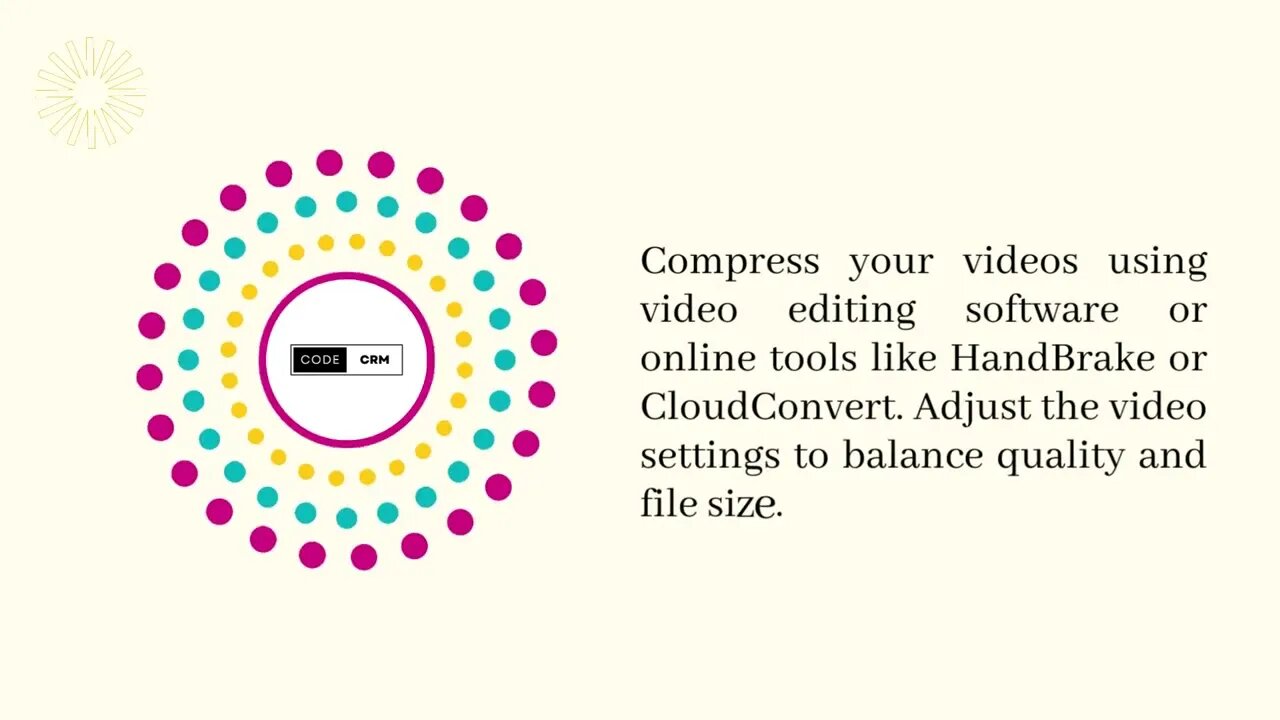
How to Optimize WordPress Media
To optimize the use of GIFs and videos on your WordPress website, you can follow these solutions to reduce their impact on website performance and storage:
1. Optimize GIFs:
- Reduce the size of GIF files by using online tools like EZGIF or GIF Compressor. These tools can compress GIFs without significant loss of quality.
- Limit the duration and frame count of your GIFs to make them smaller and load faster.
- Consider converting some of your GIFs to more efficient image formats like PNG or JPEG, especially if they don't require animation.
2. Optimize Videos:
- Compress your videos using video editing software or online tools like HandBrake or CloudConvert. Adjust the video settings to balance quality and file size.
- Convert videos to modern formats like MP4 (H.264) or WebM (VP9) as they offer better compression.
- Use HTML5 video players that support video streaming and adaptive bitrate. This allows the video to load in chunks and adjust the quality based on the viewer's internet connection.
3. Use Lazy Loading:
- Implement lazy loading for both GIFs and videos. This technique defers the loading of offscreen media until the user scrolls to them, reducing the initial page load time.
- WordPress plugins like Lazy Load or a theme with built-in lazy loading can automate this process for you.
4. Content Delivery Network (CDN):
- Utilize a CDN to deliver your media files from servers located closer to your website visitors, reducing the load on your hosting server.
- WordPress plugins like WP Rocket or Cloudflare can help you set up a CDN easily.
5. Disable Autoplay:
- Avoid autoplaying videos or GIFs, as they consume bandwidth and might annoy your visitors. Instead, give users the option to play the media manually.
6. Media Optimization Plugins:
- Consider using WordPress plugins specifically designed for media optimization, such as Smush or ShortPixel. These plugins can automatically compress and optimize your images and videos.
7. Regularly Clean up Unused Media:
- Remove any unused or redundant media files from your WordPress media library to free up storage space.
-
 44:14
44:14
The Rubin Report
3 hours agoLiberals Saddened as AOC’s Hypocrisy to ‘Fight Oligarchy’ Is Exposed
98.1K37 -
 LIVE
LIVE
Rebel News
56 minutes ago $0.80 earnedEzra at Poilievre's rally, Carney's links to China, Libs target legal gun owners | Rebel Roundup
582 watching -
 LIVE
LIVE
TheAlecLaceShow
3 hours agoGuests: Alex Marlow & Braeden Sorbo | Trump Hits China with 125% Tariffs | The Alec Lace Show
90 watching -
 LIVE
LIVE
The Tom Renz Show
56 minutes agoRFK & MAHA, the House is Doing Something, & Robots for Mars!
225 watching -
 DVR
DVR
Flyover Conservatives
12 hours agoLive Q&A - Nicotine, Health, Vaccines, Natural Detox and Inflammation Reduction - Dr. Bryan Ardis | FOC Show
12.1K2 -
 LIVE
LIVE
LFA TV
16 hours agoLFA TV - ALL DAY LIVE STREAM 4/10/25
2,695 watching -
 LIVE
LIVE
The Shannon Joy Show
4 hours ago🔥🔥#RealityDC Heats Up - Tariff Whiplash, Pump & Dump Schemes & Scheming Influencers. It’s Freestyle Thursday - Live Q&A Plus Audience Commentary! 🔥🔥
244 watching -
 1:01:25
1:01:25
VINCE
5 hours agoTrump Puts China In Their Place w/ Tim Murtaugh | Episode 19 (04/10/25)
272K222 -
 1:23:30
1:23:30
The Big Mig™
5 hours agoBOOM, Trump Signs EO To Investigate The 2020 Election
36.1K5 -
![Arena Breakout: IGNITION [Creator Preview] - #RumbleGaming](https://1a-1791.com/video/fww1/a6/s8/1/F/x/Z/A/FxZAy.0kob-small-Arena-Breakout-IGNITION-Cre.jpg) LIVE
LIVE
LumpyPotatoX2
4 hours agoArena Breakout: IGNITION [Creator Preview] - #RumbleGaming
55 watching