Premium Only Content
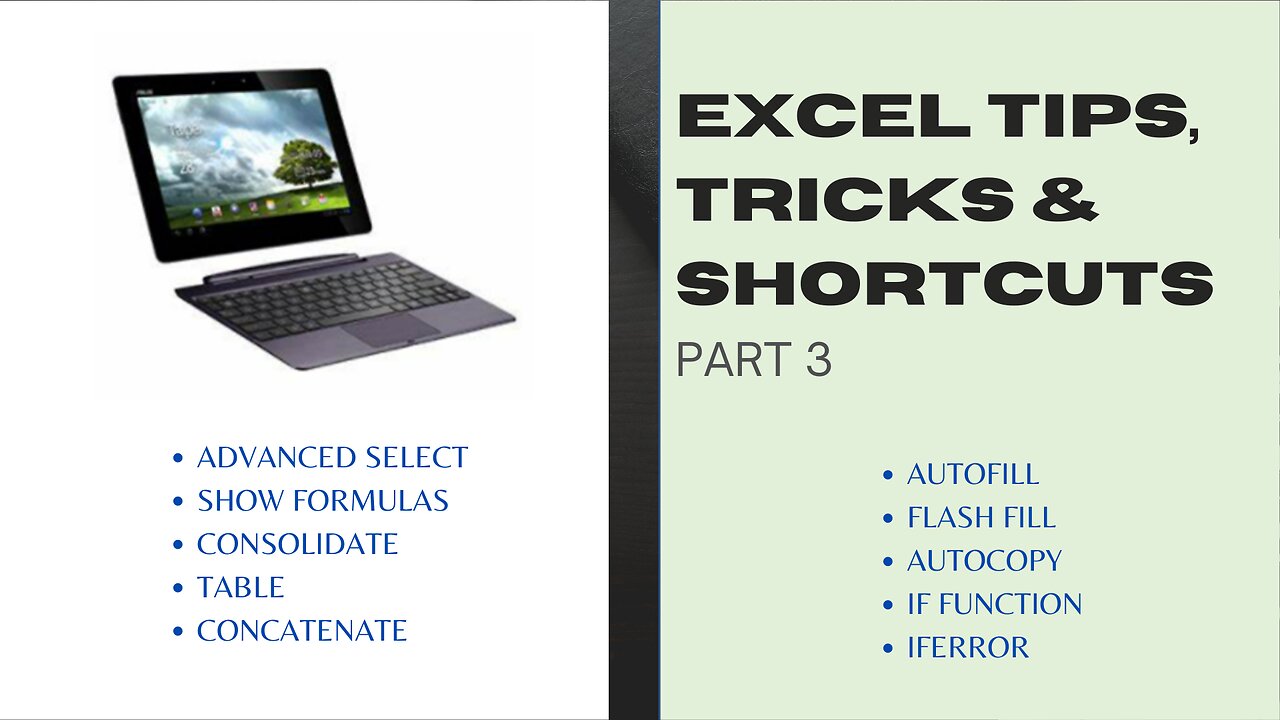
Excel Tips, Tricks and Shortcuts Part 3: The Functions You Need to Know
This video introduces another 10 advanced excel functions. Explore these amazing Excel functions that will elevate your data manipulation and analysis skills. Get ready to unlock the full potential of Excel!
1. ADVANCED SELECT: This function is useful to instantly find and select the items that you need. It includes the keyboard short-cuts to quickly display the function’s window.
2. SHOW FORMULAS: Learn how to display the actual formulas in cells instead of their results. This feature is invaluable for auditing and understanding complex calculations.
3. CONSOLIDATE: It’s an excel function that is used to consolidate data from one workbook, or from different open workbooks. Understand how to merge data from multiple ranges or worksheets into one, simplifying your analysis and reporting tasks.
4.TABLE: Excel table comes with useful features. It does not only organize and structure your data. It also helps to expedite your work in many ways. Here are the 8 benefits of using Excel Table:
• Easily filter the information that you want to display.
• Quickly add or remove rows or columns with the use of the resize handle that comes along with the table.
• Automatically add a formatted column when you type a text right beside the table and a formatted row when you type a text right below the table.
• Quickly transfer the whole table.
• Create a formula in 1 cell and automatically fill the other cells in the column with the same formula.
• Display a drop-down list of various commonly used formulas or calculations by creating 1 formula right below the table. With the drop-down list, you can easily do other calculations.
• Swiftly hide or show the row containing the total.
• Easily change the format or choose other formatting options.
5. CONCATENATE: There are 3 ways to combine two or more text strings and place them together in 1 cell:
• With the use of the Concatenate Excel formula.
• Through the Textjoin function which concatenates a list or range of text strings using a delimiter.
• With the use of &.
6. AUTO FILL: Used to automatically fill the remaining cells based on the pattern of what was entered.
7. FLASH FILL: Designed to do automatic entry of data. What you do to the first cell will be done to the remaining cells with the use of this function. You just have to enable it through the box for Automatically Flash Fill.
8. AUTO COPY: Used to automatically copy the formula down with just a simple double click at the lower right corner of the cell with formula.
9. IF FUNCTION: There are various logical tests that can be done with the use of the If function. It is used to evaluate data in the spreadsheet. IF Excel function determines whether the logical test is true or false, and it displays a certain value as defined in the formula. It is also helpful if you want to hide formula error from your spreadsheet.
30. IFERROR: This is similar to the IF function which eliminates or hides an error if the function does not suit the given data. You can choose what to be shown in case of an error or if the formula is not applicable. This is a faster way to avoid displaying error.
Title: Excel Tips, Tricks and Shortcuts Part 3: The Functions You Need to Know
0:00 Introduction
0:29 ADVANCED SELECT
1:00 SHOW FORMULAS
1:35 CONSOLIDATE
4:17 TABLE
8:11 CONCATENATE
10:49 AUTO FILL
11:28 FLASH FILL
12:15 AUTO-COPY
12:36 IF FUNCTION
14:26 IFERROR
#exceltipstricksshortcuts
#advancedselectinexcel
#showformulasinexcel
#consolidatedatainexcel
#exceltable
#howtocombinetextstrings
#excelautofill
#excelflashfill
#excelautomaticcopy
#ifexcelfunction
#iferrorexcelfunction
-
 45:13
45:13
Standpoint with Gabe Groisman
3 hours agoEp. 61. Antisemitism Across America & Fighting Harvard. Shabbos Kestenbaum
3.01K4 -
 50:16
50:16
Graham Allen
3 hours agoWelcome To The “Non-Woke” Christmas Episode! You Won’t Believe What Happens!!
48.5K64 -
 LIVE
LIVE
Matt Kohrs
12 hours agoNew Market Highs Incoming!!! || The MK Show
1,166 watching -
 37:13
37:13
BonginoReport
5 hours agoOpenAI Whistleblower Commits "Suicide" (Ep.105) - 12/16/2024
59.9K68 -
 LIVE
LIVE
Wendy Bell Radio
6 hours agoABC News Can Suck It
11,651 watching -
 1:51:57
1:51:57
Jeff Ahern
2 hours ago $0.27 earnedMonday Madness with Jeff Ahern ( the truth is out there)
28.2K -
 1:27:08
1:27:08
Game On!
14 hours ago $5.76 earnedTravis Hunter wins Heisman, Mahomes goes DOWN, and so much more from the sports weekend!
82.3K3 -
![Attack of the DRONES! [D/REZZED Paranormal News]](https://1a-1791.com/video/s8/1/0/_/B/L/0_BLv.0kob-small-Attack-of-the-DRONES-DREZZE.jpg) 31:19
31:19
Clownfish TV
21 hours agoAttack of the DRONES! [D/REZZED Paranormal News]
40.8K16 -
 21:12
21:12
Degenerate Jay
1 day ago $2.84 earnedIs Marvel Rivals Worth Playing?
47.1K4 -
 14:33
14:33
Tactical Advisor
23 hours agoIs Budget Amazon Night Vision Just As Good? Part 2
25.4K3