Premium Only Content

LynxTouch - Automate Arming Using A Z Wave Lock
In this video, Darrell from Alarm Grid shows you how to automate the arming of a LynxTouch panel based on the locking of a Z-Wave door lock. This video assumes the Z-Wave door lock has already been included into the system. Bear in mind, when you enable this feature, it will automatically arm your system in the selected mode every time the Z-Wave door is locked.
From the Home Screen of the LynxTouch panel, go to Automation - Arrow Down - Tools - Advanced Tools - Enter Installer Code (default is 4112). This will bring you to the Advanced Tools Menu. From here, choose "Locking Door". By default, the Z-Wave Locking Door feature shows Disabled. By pressing on the word Disabled, you can toggle through options for Arm Stay, Arm Away, or Arm without Auto Stay.
The option to Arm without Auto Stay means that when you lock the Z-Wave Lock, the system will Arm Away, and it will remain in the Away mode, even if the system doesn't see an entry/exit door fault and restore (open and close) during the exit delay (as though someone walked out the door).
Auto Stay Arming is a false alarm reduction feature meant to change the arming mode in the event that you accidentally armed away, when you meant to arm stay. You might choose this option if you want to Arm Away when the Z-Wave lock is locked, but perhaps you don't have any doors that are set for the entry/exit zone type. Seeing an entry/exit zone open and close during the exit delay is how the system can tell that someone left the premises. If the system doesn't see that, it will assume you didn't leave and that you accidentally armed in the wrong mode.
Once you select the option you want, be sure to hit the Save button at the lower right, then you can hit the return arrow at the top right until you're back at the Home screen.
https://www.alarmgrid.com/faq/how-do-i-automate-arming-with-z-wave-locks-on-lynxtouch
-
 3:39
3:39
Alarm Grid Home Security DIY Videos
1 year agoQolsys IQ Panel 4: Using Dual Path Monitoring
21 -
 LIVE
LIVE
vivafrei
1 hour agoVan Hollen's Tax-Payer Funded Vacay! Canada Liberals are Absolutely INSANE! Hegseth Hit Piece & MORE
3,896 watching -
 LIVE
LIVE
Kimberly Guilfoyle
32 minutes agoThe Great American Comeback, Live with Nick Adams | Ep215
413 watching -
 LIVE
LIVE
Candace Show Podcast
47 minutes agoBlake Lively Filed A Sham Lawsuit. Is This Now A Criminal Case? | Candace Ep 179
3,388 watching -
 2:12:21
2:12:21
The Quartering
3 hours agoKarmelo Anthony PSYOP, Joe Rogan Attack, Pete Hegseth Stroy , Klaus Schwab Steps Down Pope Dies
81.8K26 -
 LIVE
LIVE
Dr Disrespect
5 hours ago🔴LIVE - DR DISRESPECT - WARZONE - ATTACK ATTACK ATTACK
3,118 watching -
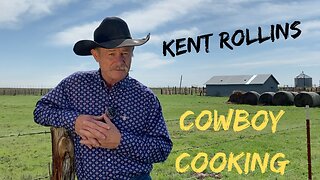 27:08
27:08
Cowboy Kent Rollins
4 days ago $0.74 earnedHistory of a Cowboy Cook | A Day in the Life of a Chuck Wagon Cook
6.74K6 -
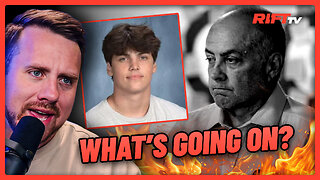 LIVE
LIVE
RiftTV/Slightly Offensive
1 hour agoAustin Metcalf’s Dad’s EMBARRASSING White Guilt MELTDOWN | The Rift Report
693 watching -
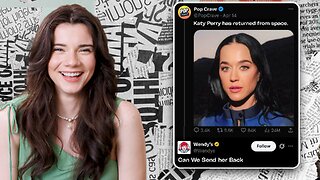 32:40
32:40
The Brett Cooper Show
3 hours ago $3.38 earnedThe Feminist Celebrity Astronauts Who Saved the World | Episode 24
16.4K25 -
 9:38
9:38
Talk Nerdy Sports - The Ultimate Sports Betting Podcast
1 hour ago4/21/25 - Monday Murder: NBA Props, K Kings, and Data-Fueled Chaos