Premium Only Content
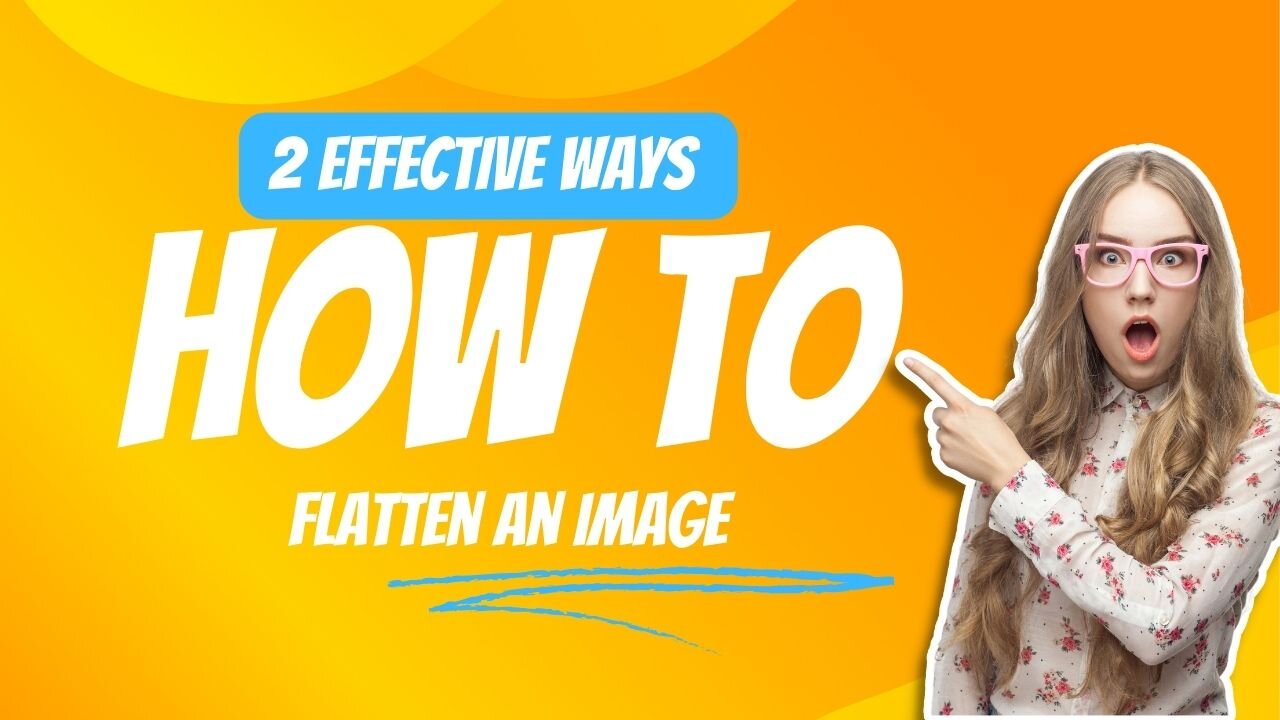
How to flatten Images in Photoshop
In Photoshop, "flattening an image" refers to the process of merging all visible layers into a single background layer. By doing this, you create a single composite layer that incorporates all the edits, adjustments, and layers you've applied to the image.
When you work on an image in Photoshop, you can have multiple layers stacked on top of each other, each containing different elements or adjustments. However, if you intend to save or export the image in a format that doesn't support layers (such as JPEG or GIF), you need to flatten the image to combine all the layers into a single, unified layer.
Flattening an image is irreversible, meaning you won't be able to edit individual layers or make changes to the layered structure after flattening. Therefore, it's advisable to keep a backup of your original layered file before flattening, in case you need to make further modifications.
To flatten an image in Photoshop, follow these steps:
Ensure all the layers you want to flatten are visible.
Go to the "Layer" menu at the top of the Photoshop window.
Select "Flatten Image" from the drop-down menu.
Photoshop will merge all visible layers into a single background layer.
Save or export the flattened image in the desired format.
Remember, once you've flattened an image, you can no longer make changes to individual layers, so it's essential to use this feature carefully and keep backups of your original files if needed. this video covers how to flatten an image in photoshop.
Read more: https://www.perfectretouching.com/blog/how-to-flatten-an-image-in-photoshop
-

John Crump Live
5 hours agoMexico Backs Cartels By Threatening To Designate Gun Manufactures As Terrorist!
4.64K3 -
![[Ep 611] DOGE On The March! | Guest Sam Anthony - [your]NEWS | Seditious Dems | Ukraine](https://1a-1791.com/video/fwe1/97/s8/1/q/C/C/3/qCC3x.0kob-small-Ep-611-DOGE-On-The-March-Gu.jpg) LIVE
LIVE
The Nunn Report - w/ Dan Nunn
2 hours ago[Ep 611] DOGE On The March! | Guest Sam Anthony - [your]NEWS | Seditious Dems | Ukraine
333 watching -
 1:00:56
1:00:56
The Tom Renz Show
9 hours agoThe War On DOGE Is ALSO A War On The Economy
18.8K5 -
 1:30:16
1:30:16
Steve-O's Wild Ride! Podcast
5 days ago $1.26 earnedAri Shaffir Exposes The Dark Side of Podcasting - Wild Ride #252
25.8K3 -
 1:56:29
1:56:29
The Quartering
6 hours agoAirplane FLIPS and CRASHES, Sean Duffy Slams Pete Buttigieg, & What Happened with Patriarchy Hannah
78K36 -
 37:08
37:08
Standpoint with Gabe Groisman
23 hours agoDOGE The UK?! With Liz Truss
41.3K15 -
 56:39
56:39
SLS - Street League Skateboarding
6 days agoHIGHEST SCORING KNOCKOUT ROUND OF ALL TIME! Felipe Gustavo, Dashawn Jordan, Filipe Mota & more...
30.6K2 -
 14:26
14:26
Breaking Points
1 day agoWOKE VS BASED?: Saagar And Ryan Play A Game
31.9K6 -
 5:29:58
5:29:58
SoundBoardLord
8 hours agoThe Red Dead Journey Continues!!!
29.2K1 -
 1:17:31
1:17:31
The Officer Tatum
4 hours agoLIVE: Delta Airlines CRASH BLAMED On Trump, Ashley St. Claire Had Elon's BABY? + More | Ep 63
35.7K38