Premium Only Content

Impressive Slide Design: Create Custom Shapes and Typography in PowerPoint
5 Dec 2019 PowerPoint & Presentation Tips
Get two FREE months of unlimited learning on Skillshare: https://skl.sh/xelplus5
In this PowerPoint tips and trick tutorial learn how to merge shapes correctly in PowerPoint. This way you can create your own custom shape or typography (Font style) in PowerPoint.
Understanding how to use merge shapes can be a bit tricky. Depending on whether you select Union, Combine, Fragment, Intersect or Subtract merge shape option, you will get different results. It also matters which shape you click on first before going to merge shapes options.
Combining shapes properly and using a custom background image inside the merged shape will allow you to create more professional PowerPoint presentations. You can create custom fonts or typography like the "Walking Dead" title.
Aside from creating custom shapes with the merge shapes feature, you also learn how to edit shapes by adjusting the points. You can also add points to each side of the shape you'd like to adjust. This allows you to alter any existing PowerPoint shape and create your own custom shape library in PowerPoint.
We'll cover some useful PowerPoint shortcuts like copying shapes by holding down the control and the shift keys to make sure they are copied on the same level.
Jump to the right place:
00:00 Custom Shapes in PowerPoint
02:55 PowerPoint Insert Shapes
03:00 PowerPoint Shortcuts for Copying Shapes
03:30 PowerPoint Custom Shapes by Editing Points
03:46 Merge Shapes as Union in PowerPoint
04:07 PowerPoint Insert a Picture into a Shape
04:26 Merge Shapes with Intersect
04:53 Crop Image to Custom Shape in PowerPoint
05:33 PowerPoint Custom Typography with Merge Shapes
06:40 Difference between Merging Shaping and Grouping
07:14 Custom PowerPoint Fonts with Merge Shapes Intersect
07:53 PowerPoint Merge Shapes Subtract
08:14 PowerPoint Merge Shapes Fragment
⯆ DOWNLOAD the PowerPoint here: https://www.xelplus.com/powerpoint-merge-shapes
More PowerPoint Tutorials: https://www.youtube.com/playlist?list=PLmHVyfmcRKywJTPy2_OBZEaKeGGdFXlX3
★ My Online Excel Courses ► https://www.xelplus.com/courses/
✉ Subscribe & get my TOP 10 Excel formulas e-book for free
https://www.xelplus.com/free-ebook/
EXCEL RESOURCES I Recommend: https://www.xelplus.com/resources/
Get Office 365: https://microsoft.msafflnk.net/15OEg
Microsoft Surface: https://microsoft.msafflnk.net/c/1327040/451518/7593
GEAR
Camera: https://amzn.to/2FLiFho
Screen recorder: http://techsmith.pxf.io/c/1252781/347799/5161
Microphone: https://amzn.to/2DVKstA
Lights: http://amzn.to/2eJKg1U
More resources on my Amazon page: https://www.amazon.com/shop/leilagharani
Let’s connect on social:
Instagram: https://www.instagram.com/lgharani
Twitter: https://twitter.com/leilagharani
LinkedIn: https://at.linkedin.com/in/leilagharani
Note: This description contains affiliate links, which means at no additional cost to you, we will receive a small commission if you make a purchase using the links. This helps support the channel and allows us to continue to make videos like this. Thank you for your support!
Many thanks to Skillshare for sponsoring this video!
#PowerPoint
-
 LIVE
LIVE
SoniCentric
1 day agoEnjoy a COZY Valentine's Day Escape to Paris with the BEST blend of Romantic Music
113 watching -
 1:59:52
1:59:52
Revenge of the Cis
4 hours agoEpisode 1447: Love Train
28.8K3 -
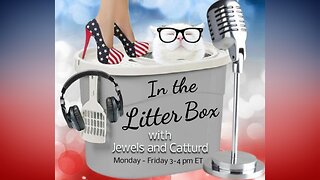 1:03:34
1:03:34
In The Litter Box w/ Jewels & Catturd
1 day agoCONFIRM KASH NOW! | In the Litter Box w/ Jewels & Catturd – Ep. 742 – 2/14/2025
56.6K33 -
 13:38
13:38
Simply Bitcoin
11 hours ago $4.25 earnedFED’s Worst NIGHTMARE Just Got WORSE | $13M Bitcoin is Coming!
71.6K6 -
 10:25
10:25
Megyn Kelly
1 day agoNew Video and Details Emerge Showing "Serial Fraudster" Blake Lively's Past Actions, with Ruthless
65.5K13 -
 1:21:04
1:21:04
Twins Pod
17 hours agoElon Took Away His X Verification, I Wonder Why... | Twins Pod - Episode 52 - Jake Shields
66.2K11 -
 6:01:44
6:01:44
bltgamers
9 hours ago🟢LIVE -Tomb Raider Adventure on Valentine's Day
23.8K3 -
 1:07:18
1:07:18
John Crump Live
23 hours ago $0.27 earnedLive Call In Show!!!
15.3K1 -
 1:38:12
1:38:12
The Officer Tatum
5 hours agoLIVE Security Guard POWER SLAPS Black Woman as LEFTISTS Cry OVER RFK Jr. + More Ep 62
43.3K51 -
 1:46:13
1:46:13
The Quartering
8 hours agoDOJ Employees QUIT, Mass Federal Layoffs Start, and Kanye Divorce Rumors
84.2K39