Premium Only Content
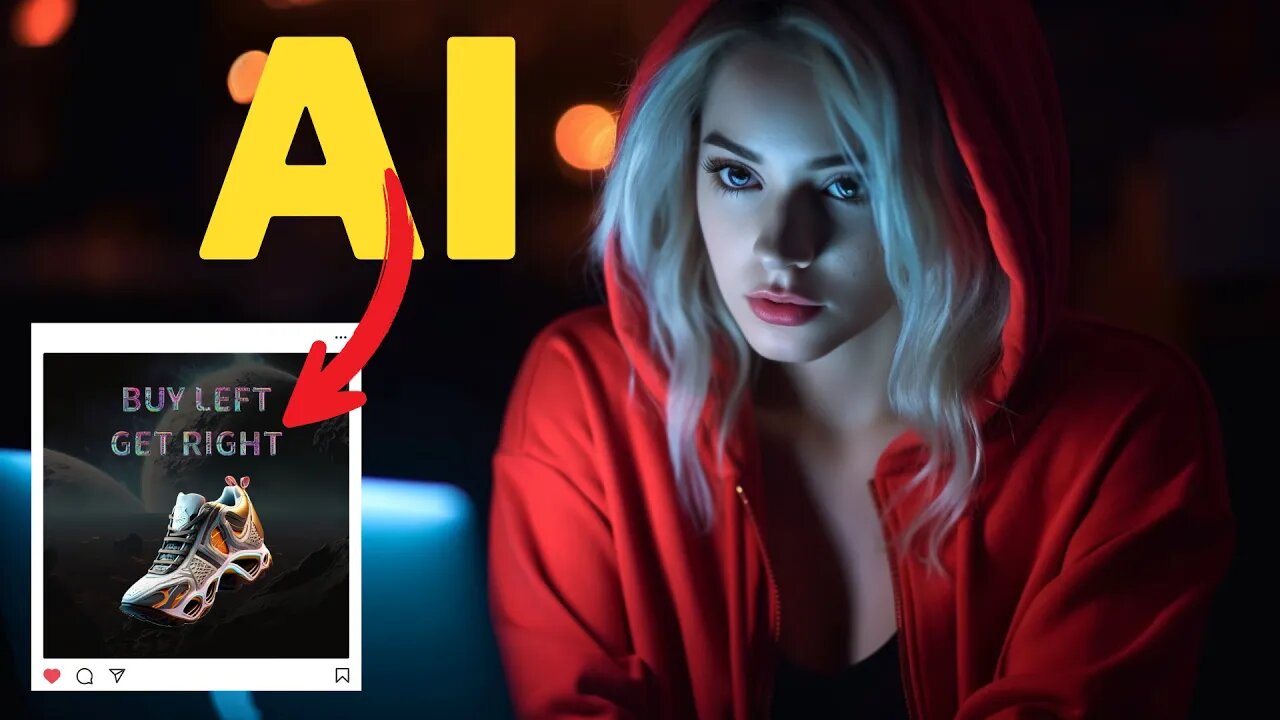
FREE Canva Alternative & Powered By AI
FREE Canva Alternative & Powered By AI #canva #adobeai #adobeexpress #ai #artificialintelligence #aitools Hi, welcome back to my AI tutorial channel. In this 6 minutes AI tutorial video, I will show you how to create images for social media content using AI and how to convert them into animation videos. This free tool works like Canva, and we can use their AI assistant to help us create engaging content just by typing command prompts.
New Adobe Express: https://aitoolsarena.com/ai-image-editor/free-canva-alternative-powered-by-ai
My AI Avatar Generator : https://aitoolsarena.com/best-ai-tools/heygen-ai
My YouTube SEO Tool : https://aitoolsarena.com/best-ai-tools/vidiq-ai
My Video Editor : https://bit.ly/try-filmora
Adobe Avatar Animation Tutorial : https://youtu.be/7MdI9DmuRLw
How To Create Video Like This : https://youtu.be/a7YJqd80joE
Part 1: Introduction.
You will need an Adobe account to access this new Adobe Express. This new version is powered by Adobe AI Tools. You can create almost everything using this tool, such as social media content, videos, talking avatars, photos, documents, marketing content, an AI logo generator, and many more. In this tutorial, we will create an Instagram content using AI.
Part 2: Create Image Background using AI Tool.
Now, let's create an image background for our Instagram content. Click the "Text to Image" button. Choose the square aspect ratio and type your prompt in the prompt box. After that, choose your content type. You can choose a photo, graphic, or art. You can also choose your image style from the options menu. Once everything is set, click the "Generate" button to start generating our AI image. This AI image generator will give us four options. If you are not satisfied with the results, click the "Load More" button to generate another four options.
Part 3: Create Object Image using AI tool.
Now, let's create our main object image. In this example, we will create futuristic shoes using AI. Click the "Text to Image" button, select the square aspect ratio, and type your prompt. After you have the desired image, click the back button and click the "Remove Background" button. You can add effects to our background to match our main image. To do that, click the "Effect" menu and choose effects that match your style
Part 4: Create Beautiful Text Using AI tool.
Now let's add text to our design using AI. To do that, click the "Text" button. Edit your text, its position, and size. To add effects to our text, you can choose from the text effect list by clicking the "Text Effect" menu. Alternatively, you can create your own text style to match your design. To do that, click the back button and type your desired text style in the prompt box. If you want to change the text style, you can click the "Remove Effect" button and type your new prompt.
Part 5: Image to Animation.
Now let's convert our image content into an animation video to make it more Engaging for viewers. To do that, click on our main image and click the "Animation" menu. Click the "Looping" option and select an animation style. Now, let's animate our text.
00:00 Intro Free Canva Alternative
00:29 New Adobe Express
01:10 Create Background Using AI
02:13 Create Image Using AI
03:14 Adobe AI Text Effects
04:29 Image to Animation
canva,canva pro free,ai,artificial intelligence,ai tools,free canva, adobe ai,adobe express,adobe express tutorial,canva pro,canva alternative,adobe firefly,canva pro free lifetime,canva tutorial,canva free,generative fill,ai news,ai art,ai video,ai video editing,generative ai,ai generated,best ai tools,canva tutorial for beginners,how to use canva,canva vs adobe express
#canva #canvaprofree #ai #artificialintelligence #aitools #freecanva #adobeai #adobeexpress #adobeexpresstutorial #canvapro #canvaalternative #adobefirefly #canvaprofreelifetime #canvatutorial #canvafree #generativefill #ainews #aiart #aivideo #aivideoediting #generativeai #aigenerated #bestaitools #canvatutorialforbeginners #howtousecanva #canvavsadobeexpress
-
 2:25
2:25
AI Tools Arena
1 year ago $0.38 earnedNew AI Video Generator : Pika Labs & RunwayML Text To Video AI Alternative
1.1K -
 16:06
16:06
The Rubin Report
8 hours agoProof the Islamist Threat in England Can No Longer Be Ignored | Winston Marshall
34.3K24 -
 2:07:07
2:07:07
Robert Gouveia
5 hours agoFBI Files Coverup! Bondi FURIOUS; SCOTUS Stops Judge; Special Counsel; FBI Does
40.5K32 -
 56:15
56:15
Candace Show Podcast
5 hours agoBREAKING: My FIRST Prison Phone Call With Harvey Weinstein | Candace Ep 153
107K69 -
 LIVE
LIVE
megimu32
1 hour agoON THE SUBJECT: The Epstein List & Disney Channel Original Movies Nostalgia!!
208 watching -
 9:06
9:06
Colion Noir
10 hours agoKid With Gun Shoots & Kills 2 Armed Robbers During Home Invasion
16.9K3 -
 54:28
54:28
LFA TV
1 day agoUnjust Man | TRUMPET DAILY 2.27.25 7PM
19.7K2 -
 20:10
20:10
CartierFamily
7 hours agoAndrew Schulz DESTROYS Charlamagne’s WOKE Meltdown on DOGE & Elon Musk!
36.8K45 -
 1:36:39
1:36:39
Redacted News
5 hours agoBOMBSHELL EPSTEIN SH*T SHOW JUST DROPPED ON WASHINGTON, WHAT IS THIS? | Redacted w Clayton Morris
145K244 -
 2:03:31
2:03:31
Revenge of the Cis
6 hours agoEpisode 1453: Fat & Fit
48.6K8