Premium Only Content
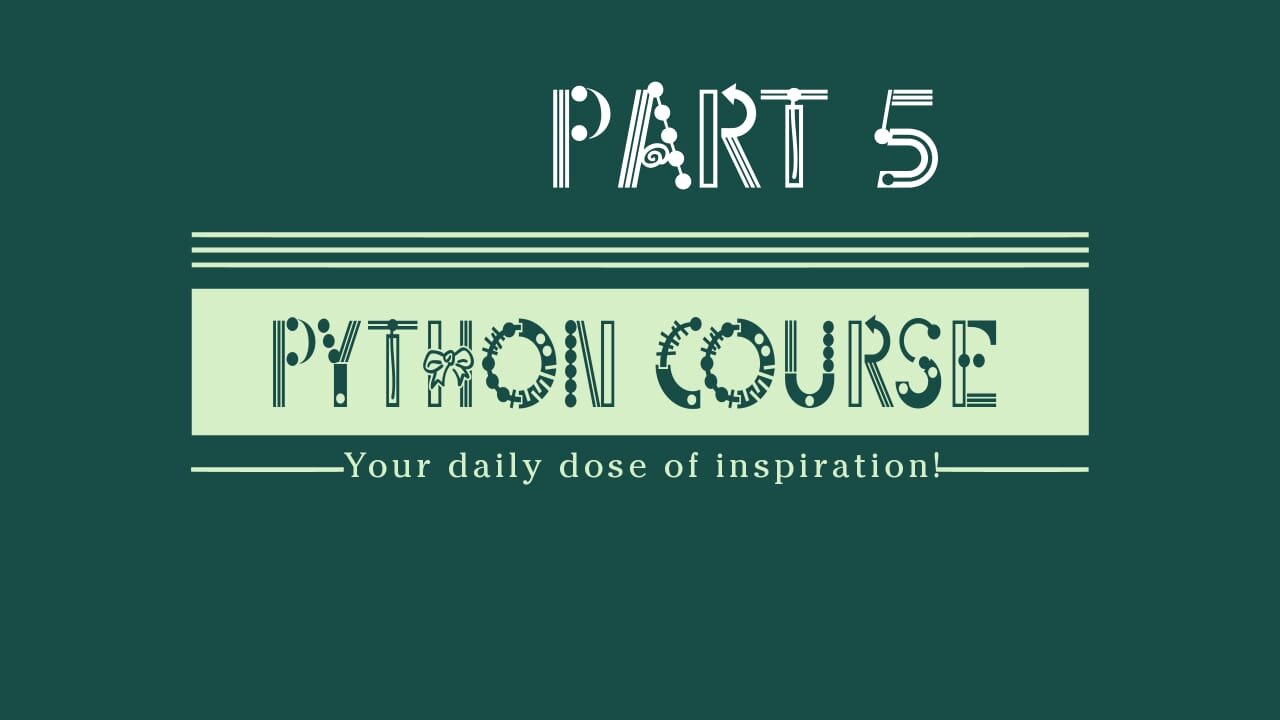
Creating and Executing a Python Program on Windows | Celestial Warrior
External Link:~ https://www.windowscentral.com/how-add-open-command-prompt-window-here-back-context-menu-windows-10
Frequently Asked Questions: file:///C:/Users/Taha%20Umar%20Farooq/Videos/FOLDER/[Tutsgalaxy.com]%20-%20The%20Python%20Mega%20Course%20Build%2010%20Real%20World%20Applications/01%20Getting%20Started/009%20Installation%20FAQs.html
0
00:00.240 --> 00:08.010
H, again. In this video I'll show you how to create and how to run a Python program. In the previous lecture
1
00:08.060 --> 00:13.070
we set up Python and we ran a Python interactive session.
2
00:13.260 --> 00:15.960
So that was like a running code line by line.
3
00:16.170 --> 00:22.020
But what you want to do instead, we want to write code that we are able to save it in a file and we're
4
00:22.020 --> 00:25.150
able to run all the code at once.
5
00:25.200 --> 00:27.220
So that's what we're going to do in this lecture.
6
00:27.460 --> 00:30.720
And this is targeted to Windows users.
7
00:30.720 --> 00:32.940
So if you have a Windows computer please watch this.
8
00:32.970 --> 00:38.550
If you have a Mac computer or even a Linux computer please skip this video and go to the next video
9
00:39.240 --> 00:44.070
where I show you the same process but on a Mac computer. So Windows users,
10
00:44.220 --> 00:52.230
let's create a Python program and we're going to use very basic tools for now.
11
00:52.250 --> 00:59.760
But then in the next lecture we're going to download and use an advanced editor. On Windows before creating
12
00:59.760 --> 01:00.850
the program
13
01:00.890 --> 01:06.840
there is something you need to make sure of. You go to organize and you go to folder search options
14
01:07.590 --> 01:12.990
you go to View and then look here for this option.
15
01:12.990 --> 01:15.510
Hide extensions for known file types.
16
01:15.600 --> 01:23.380
You want to make sure this option is unchecked just as I have it here. Don't check it.
17
01:24.230 --> 01:34.170
Cancel that and with the option unchecked you go had and right click and create create a text document.
18
01:34.710 --> 01:36.180
And put a name.
19
01:36.180 --> 01:41.670
Let's say my program and you want to remove the txt extension.
20
01:42.120 --> 01:43.660
And want to say .py.
21
01:47.800 --> 01:48.290
OK.
22
01:48.320 --> 01:49.160
No problem.
23
01:49.190 --> 01:51.100
I want to change the name.
24
01:51.470 --> 01:54.970
Now this is a file where you're going to write your Python code.
25
01:55.070 --> 01:59.750
So just go ahead and edit, edit it with an editor that you have.
26
01:59.760 --> 02:02.760
Maybe Notepad.
27
02:02.900 --> 02:05.030
We're going to use Atom later. For now
28
02:05.030 --> 02:05.790
this is good.
29
02:06.070 --> 02:12.080
And this program, what this will do, it will print out some text.
30
02:12.320 --> 02:14.690
Let's say the 'Hello' text.
31
02:14.750 --> 02:20.300
So that's what you do, you use the Python print function, and the print function
32
02:20.300 --> 02:21.760
has this syntax.
33
02:22.070 --> 02:26.320
So it expects to have some brackets opening and closing brackets.
34
02:26.590 --> 02:31.690
And inside these brackets you want to pass the thing that you want to print out.
35
02:31.700 --> 02:36.020
In this case this is called a string. We'll cover strings later.
36
02:36.140 --> 02:38.520
Or you can say text.
37
02:38.660 --> 02:42.690
So we want to print out some text and text goes inside quotes always.
38
02:42.940 --> 02:53.930
So strings go, strings go inside quotes. Make sure you want to save control s, exit the script and then click
39
02:54.030 --> 03:01.610
outside in here and hold shift and then right click and then you want to go to
40
03:07.910 --> 03:12.330
Open command window here that you open the command prompt.
41
03:12.440 --> 03:16.560
Look carefully and you'll see that the command prompt was open.
42
03:16.560 --> 03:25.370
In this current directory which reflects which is actually the directory of your python file.
43
03:25.430 --> 03:28.960
So this one in here. This one in here is in here.
44
03:29.360 --> 03:36.050
So before you run the program you need to have these two directories the same because if you open
45
03:36.050 --> 03:44.250
the command prompt from here as we did in the previous lecture that will go to another default directory.
46
03:45.240 --> 03:48.870
So the best way to do it as I did it here.
47
03:48.990 --> 03:56.520
Click and go to open command window here and then what you do is you type python and then the name of your
48
03:56.520 --> 04:07.080
program, my program.py. So what you're doing is you're using Python, the python program to execute
49
04:07.200 --> 04:14.690
this file and you get the output in the command line which is hello, the text Hello.
50
04:15.960 --> 04:25.780
Similarly I could execute it with my Python 3.6, dot py and you get the same output again.
51
04:25.890 --> 04:29.180
So 3.6, 3.7 doesn't make any big difference.
52
04:29.190 --> 04:31.560
The differences are very very slight.
53
04:31.590 --> 04:33.670
So you don't have to worry about that.
54
04:33.690 --> 04:36.320
Let me execute it one more time, Python.
55
04:36.540 --> 04:44.480
If you type now my and if you press the Tab key, that will autocomplete the name of your file.
56
04:44.480 --> 04:50.130
So it will find the name of your file because it knows that you are in the current directory so use Tab
57
04:50.130 --> 04:54.670
for auto completion and yeah, again you execute it and you get the output.
58
04:54.930 --> 05:02.130
Of course you can go ahead and add other lines of code there. Let's say print 7, a number.
59
05:02.130 --> 05:10.710
Numbers don't go inside quotes, control s to save and close and go to the command line again and press
60
05:10.890 --> 05:15.780
the upper arrow key to execute, to call a previously executed statement.
61
05:15.840 --> 05:19.580
So upper arrow key will call Python my program.py. Execute and you get
62
05:19.590 --> 05:19.990
Hello
63
05:20.020 --> 05:22.120
and 7. That's the idea.
64
05:22.140 --> 05:24.890
Hope you enjoyed this and I'll talk to you in the next lecture.
-
 1:22:23
1:22:23
RiftTV/Slightly Offensive
5 hours ago $2.15 earnedWill the FUTURE Be Controlled by BITCOIN? | Guest: Max Keiser
19.7K14 -
 1:34:46
1:34:46
Michael Franzese
22 hours agoIs Luigi’s Death Penalty Justified or Politically Driven?
52.6K89 -
 LIVE
LIVE
BubbaSZN
6 hours ago🔴 LIVE - NOT ENDING UNTIL WE BEAT GTA 5 (DAY 2)
247 watching -
 10:20
10:20
Stephen Gardner
7 hours ago🔴Trump MUST Unleash Musk's DOGE to Investigate THIS NOW!
58.4K123 -
 5:22:42
5:22:42
EXPBLESS
7 hours agoFirst Ever Playthrough (Red Dead Redemption 2) Day 3
23.4K2 -
 1:24:46
1:24:46
Winston Marshall
8 hours agoConspiracy Theories & The New Media’s Problem with Noam Dworman
62.1K54 -
 LIVE
LIVE
Tommy's Podcast
8 hours agoE708: RPK Rampage
403 watching -
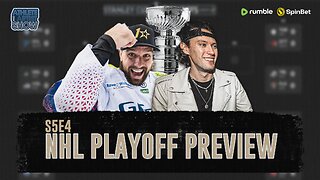 48:55
48:55
Athlete & Artist Show
8 hours ago $2.29 earnedMontreal 100 to 1 To Win The Stanley Cup?!
46.3K2 -
 8:38
8:38
Talk Nerdy Sports - The Ultimate Sports Betting Podcast
7 hours ago4/19/25 - NBA Playoffs Day 1: Vasil Goes Solo & Destroys the Book 📉🔥
42.3K2 -
 58:00
58:00
I_Came_With_Fire_Podcast
17 hours agoA Woman's Place is on The Range
37.9K6