Premium Only Content

DAVINCI RESOLVE 18 - How To RECORD and EDIT a Voiceover 🎤
How to record and edit a voice-over in Davinci Resolve 18. Everything you need to know 🎤 This works in the free version of Davinci Resolve and the paid version - so everyone can do this.
Whether you need to record a microphone for a gaming video, documentary, tutorial, YouTube video, or any other kind of video, you can do it ALL within Davinci Resolve and Fairlight.
#DavinciResolve #videoEditing
You don't need a DAW in order to record and edit audio for your videos if you're using DaVinci Resolve. And that's because DaVinci Resolve has a DAW built-in called Fairlight.
DAW means: Digital Audio Workstation by the way (i.e. Pro Tools, Studio One, Logic, etc...)
If you need to record narration for a video, you can do it directly within Davinci Resolve. You can even record while watching the video! Or you could even record your voice before shooting your video, whatever you want.
BUT, it's more than just recording. You can also EDIT and MIX the audio and use PLUGINS! Also known as Audio FX. Since I come from an audio background, I refer to Audio FX as plugins.
So that means you can record audio into Davinci Resolve from the Fairlight page using your favorite microphone. Then you can edit the audio, such as: cutting out mistakes, re-arranging, adjust levels/clip gain, add fades, etc...
And then you can add your favorite VST plugins, AU plugins, or use any of the built-in Audio FX to make your track sound professional. Add things like EQ, Compression, Noise Reduction, Gate, De-Esser, whatever you want 👍
You can use any microphone you want too. So if you want to use a USB microphone like the Shure MV7, or Blue Yeti - it will work no problem.
If you want to use an XLR microphone like the Shure SM7B, Rode Broadcaster, etc... along with an audio interface, you can do that too.
Or if you don't have a microphone, you could also use the mic in your webcam - so you have plenty of options to record your voice into Davinci Resolve.
➡️CHAPTERS:
0:00 - Intro
0:28 - Setup the Track
0:56 - Set the Microphone Input
5:29 - Record the Voiceover
8:29 - Edit the Audio
13:45 - Add Audio Effects/Plugins
21:07 - Re-cap
If you want to know more about using Audio FX in Davinci Resolve, watch this video:
DAVINCI RESOLVE 18 - How to use Audio FX (VST & AU Plugins) EVERYTHING YOU WANT TO KNOW 🔥
https://rumble.com/v153dzk-davinci-resolve-18-how-to-use-audio-fx-vst-and-au-plugins-everything-you-wa.html
➡️Products mentioned or shown in video: (affiliate links)
iZOTOPE Nectar 3
https://www.pluginboutique.com/product/2-Effects/54-Vocal-Processing/6901-Nectar-3-Plus/?a_aid=5dc896537a45c
Shure SM7B
https://amzn.to/3kQNllY
Shure MV7
https://amzn.to/3Bv5JaB
Audient ID44 MKII Audio Interface
https://sweetwater.sjv.io/m5za3X
Subscribe 👍
-
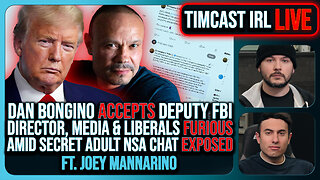 LIVE
LIVE
TimcastIRL
1 hour agoDan Bongino ACCEPTS Deputy FBI Director, SECRET NSA CHATS EXPOSED w/Joey Mannarino | Timcast IRL
15,138 watching -
 1:09:33
1:09:33
Glenn Greenwald
5 hours agoMichael Tracey Reports from CPAC: Exclusive Interviews with Liz Truss, Steve Bannon & More
32.7K13 -
 56:02
56:02
Sarah Westall
1 hour agoBiohacking & Peptides: Weight loss, Anti-Aging & Performance – Myth vs Reality w/ Dr. Diane Kazer
5.22K6 -
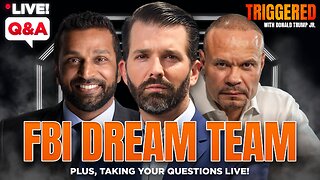 1:08:09
1:08:09
Donald Trump Jr.
6 hours agoFBI Dream Team, Plus Taking Your Questions Live! | Triggered Ep.219
115K168 -
 LIVE
LIVE
Akademiks
5 hours agoDrake and PartyNextDoor '$$$4U' Album Sells 250K first week. BIG AK IS BACK.
2,934 watching -
 3:12:08
3:12:08
MyronGainesX
5 hours ago $21.39 earnedDan Bongino Named As Deputy Director Of FBI And CPAC Recap
53K16 -
 DVR
DVR
vivafrei
4 hours agoBarnes Live from Seattle - Defending Benshoof in a Case that is CRAY CRAY!
66.9K22 -
 2:12:12
2:12:12
Robert Gouveia
4 hours agoLiberals EXPLODE over Elon's Email; Lawsuits FLY; Sanctions?? Congrats Dan!
40.7K10 -
 1:33:36
1:33:36
Redacted News
5 hours agoBREAKING! PUTIN LAUNCHES MASSIVE OFFENSIVE IN UKRAINE AS EUROPEAN LEADERS PUSH FOR MORE WAR
109K202 -
 44:39
44:39
Kimberly Guilfoyle
5 hours agoBetter Days Ahead for the FBI, Live with Asm Bill Essayli & John Koufos | Ep.199
58.9K24