Premium Only Content

"Blend & Merge: Unveiling the Overlapping Layer"
In Photoshop, the term "overlapping layer" refers to a layer that is positioned above another layer in the layer stack, partially or fully covering the content of the underlying layer. When two or more layers overlap, they create a visual stacking effect, where the content of the upper layer can partially obscure or blend with the content of the lower layer.
To create an overlapping layer in Photoshop, you can follow these steps:
Open your image or create a new document in Photoshop.
Ensure you have multiple layers in your layer stack. You can create new layers by clicking on the "New Layer" button at the bottom of the Layers panel or using the shortcut "Ctrl+Shift+N" (Windows) or "Command+Shift+N" (Mac).
Arrange the layers in the desired order by dragging and dropping them in the Layers panel. The layer at the top will overlap the layers beneath it.
If you want to adjust the opacity of the overlapping layer, select the layer in the Layers panel and adjust the opacity slider located at the top of the panel. Lowering the opacity will make the layer more transparent, allowing the content of the underlying layer to show through.
-
 1:34:23
1:34:23
The Confessionals
18 hours agoAre You God’s Weapon Against the Nephilim?
7.87K9 -
 10:50
10:50
SKAP ATTACK
18 hours ago $0.29 earnedNico Harrison is a Disgrace
4.91K8 -
 18:13
18:13
Bearing
15 hours agoMy Girlfriend is a DOG 🐶🦴😳
11.6K35 -
 25:56
25:56
This Bahamian Gyal
11 hours agoBOTCHED: The WORST Plastic Surgeries Ever! | This Bahamian Gyal
5.97K3 -
 37:25
37:25
Uncommon Sense In Current Times
15 hours ago $0.34 earnedFaith-Based Films Are Rising—And Hollywood Can’t Ignore It | Greg Rabidoux
12.5K -
 11:14
11:14
unclemattscookerylessons
22 hours ago $0.16 earnedRoast beef and yorkshire pudding
5.86K7 -
 2:46:10
2:46:10
TimcastIRL
10 hours agoTim Pool & Crew CRASH White House Press Briefing And Liberal Media IS PISSED | Timcast IRL
247K160 -
 2:49:19
2:49:19
Laura Loomer
10 hours agoEP116: COUP DE SANTIS: FL Legislators Investigate Ron And Casey For Fraud
87.9K61 -
 8:00:00
8:00:00
SpartakusLIVE
16 hours ago$50,000 Tourney w/ ZLANER & Oak! || MORE WZ to follow
41.3K5 -
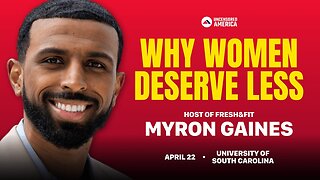 1:51:14
1:51:14
FreshandFit
2 days agoUniversity Of South Carolina Speech
124K40