Premium Only Content
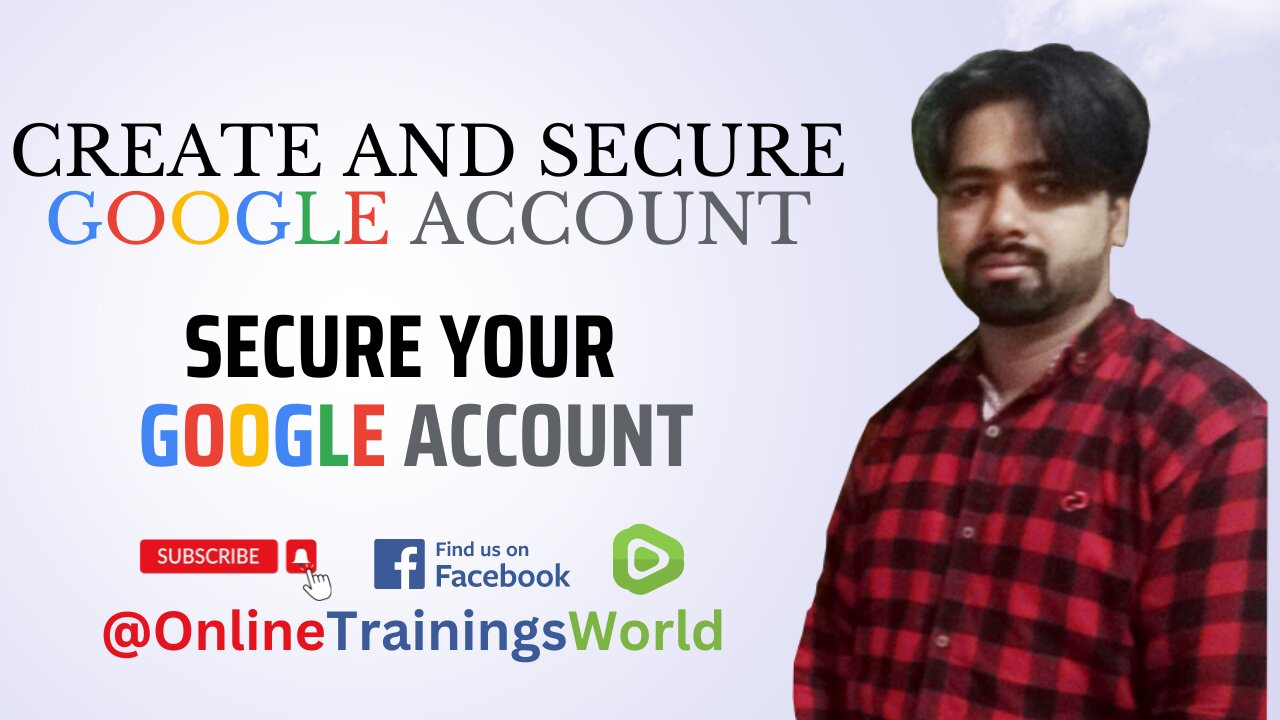
How to Create Gmail Account Step by Step | Secure Gmail Account form Theft| #OnlineTrainingsWorld
In this Video i am going to teach you:How to Create Gmail Account Step by Step | Secure Gmail Account form Theft| #OnlineTrainingsWorld
Creating a Gmail account with two-step verification is a simple process that can provide an additional layer of security to your email account. Two-step verification requires you to enter a code in addition to your password when signing in, making it more difficult for someone to access your account without your permission. Here's a step-by-step guide on how to create a Gmail account with two-step verification.
Step 1: Go to the Gmail sign-up page
Open your web browser and go to the Gmail sign-up page at https://accounts.google.com/signup. Enter your first and last name in the appropriate fields.
Step 2: Choose a username and password
Next, choose a username for your Gmail account. This will be the name that appears before "@gmail.com" in your email address. If the username you want is already taken, Gmail will suggest some alternatives for you to choose from. Then, choose a strong password for your account. Make sure your password is at least eight characters long and includes a combination of letters, numbers, and symbols.
Step 3: Enter your phone number
After choosing a username and password, you will be asked to enter your phone number. This is where you will receive a verification code when you enable two-step verification. Make sure the phone number you enter is correct and up-to-date.
Step 4: Verify your phone number
Once you've entered your phone number, Google will send you a text message or voice call with a verification code. Enter the code on the Gmail sign-up page to confirm your phone number.
Step 5: Enable two-step verification
After verifying your phone number, you will be prompted to enable two-step verification for your account. Follow the on-screen instructions to set up two-step verification. You will need to download the Google Authenticator app or use another authentication method to generate verification codes when signing in.
Step 6: Set up backup options
In case you lose access to your phone or cannot receive verification codes, it's a good idea to set up backup options for your two-step verification. You can choose to receive codes by email, or you can print out a set of backup codes to use in case of emergency.
Step 7: Complete your account setup
Once you've set up two-step verification and backup options, you can complete your Gmail account setup. You will be asked to enter some additional information, such as your birthdate and gender. You can also choose whether to receive promotional emails from Google.
In conclusion, setting up a Gmail account with two-step verification is a simple process that can help protect your email account from unauthorized access. By following these steps, you can create a secure Gmail account that you can use with confidence.
More Detail Click
if you like my video please share my video on social media platforms.
Thanks for sporting me.
--------------------------------------------------------------------------------------------
For more detail ( https://tinyurl.com/2p8u8dmr )
https://bloggersonlinetrainings.blogspot.com/
Software ( https://tinyurl.com/yc7txc5j )
https://registereddownloder.blogspot.com/
Android https://tinyurl.com/ye29yex8
https://apkfreecracked.blogspot.com/
--------------------------------------------------------------------------------------------
Chat GPT3.5
https://www.youtube.com/watch?v=VlX2s0NSvTw
What is chat GPT-4 | How to use Chat GPT 4 #OnlineTrainingsWorld
https://www.youtube.com/watch?v=UenZrE9mWNc
Recover your YouTube Terminate account follow my video |#OnlineTrainingsWorld
https://www.youtube.com/watch?v=hya_3-mUDOU&t=0s
_________________________________________________________
#bloggersonlinetrainings,#onlinetrainingsworld ,#PhotographyTips,
#SellPhotosOnline,#EarnMoneyFromPhotography,#StockPhotography,#PassiveIncomeIdeas,#MakeMoneyOnline,#OnlineBusinessIdeas,#WorkFromHome,#FreelancePhotographer,#PhotographyBusiness,
_________________________________________________________
Social account Details
Facebook
https://www.facebook.com/OnlineTrainingsWorld
Twitter
https://twitter.com/onlinetranings
Tiktok
https://www.tiktok.com/@onlinetrainingsworld
Linkedin
https://www.linkedin.com/in/onlinetrainingsworld
________________________________________________________
.
DISCLAIMER: This video's description contains affiliate links, which means that if you click on one of the product links, you’ll receive a small commission and lose nothing. This helps support the channel and allows us to continue to make videos like this. Thank you for being so supportive!!
DISCLAIMER: I am not responsible for any damage to your device. So use it at your own risk.
T A L K W I T H M E!
♥Business Email: naeemshafiq123@gmail.com
♥Vlog Channel: http://www.youtube.com/OnlineTrainingsWorld
-
 LIVE
LIVE
TimcastIRL
1 hour agoEPSTEIN Files DROP, FBI GOES ROGUE, AG Says They COVERED UP Epstein Case w/Amber Duke | Timcast IRL
19,347 watching -
 LIVE
LIVE
Kim Iversen
1 hour ago"Canada's Trump" Is Trudeau’s Worst Nightmare: Is Maxime Bernier the Future of Canada?
1,570 watching -
 DVR
DVR
Bannons War Room
10 days agoWarRoom Live
2.58M436 -
 16:06
16:06
The Rubin Report
8 hours agoProof the Islamist Threat in England Can No Longer Be Ignored | Winston Marshall
34.3K24 -
 2:07:07
2:07:07
Robert Gouveia
5 hours agoFBI Files Coverup! Bondi FURIOUS; SCOTUS Stops Judge; Special Counsel; FBI Does
40.5K32 -
 56:15
56:15
Candace Show Podcast
5 hours agoBREAKING: My FIRST Prison Phone Call With Harvey Weinstein | Candace Ep 153
107K72 -
 LIVE
LIVE
megimu32
1 hour agoON THE SUBJECT: The Epstein List & Disney Channel Original Movies Nostalgia!!
196 watching -
 9:06
9:06
Colion Noir
10 hours agoKid With Gun Shoots & Kills 2 Armed Robbers During Home Invasion
16.9K3 -
 54:28
54:28
LFA TV
1 day agoUnjust Man | TRUMPET DAILY 2.27.25 7PM
19.7K2 -
 20:10
20:10
CartierFamily
7 hours agoAndrew Schulz DESTROYS Charlamagne’s WOKE Meltdown on DOGE & Elon Musk!
36.8K45