Premium Only Content
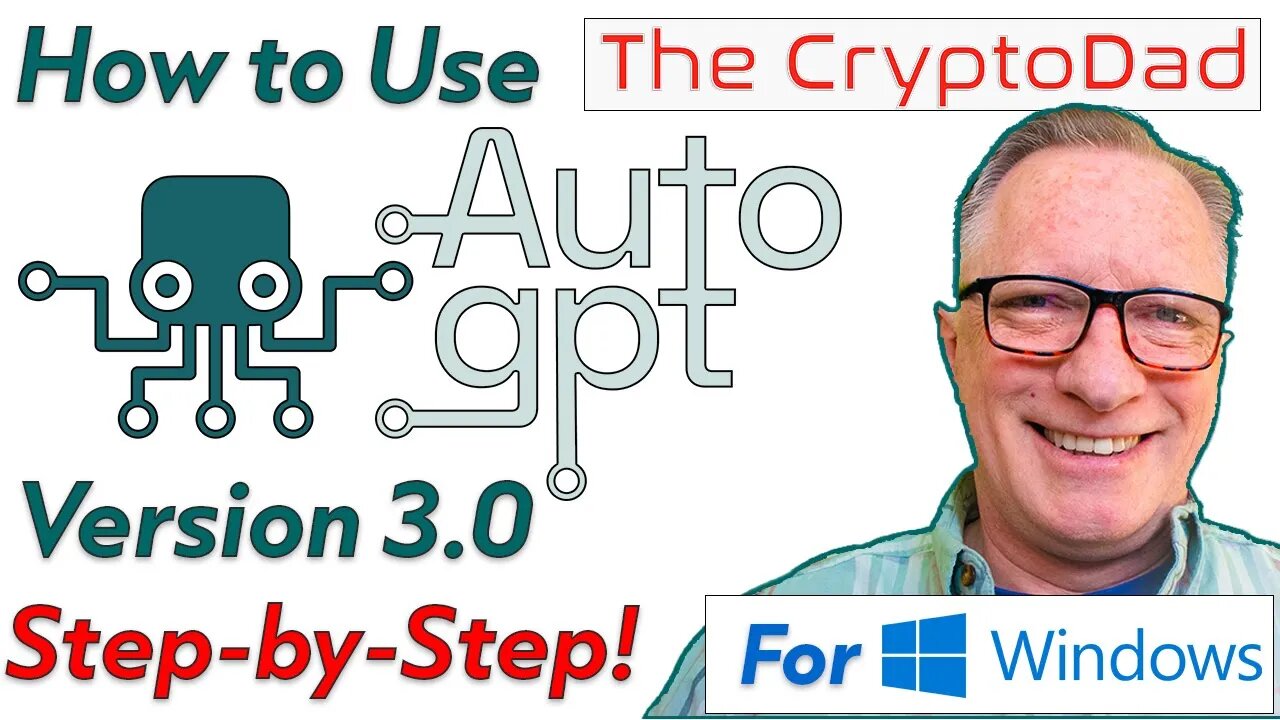
Auto-GPT Setup: Step-by-Step Beginner's Guide to Installing, Configuring, & Training AI Software
Welcome to your step-by-step guide to conquering the world of AI with Auto-GPT! 🌐 This groundbreaking software is set to transform how we interact with artificial intelligence, and it's easier to get started than you might think. 💡
Whether you're an AI novice or a seasoned techie, this comprehensive video tutorial will guide you through the process of downloading, configuring, running, and even training Auto-GPT. No need to worry about confusing jargon or complex procedures; I've broken everything down into easy-to-follow steps, making it accessible to everyone, even complete beginners! 🙌
I'll provide clear instructions to ensure a smooth setup process. But that's not all! We'll also dive into how you can train Auto-GPT, enabling you to tailor this powerful AI to your specific needs. 🎯
By the end of this tutorial, you'll not only have Auto-GPT up and running, but you'll also gain a solid understanding of how to make the most of its incredible features. So, why wait? Dive in and start your AI journey with Auto-GPT today! 🎉
Don't forget to 👍 like, 💬 comment, and 🔔 subscribe if you find this video helpful. Your feedback fuels my content, and together, we can make AI accessible to everyone. Let's demystify AI, one step at a time. 🚀
Links:
Auto-GPT Website: https://news.agpt.co/
Auto-GPT Github Repository: https://github.com/Significant-Gravitas/Auto-GPT
Auto-GPT Setup Guide: https://github.com/Significant-Gravitas/Auto-GPT/blob/master/docs/setup.md
ChatGPT: https://openai.com/blog/chatgpt
GPT-4: https://openai.com/product/gpt-4
Join GPT-4 API Waitlist: https://openai.com/waitlist/gpt-4-api
APIs
Open AI API: https://openai.com/blog/openai-api
Pinecone API: https://www.pinecone.io/
Google Cloud Console: https://console.cloud.google.com/getting-started
Google Cloud Free Trial: https://cloud.google.com/free
Google Programable Search Engine: https://programmablesearchengine.google.com/about/
Dev Tools
Python: https://www.python.org/
Microsoft Visual Studio Code: https://code.visualstudio.com/
GitHub Desktop: https://desktop.github.com/
Git for Windows: https://git-scm.com/download/win
Docker: https://www.docker.com/
Windows Subsystem for Linux (WSL): https://learn.microsoft.com/en-us/windows/wsl/install
Windows Power Shell Commands Used:
wsl --install
wsl --update
pip install -r requirements.txt
.\run.bat
00:00 Introduction
00:38 What is Auto-GPT?
02:16 Setting up Your Open AI API Key
04:00 Setting up Your Pinecone API Key
04:55 Setting up Your Google API Key
05:30 Setting up Your Google Custom Search Engine
06:06 Download Dev Tools
07:05 Install Python
07:33 Install Visual Studio Code
07:58 Install GitHub Desktop
08:11 Install Git for Windows
08:58 Install Docker
09:35 Clone the Auto-GPT Repository to Your Local Drive
10:44 Make sure to the STABLE Branch not the MASTER
11:32 Launch the Windows Power Shell in the Auto-GPT Directory
12:15 Install Windows Subsystem for Linux (WSL)
12:43 Install Python Requirements for Auto-GPT
13:21 Open the Code Base in Visual Studio Code
13:59 Create Your .ENV File using the ENV.TEMPLATE File
16:12 Add Our Personal Open AI API Key to the .ENV File
17:07 Run Auto-GPT
18:01 Using Auto-GPT for the First Time
22:15 Exiting Auto-GPT
22:39 Launch Docker
22:50 Update Windows Subsystem for Linux
23:20 Add Our Personal PineCone API Key to the .ENV File
24:55 Add Our Personal Google API Keys to the .ENV File
26:18 Relaunch Auto-GPT
26:32 Using Auto-GPT for the Second Time
27:46 Sign up for the GPT-4 API Waitlist
29:19 Dealing with Error Codes
29:48 Where does Auto=GPT Store its Results?
30:33 Providing Additional Human Input
30:57 Dealing with Error Codes Using ChatGPT
31:57 Looking Beyond Our Simple Example
-
 1:00
1:00
The CryptoDad
1 year agoCryptodad: Always store bitcoin in your own wallet! #bitcoin #securewallet #cryptocurrencywallet
901 -
 LIVE
LIVE
TimcastIRL
1 hour agoEPSTEIN Files DROP, FBI GOES ROGUE, AG Says They COVERED UP Epstein Case w/Amber Duke | Timcast IRL
18,819 watching -
 LIVE
LIVE
Kim Iversen
1 hour ago"Canada's Trump" Is Trudeau’s Worst Nightmare: Is Maxime Bernier the Future of Canada?
1,599 watching -
 DVR
DVR
Bannons War Room
10 days agoWarRoom Live
2.58M436 -
 16:06
16:06
The Rubin Report
8 hours agoProof the Islamist Threat in England Can No Longer Be Ignored | Winston Marshall
34.3K24 -
 2:07:07
2:07:07
Robert Gouveia
5 hours agoFBI Files Coverup! Bondi FURIOUS; SCOTUS Stops Judge; Special Counsel; FBI Does
40.5K32 -
 56:15
56:15
Candace Show Podcast
5 hours agoBREAKING: My FIRST Prison Phone Call With Harvey Weinstein | Candace Ep 153
107K71 -
 LIVE
LIVE
megimu32
1 hour agoON THE SUBJECT: The Epstein List & Disney Channel Original Movies Nostalgia!!
203 watching -
 9:06
9:06
Colion Noir
10 hours agoKid With Gun Shoots & Kills 2 Armed Robbers During Home Invasion
16.9K3 -
 54:28
54:28
LFA TV
1 day agoUnjust Man | TRUMPET DAILY 2.27.25 7PM
19.7K2