Premium Only Content
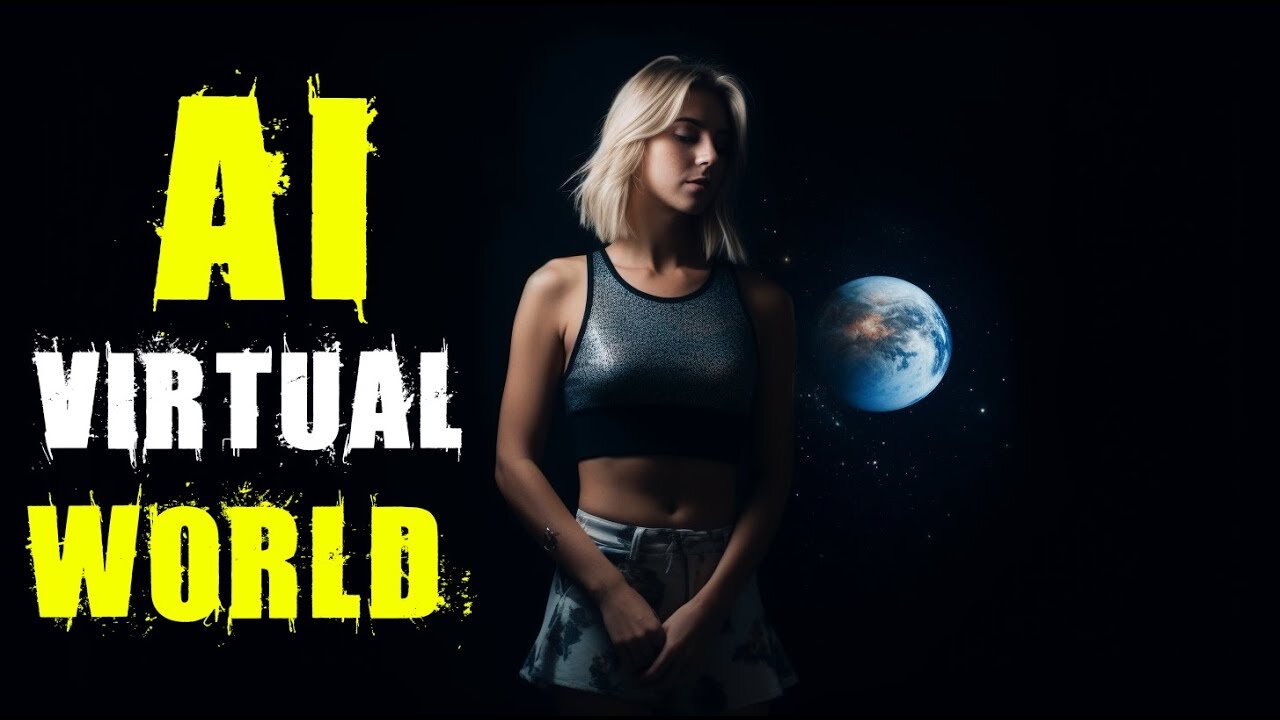
Free AI Tools : Create Panoramic VR 360 Video - AI 3D World
Free AI Tools : Create Panoramic VR 360 Video - AI 3D World #ai #aitools #aivideo #3danimation #aianimation #artificialintelligence
Link for This AI Tutorial : https://aitoolsarena.com/generative-video/free-ai-tools-create-panoramic-vr-360-video-ai-3d-world
My AI Video Editor : https://bit.ly/ai-video-editor
Welcome back to the How to in 5 Minutes YouTube channel. Our channel offers quick AI tutorial videos for everyone. Today, I'll demonstrate how to generate 360-degree panoramic images for free using an AI tool. You can use these AI-generated images for your social media video, games or 3D projects. This video is divided into three parts. In Part 1, we will explore and utilize basic functions. In Part 2, we will experiment with various prompts. Finally, in Part 3, I'll show you how to create a video from these AI-generated images. However, this video targets general purposes and use cases that everyone can follow and benefit from using this AI tool. You can use the video results for your video backgrounds or social media posts. So, let's get started!
To use this AI tool, you don't have to create an account. Just open the link that I provided in this video description. Click the Visit SkyBox AI button to redirect to the Skybox page. You can click and drag on the screen to rotate and change the view. Now let's create a prompt and try different render styles. You can copy my prompt from the last page, just copy and paste the prompt, choose a render style, and click Generate. A single prompt can give you various results by changing the render style. Choose the best style that matches your needs. After you find the desired result, click the Download button to download it in JPG format.
We will create a video from this image in part 3. But before that, let's try some prompts to show you how this AI tool works. You can copy all my prompts from my blog post.
Now let's create a video using our AI-generated image. But first, make sure you have a screen recorder. You can use the Xbox Game Bar, or you can use a free tool like ShareX. I've included the ShareX link in my blog post. Download and install ShareX. After finishing, go back to my blog post and click the Visit 360 Viewer button to open our free 360 Image Viewer. Click Upload Your 360 Image and select your 360-degree panoramic image. After it's loaded, the 360 image will automatically play. You can increase or decrease the play speed by clicking the Speed button. You can also change the rotation direction by clicking the Toggle Rotation Direction button. After everything is set, open the ShareX app, click the Capture menu, and select the Screen Recording option. Now maximize your video playback screen. After finishing the recording, you can trim your recorded screen using your favorite video editor.
Thank you for watching. Don't forget to subscribe and hit the like button. See you in my next artificial intelligence tutorial video. Bye-bye!
ai video generator,ai video,free ai tools,ai tools,ai video editing,ai video maker,360 video,ai,artificial intelligence,ai animation,midjourney,stable diffusion,chatgpt,chat gpt,text to video,image to video,image to video ai,3d ai,chatgpt 4,ai image generator,text to image,ai image,ai image generator free,ai videos,ai text to video,ai animation video,text to animation ai,ai video creator,create video with ai,best ai video creator,video ai
#ai #videogenerator #aivideo #freeaitools #aitools #aivideoediting #aivideomaker #360video #artificialintelligence #aianimation #midjourney #stablediffusion #chatgpt #chatgpt4 #texttovideo #imagetovideo #imagetovideoai #3dai #aiimagegenerator #texttoimage #aiimage #aiimagegeneratorfree #aivideos #aitexttovideo #aianimationvideo #texttoanimationai #aivideocreator #createvideowithai #bestaivideocreator #videoai
-
 2:17:02
2:17:02
Tundra Tactical
1 day ago $28.36 earnedTundra Nation Live : Shawn Of S2 Armament Joins The Boys
261K28 -
 23:22
23:22
MYLUNCHBREAK CHANNEL PAGE
2 days agoUnder The Necropolis - Pt 5
206K67 -
 54:05
54:05
TheGetCanceledPodcast
1 day ago $14.79 earnedThe GCP Ep.11 | Smack White Talks Smack DVD Vs WorldStar, Battle Rap, Universal Hood Pass & More...
199K35 -
 8:30
8:30
Game On!
18 hours ago $0.85 earnedLakers BLOCKBUSTER trade! Luka Doncic is coming to LA!
30.4K4 -
 48:29
48:29
hickok45
22 hours agoSunday Shoot-a-Round # 266
26.7K10 -
 15:18
15:18
SternAmerican
3 days agoStern American with Sam Anthony from YourNews.com
20K1 -
 1:03:13
1:03:13
PMG
1 day ago $1.77 earnedRFK, Tulsi & Kash Hearings, the Plane Crash in the Potomic, & Ozempic
18.1K1 -
 11:33
11:33
DeVory Darkins
1 day ago $23.41 earnedJustin Trudeau PANICS after Trump slaps Canada with AGGRESSIVE Tariffs
119K260 -
 19:11
19:11
Stephen Gardner
1 day ago🔥HOLY CRAP! Chuck Schumer UNDER INVESTIGATION | 3 HUGE Trump MOVES explained!
129K337 -
 4:53:35
4:53:35
Rotella Games
20 hours agoGrand Theft America - GTA IV | Day 4
88.8K5